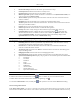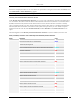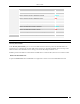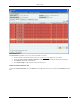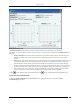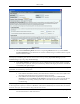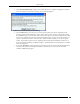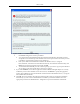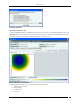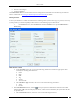User Manual Part 2
Devices Tab
SpectraGuard® Enterprise User Guide
71
Placed on Floormap?: Indicates if the Client is placed on the floor map.
Currently Active?: Indicates if the Client is currently active.
Up/Down Since: Specifies the time since the Client is up/down.
Mode of Operation: Specifies whether the Client is connected to an AP (Infrastructure mode) or to
a peer-to-peer network (Ad hoc mode).
Ad hoc Cell ID: Specifies the unique ID of the ad hoc network connection of which the selected
Client is a member.
IP Address: Specifies the IP address for an Authorized or Indeterminate Client.
Vendor: Specifies the name of the Client manufacturer. The vendor name is inferred from the first
three bytes of the MAC address.
Protocol: 802.11 protocol in which the Client is operating currently.
Channel: Specifies the channel number on which the Client operates.
Security: Shows the security settings for the Client that is Open, WEP, WPA, and so on.
Quarantine Status: Specifies whether the Client is quarantined. Click to quarantine the
selected Client if a Sensor is available. If a Sensor is not available, the Quarantine Status of the
Client is Quarantine Pending. The changed quarantine status automatically displays in the
Quarantine Status field in the header of Client Details dialog.
Note: If the Client is quarantined a <Remove from Quarantine> button appears in the Client Properties tab. Click <Remove
from Quarantine> to view an Information message and to enable wireless communication to the Client.
Defending Sensor: If a Client is quarantined, it specifies the name of the Sensor that is actively
preventing the Client from engaging in wireless communication.
Network: Shows additional information about the IP Address and subnet that identifies the
network on which the Client is located.
Associated to AP: Specifies the AP’s BSSID to which the Client is associated to. This field appears
only for the Merged APs.
Bridging/ICS mode: Indicates if the Client is in Bridging/ICS mode.
First Detected At: Specifies the date and time when the Client was first detected by the system.
SpectraGuard SAFE Properties: Displays the properties for the selected SpectraGuard SAFE Client
First Name
Last Name
Hostname
Email
SAFE Version
SAFE Build
Activation Date
Wireless Risk Level
SpectraGuard SAFE status
Note: SAFE Details are visible for only those Clients that have SAFE installed.
To add the selected Client to the Banned List, click . This is available only for non-authorized Clients.
To delete data for the selected Client and re-initialize data gathering, click .
To refresh the Client Details screen, manually click . The system does not auto refresh Client Details dialog.
Devices Seeing Client Section
Under Device Seeing Client, you can view a list of devices (which could be either Clients or Sensors) that can see the
selected Client. The details of these devices such as Device Active/Inactive icon, Name and RSSI of the Client seen by