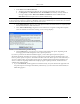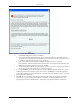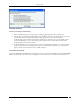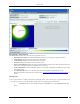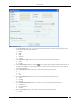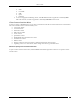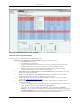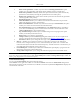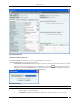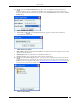User Manual Part 2
Devices Tab
SpectraGuard® Enterprise User Guide
70
Click to open the Client Classification dialog. Here, you can change the Client classification to
Authorized, Rogue, Guest, or External. Click <OK> to move the Client to the selected folder. The
changed Client classification automatically displays in the Classification field in the header of Client
Details dialog.
Client Classification Dialog
Device Tag: Click to open the Device Tag dialog. Specify text that provides additional
information about the Client.
Client Device Tag Dialog
MAC Address: Specifies the unique 48-bit IEEE format address of the Client assigned to the network
adapter by the manufacturer.
Banned Status: Indicates if the Client is in the Banned Client List.
Location: Enables you to view the name of the Client’s usual location.
Click to open the Location Tag dialog. Here, you can view the complete list of locations and choose a
location for the Client. To view the list of locations, you must first set up your list of locations on the
Locations screen as explained in the section, Working with Location Folders and Location Nodes. The
changed location automatically displays in the Location field in the header of Client Details dialog.
Client Location Dialog