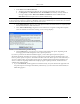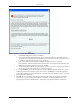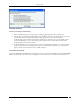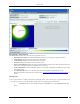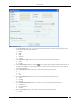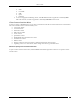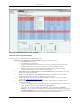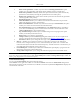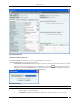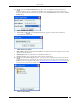User Manual Part 2
Devices Tab
SpectraGuard® Enterprise User Guide
67
Client Context-Sensitive Menu on Devices Screen
Items in the Client Context-Sensitive Menu
The Client context-sensitive menus include the following items.
Details: Opens the Properties tab of the Client Device dialog, which allows you to:
View/Edit the Client’s name
View/Edit Client’s classification
Assign a user-defined location tag so that you can easily locate the Client; the location of a
manually tagged Client is shown with an asterisk (*) under the Location column
Enables you to view Primary details of the Client, Devices seeing Clients Recently
Associated APs/Ad hoc Networks Recently Probed SSIDs
Performance: Opens the Performance tab of the Client Device dialog, which allows you to view
performance graphs for the Client.
Events: Opens the Events tab of the Client Device dialog, which allows you to view events
associated with the Client, so that you can take the necessary actions.
Locate: Opens the Locate tab of the Client Device dialog, which allows you view the Client
Location (see Fields in the Client Locate Tab).
Move to Quarantine: Enables you to block any wireless communication to the Client, that is,
quarantine the Client.
If a Sensor is available, the system automatically selects a defending Sensor for an Authorized
Client. The Quarantine status of the Client is then Quarantined.
If a Sensor is not currently available, the Quarantine status of the Client is Quarantine
Pending. As soon as a Sensor is available, it starts defending the Client. The Client may appear
as Quarantine Pending if it is not currently an active threat (the Client is inactive). The system
keeps quarantining the Client until you manually remove it from quarantine.