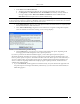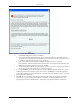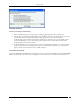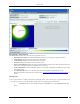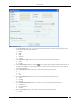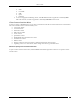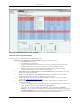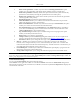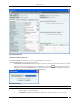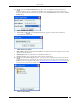User Manual Part 2
Devices Tab
SpectraGuard® Enterprise User Guide
64
AP Locate Tab – Floor Map view
The AP Locate tab enables you to view the following details of an AP.
Monitoring Device Filter:Click the Monitoring Device Filter icon and apply the appropriate filters.
Image Opacity: Displays the percentage opacity of the image
Location Name: Displays the name of the selected location.
Total Area: Displays the total area of the selected location.
Device Location Region: Displays the total area (blue shaded region) shown for the estimated location and
it decreases as the selected location probability criteria increases.
Location Probability: Location Probability defines a lower bound on probability of finding the device in the
blue shaded region.
Click Thermometer View to view the distance from the Locating Device in feet/meter from the
Sensor(s)/Controller to which the AP is visible. Refer to Locating an AP/Client placed on the Floor Map for
details.
Filtering in APs
To focus your attention to a subset of APs based on a filtering criteria (such as device type, or of network status, and
so on) system provides you with the capability to filter APs. Use the following steps to filter APs:
1. On the Devices screen, click the APs tab and click the Filter icon to open the Filter Devices - AP
dialog.