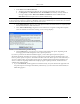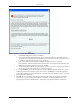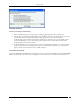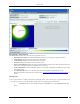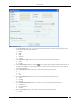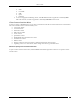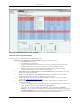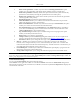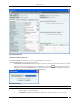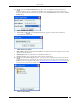User Manual Part 2
Devices Tab
SpectraGuard® Enterprise User Guide
63
Launching OmniPeek
Points to note during Troubleshooting
When a troubleshooting session is in progress, a blinking icon appears on the navigation bar.
Once the packet capture based troubleshooting session begins from the Console and the packet capture tool
is either interrupted or terminated (gracefully or abruptly), you have to first stop the ongoing
troubleshooting session from the Console either manually (if it is still going on) or ensure that the session
has indeed ended before you can start another packet capture session. You must then restart the fresh
troubleshooting session from the Console.
If a troubleshooting session is in progress with a chosen tool (Wireshark, OmniPeek, or user specified tool),
another capture from the command prompt, using user specified capture parameters (viz. rpcap://sensor-
ip/iface ) will not succeed from the same or another computer.
Fields in the AP Locate Tab
To open the AP Locate, on the Devices screen, right-click an AP row and select the Locate menu item. The Floor Map
View of an AP displays the location of the Locating Device, which is the Sensor or Controller monitoring the AP.