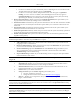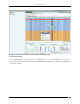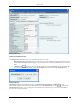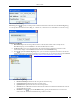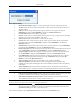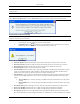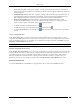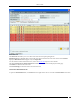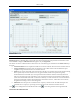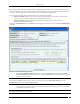User Manual Part 2
Devices Tab
SpectraGuard® Enterprise User Guide
60
The system provides Knowledge–based Troubleshooting (KBT) which enables you to precisely identify the cause of
common problems in your wireless network. KBT uses a knowledge base of wireless problem symptoms and their
root causes. The knowledge base is derived from extensive experimentation with WLANs.
You can initiate knowledge-based troubleshooting in one of the following modes:
Packet Level Mode: Enables you to remotely capture all packets seen by a selected Sensor that is in the
vicinity of a device. Selection of the Sensor can be manual or automatic.
Event Level Mode: Triggers the generation of detailed monitoring events for a device in the
Troubleshooting event sub-category.
To open the AP Troubleshoot tab, on the Devices screen right-click an AP row and select the Start Troubleshooting
menu item.
Packet Level Troubleshooting for an AP
1. Select the Troubleshooting Mode and set the corresponding Timeout interval. If you select Packet
Level Troubleshooting, ensure that the Sensor used for troubleshooting is reachable from the computer
used to launch the Console.
Note: A troubleshooting session automatically times out or terminates after the Timeout irrespective of the activity. You can
manually stop troubleshooting from the device context-sensitive menu by selecting Stop Troubleshooting or from the
Troubleshooting tab by clicking <Stop Troubleshooting>.
2. Under Sensor Selection, select the Sensor to use for troubleshooting. Sensor Status appears as Normal
Operation, Busy in Quarantine, or Busy in Troubleshooting. Within each category, Sensors are sorted based
on availability and signal strength.
Note: Do not select a Sensor that is Busy in Quarantine or Busy in Troubleshooting. If you select a Sensor that is Busy in
Quarantine, the troubleshooting operation fails.