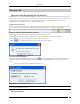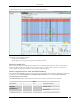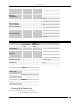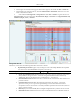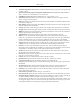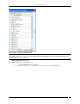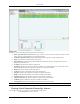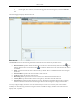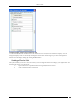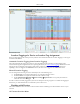User Manual Part 1
Devices Tab
SpectraGuard® Enterprise User Guide
45
Sensors List
The Devices screen shows the following information about Sensors:
Device Type and Status Icon: Identifies the type of Sensor – Sensor, Sensor/AP combo, ND, and its status –
Active, Inactive, Upgrade Required, or Upgrade in Progress.
Troubleshooting Status Icon: Identifies if troubleshooting is in progress on the specified Sensor.
Name: Specifies the user-defined name for the Sensor.
MAC Address: Specifies the unique 48-bit IEEE format address of the Sensor assigned to the network
adapter by the manufacturer.
IP Address: Specifies the IP Address of the Sensor.
Capability: Specifies if the Sensor has 802.11n capability. Also specifies if the sensor is Sensor/AP combo.
The text AP indicates that the sensor/AP combo device has AP mode enabled.
Model: Specifies the model number of the Sensor
Location: Gives the user-defined location name of the Sensor.
Template: Specifies the Configuration template assigned to the Sensor.
Build: Specifies the build number of the software running on the Sensor.
Up/Down Since: Specifies the date and time since the Sensor is up/down.
# Monitored VLANs: Specifies the number of VLANs monitored by the ND.
AP Mode:Specifies whether the AP mode is enabled or disabled.
AP Template:Specifies the AP template being used by the Sensor/AP combo.
Note: The default mode for Sensor/AP Combo device is the Sensor mode.
Viewing List of Networks Detected by Sensors
Use the following steps to view the list of networks detected by sensors
1. In the Location tree, select a location.