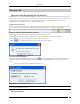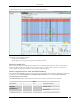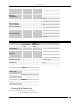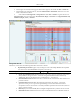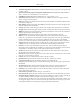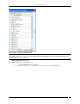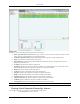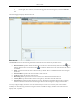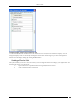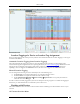User Manual Part 1
Devices Tab
SpectraGuard® Enterprise User Guide
44
Devices Tab – Display Columns Screen
Note: The columns Network Status Icon, Security, Encryption, 11w/MFP, Authentication, Channel, Network, and
Associated Clients appear only in the APs list. SAFE Status Icon, SAFE Risk Level Icon, Group, Associated AP, and
Cell ID appear only in the Clients list.
Viewing Sensors List
Use the following steps to open a Sensors list.
1. In the Location tree, select a location.
2. On the right, a list of devices tagged to that location appears; select the Sensors tab.