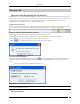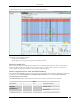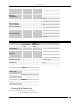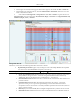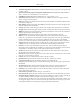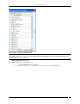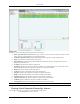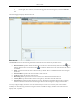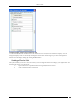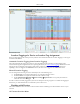User Manual Part 1
Devices Tab
SpectraGuard® Enterprise User Guide
42
2. On the right, a list of APs/Clients tagged to that location appears; select either the APs or Clients tab.
3. On the header, next to the Search icon, select the Include Inactive APs/Clients check box to view the
inactive APs/Clients in the list.
4. Select either the Uncategorized or Categorized tab under APs or Clients to organize devices. For
Categorized APs, select one of these tabs: All, Authorized, Rogue, or External. For CategorizedClients All,
Authorized, Rogue, Guest, or External
Categorized APs List
The Devices screen shows the following information about APs or Clients.
Expand/Collapse Column: Appears only for Merged or APs with multiple BSSIDs. The Expanded
view shows list of individual BSSIDs with primary AP at the top.
Note: The Expand/Collapse Column appears only in the APs
Categorized
All and Authorized screens.
Device Type and Status Icon: Identifies the type of AP – Rogue, External, Authorized, Indeterminate,
Multiple Radio or the type of Client – Authorized or Rogue/Guest/External (Non-authorized).
Additionally, this icon specifies the status of APs/Clients as – Active/Inactive.
Networked Status Icon: Identifies if the AP is connected to the wired network. This column is not
present for Clients.
Quarantine Status Icon: Identifies the quarantine status of the AP or Client – Quarantined,
Quarantine Pending, or Not in Quarantine. Quarantining an AP or Client utilizes the Sensor’s
computation resources. If no Sensor is currently available to quarantine the AP or Client, this icon
shows Quarantine Pending.
RSSI: Displays the observed RSSI (Received Signal Strength Indicator) value for the AP or Client.
Banned Device Icon: Identifies if the AP or Client is in the Banned AP List or Banned Client List.