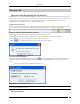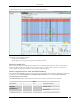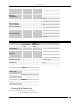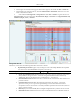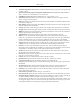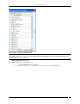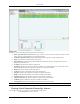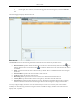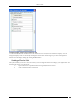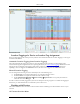User Manual Part 1
Devices Tab
SpectraGuard® Enterprise User Guide
39
Devices Tab
Devices: Panel Displaying WLAN Devices
The Devices screen provides information about APs, clients, sensors, sensor/AP combos, and networks visible to the
system. On this screen, you can view/edit their details, sort the display based on their properties, carry out a variety
of operations, like changing their location, changing their classification, initiating quarantine activities, and
troubleshooting an AP, a Client, a Sensor or a Sensor/AP Combo.
Pagination of Devices
You can control the display of devices on this screen by choosing to display all the devices or display them one page
at a time. The Devices screen has a new toolbar as shown in the figure below, to configure the Pagination.
Toolbar for Configuring the Pagination of Devices
Click the icon, to go to the Previous Page from a Page in the Devices screen.
Click on the respective Page number of the Devices List. Maximum five Page numbers are displayed.
Click the icon, to go to the Next Page from a Page in the Devices screen.
Click the icon, to disable the Paging option. A Confirmation screen appears.
Confirm turning off Pagination
Click Yes to turn off the Pagination of Devices. Click the icon, to Configure Page size of Devices as shown in the
figure. The Page Size value selected is the number of Devices that will be displayed on every page in the Devices
screen.
(Minimum: 25; Maximum: 100, Default: 25 Events per Page)
Configure Devices Page Size Screen
Note: The Device Pagination feature will appear whenever the Devices screen is displayed (for example, Manage SAFE Clients
screen in Administration tab, and so on.)
Devices Screen