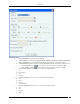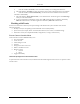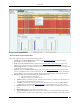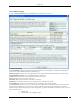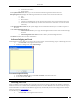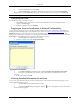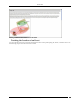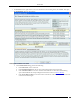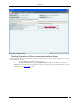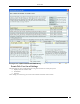User Manual Part 1
Events Tab
SpectraGuard® Enterprise User Guide
34
2. From the resulting menu, select Delete.
3. In the Confirm dialog, click <Yes> to delete the event. If you have selected the Show deleted
events checkbox on the Filter Events dialog, the text for this deleted event row appears as strikethrough.
Recommended: AirTight recommends that you delete an event only after you view it and have taken the necessary action.
Undeleting an Event
Use the following steps to undelete an event:
1. On the Events screen, right-click an event row that is deleted. The text for this deleted event row
appears as strikethrough.
2. From the resulting menu, select Undelete.
Toggling an Event’s Contribution to Network Vulnerability
As part of system configuration you would have identified certain event types as contributing to vulnerability by
checking the Vulnerable flag in the event configuration. For details refer to Event Settings, Configuration section in
Admin tab. Whenever events of these types occur, they contribute to the vulnerable status of the network. After
taking action on these event occurrences, you can change the vulnerability status of such event occurrences from the
Event Screen. Use the following steps to toggle the vulnerability of an event:
1. On the Events screen, right-click an event row.
2. From the resulting menu, select Toggle Vulnerability.
Toggling Event Vulnerability
3. In the Enter Comment, select/deselect the checkbox Participate in Vulnerability Assessment.
4. In the space provided below the checkbox, enter informative text describing the reason for
changing.
5. To save the changes, click OK.
Viewing Detailed Information for an Event
You can view more information about an event to understand its cause and effect. Use the following steps to view
additional information for an event:
1. On the Events screen, double-click an event row.
2. On the Event Details dialog that appears, click the icon. A dialog that shows more information
for that event type appears.