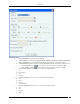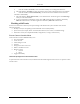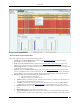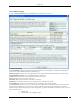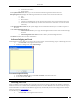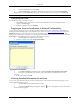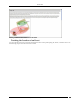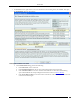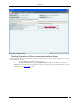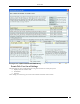User Manual Part 1
Events Tab
SpectraGuard® Enterprise User Guide
33
AP has become inactive
Event expired
Under Updated Date/Time column, you can view the date and time of generation of the sub-event.
Participating Devices: Displays the following information for each device involved in the sub-event:
Icon
Name
MAC address
Current Location Button (to see the current location of the device involved in the sub-event)
Event Time Location Button (to see the location of the device at the time of occurrence of the
sub-event)
Under Recommended Action tab, the system displays the recommended action that you can take in response to
the event
Under Acknowledgement Trail tab:
Add Comments: Enables you to type acknowledgement notes for the event and acknowledge
the event.
Acknowledgement Notes Trail: Provides a history of acknowledgement notes.
Click Delete to delete the event after confirmation.
Acknowledging an Event
Acknowledge an event so that you can refer to these notes in future. Use the following steps to acknowledge an event:
1. On the Events screen, right-click an event row.
2. From the resulting menu, select Acknowledge.
Event Acknowledgement Dialog
3. In the Enter Comment dialog, under Enter Comment, enter informative text.
4. To save the text click <OK>.
Note: An administrator can read, select, and add comments (acknowledgment notes) for multiple events.
Deleting an Event
When you delete an event manually, the system does not remove it from the system but only marks it as deleted. A
deleted event does not contribute to the vulnerability status for a location. Deleted events are also visible in a report.
Permanent deletion of events from the database happens only automatically based on the configured auto-deletion
policy for events (see Auto Deletion).
Use the following steps to delete an event:
1. On the Events screen, right-click an event row.