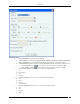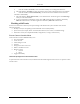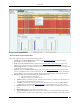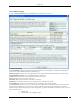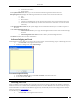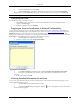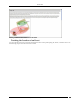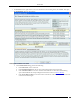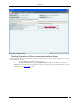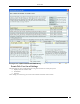User Manual Part 1
Events Tab
SpectraGuard® Enterprise User Guide
30
6. Select the checkbox, Event ID, to enter event IDs manually for searching data related to it.
7. Select the checkbox, Text Filter, to enter search text to select events containing the text in event details.
8. Select the checkbox, Causes Vulnerability?, to select those Events which have been selected to
contribute to Vulnerability.
9. Select the checkbox, Show deleted events, to view deleted events. Event text appears as strikethrough
when you select this checkbox.
10. To save and apply the event filtering criteria, click <OK>. When the filter is applied it is denoted by
Filter On on the Console, if no filter is applied it is denoted by Filter Off on the Console.
Working with Events
Events occur when Sensors detect any unexpected change in the WLAN. The system classifies events into the
following categories:
Security events (for example, Rogue APs and Denial of Service (DoS) attacks)
System events (for example, Sensor connection/disconnection, Server status, or Troubleshooting)
Performance events( for example Bandwidth, Configuration, Coverage, or Interference)
Events Context-Sensitive Menu
Context-sensitive menus for Events enable you to:
View event details
Locate an event
Acknowledge an event
Forensics
Change the location of an event
Delete or undelete an event
Mark an event as
Unread
Read
Toggle Vulnerability
Method for Opening Events Context-Sensitive Menu
To open the Events context-sensitive menu, click the Events tab and then right-click an event row to open the context-
sensitive menu.