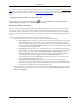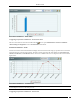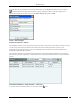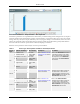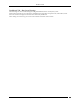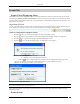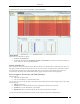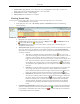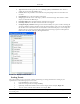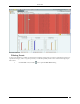User Manual Part 1
Events Tab
SpectraGuard® Enterprise User Guide
27
Type Icon: Indicates the type of the event – Security, System, or Performance. This column is
visible only if you select the tab All in step 2.
Location: Shows the probable location of the devices participating in the event when the event
occurred.
Event Details: Gives a short description of the event.
Category: Specifies the event’s sub-category within a selected event type. This column is visible
only if you select the tab All in step 2.
Event Start Time: Shows the date and time when the event occurred.
Event Stop Time: Shows the date and time when the event stopped.
Configure Display Columns: Clicking on the Column Visibility icon opens a window showing the
columns available for display and their current selection and display order. You can check/uncheck
the checkbox next to the column name to select/deselect it from Event display. You can change the
display order of a column by selecting the column name and moving it up/down with Up/Down
buttons. Save the display settings by clicking Save button.
Events Tab - Display Columns Screen
Sorting Events
The system enables you to sort events by columns, which helps you arrange information according to your
requirements. Use the following steps to sort events:
1. In the Location tree, select a location.
2. Select an event type tab, for example, Security.
3. Optionally, to drill down further, select an event category tab, for example, Rogue AP.
4. To sort a column, click the column header, for example, Date.
Note: When you sort the list for the first time, the system sorts it in the ascending order. Click a column header again to re-sort
in descending order.