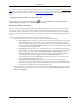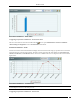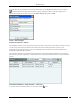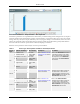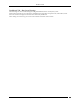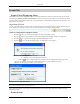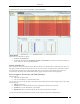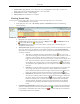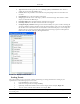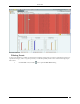User Manual Part 1
Events Tab
SpectraGuard® Enterprise User Guide
24
Events Tab
Events: Panel Displaying Alerts
The Events screen provides information about events generated by the system. The system classifies events into the
following types: Security, System, and Performance. On this screen, you can view, filter, locate, acknowledge, mark
as read or unread, and toggle the state of the event’s participation in vulnerability computation. The option of Event-
Pagination is also present.
Pagination of Events
You can control the display of events on this screen by choosing to display all the events or display them one page at
a time. The Events screen has a toolbar as shown in the figure below, to configure the Pagination.
Toolbar for Configuring the Pagination of Events
Click the icon, to go to the Previous Page from a Page in the Events screen.
Click on the respective Page number of the Events List. Maximum five Page numbers are displayed.
Click the icon, to go to the Next Page from a Page in the Events screen.
Click the icon, to disable the Paging option. A Confirmation screen appears.
Confirm turning off Pagination
Click Yes to turn off the Pagination of Events.
Click the icon, to Configure Page size of Events as shown in the figure. The Page Size value
selected is the number of Events that will be displayed on every page in the Events screen.
(Minimum: 25; Maximum: 100, Default: 25 Events per Page)
Configure Events Page Size Screen
Note: The Event Pagination feature will appear whenever the Events screen displays (for example, Tell me more from Dashboard,
Events Tab, Events tab in Device Details, and so on.)
The Graphs on the Events screen are based on all the events that have taken place and not on number of events
displayed per page.
Events Screen