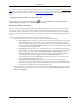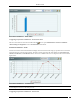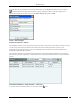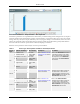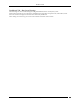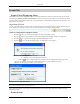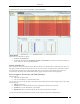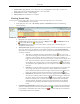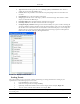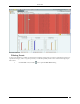User Manual Part 1
Dashboard Tab
SpectraGuard® Enterprise User Guide
19
You can select an event row from this list and double-click to see the event details screen. Refer to the Viewing Events
Lists section in the Events tab for more details. Select an event row and right click to open a context sensitive menu of
actions that can be taken on that event. Refer to the Events Context-Sensitive Menu section in the Events tab for more
details.
Configuring Performance Dashboard – New Events View
Select a location in the Location tree and then click the icon to open Administration->Local->Local Policies-
>Event Settings->Configuration screen with Performance tab selected.
Performance Dashboard – Event Charts
The system shows two Event Charts on the Performance Dashboard. The event drop-down list allows you to focus
on events (by location or category), or on APs or Wi-Fi Clients experiencing performance issues. The time period
drop-down list allows you to focus on the last 48 hours or a choice of interval in the last 24 hours. The availability of
two charts on the Performance Dashboard improves your ability to efficiently notice and handle performance issues,
if any.
The details of the charts displayed based on the drop-down list are as follows:
1. The drop-down list of events or devices to show on the chart contains the following:
By Location: Displays a bar chart for a count of performance events for the selected location and its
immediate child locations. (The selected location is marked with * in the legend of the chart). In
order to jump to the performance events at one of these locations, click on the bar for that location.
You will be taken to the Events->Performance->All screen for that location and that location will be
selected in the location tree panel as well.
By Category: Displays a bar chart for a count of performance events at the selected location based
on their category. In order to jump to the performance events of a specific category, click on the bar
for that category. You will be taken to the Events->Performance->Selected category screen.
Top 5 APs by Events: Displays bar graph for the top 5 APs based on the number of Performance
events involving these APs. On clicking one of the bars, the AP Details dialog for the
corresponding AP device opens with Events tab selected. This allows you to view all the events
related to that AP and take appropriate actions.
Top 5 Clients by Events: Displays bar graph for the top 5 Clients based on the number of
Performance events involving these Clients. On clicking one of the bars, the Client Details dialog
for the corresponding Client device opens with Events tab selected. This allows you to view all the
events related to that Client device and take appropriate actions.
2. The drop-down list for time period allows you to control the chart display based on performance events that
occurred in the chosen period. The time period choices available are: Last 4 Hours, Last 12 Hours, Last 24
Hours, or Last 48 Hours.