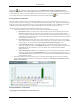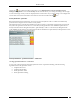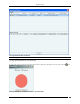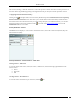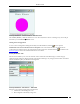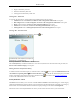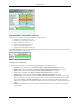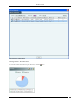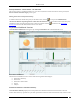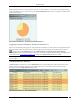User Manual Part 1
Dashboard Tab
SpectraGuard® Enterprise User Guide
15
Security Dashboard – Clients Section – Table View
Entries are color coded according to the specified classification policies:
Authorized is denoted by green color
Misbehaving is denoted by orange color
Rogue is denoted by red color
Guest is denoted by light green color
External is denoted by blue color
Uncategorized is denoted by white color
The Ad hoc Networks sub-section in the Clients section displays all peer-to-peer wireless, that is, ad hoc connections
between wireless devices in the network.
Clients – Ad hoc Networks Section
Viewing Clients – Table View
To view the Client information, click the following hyperlinked text in the Clients section:
Authorized: Click on Authorized, the Devices->Clients->Categorized->Authorized screen opens.
Misbehaving: Click on Authorized, the Devices->Clients->Categorized->Authorized screen opens.
Rogue: Click on Authorized, the Devices->Clients->Categorized->Rogue screen opens.
Guest: Click on Authorized, the Devices->Clients->Categorized->Guest screen opens.
External: Click on Authorized, the Devices->Clients->Categorized->External screen opens.
Uncategorized: Click on Uncategorized, the Devices->Clients->Uncategorized screen opens. New Clients
that do not belong to any category based on their association status and Client classification policy settings
appear under Clients as Uncategorized Clients. The system cannot determine whether these Clients are
authorized or unauthorized. You should manually inspect and move these Clients to the appropriate Client
folder.
BSSIDs: Click on BSSIDs, list of ad hoc networks and the details of the devices in these ad hoc networks
screen appears.