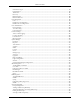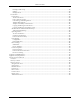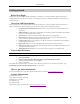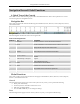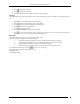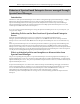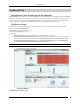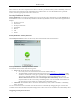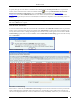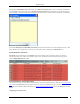User Manual Part 1
Navigation Bar and Global Functions
SpectraGuard® Enterprise User Guide
3
Click to expand the sub nodes.
Click to collapse the sub nodes.
Double-click the node text to either expand or collapse sub nodes.
Dialogs
The following functions apply to all dialogs in the system. Depending on options available in a particular dialog, you
can:
Click OK to save all the changes and close the dialog.
Click Cancel to discard the changes and close the dialog.
Click Apply to save all changes and keep the dialog open.
Click Delete to remove a selected item.
Click Close to close the dialog.
Click Restore Defaults to reset to factory defaults.
Click to view more information. Some screens have more than one such icon. Click each of these icons in
the relevant sections to view information depicted graphically.
Messages
The following functions apply to all message boxes in the system.
The system divides messages into the following classes:
1. Confirmation: Signals an application level event that needs immediate user input.
2. Error: Signals an application level event, indicating failure of user performed action.
3. Warning: Signals an application level event that needs attention.
4. Information: Signals an informational event that may not need immediate action.
For all informational messages, click the button to close the message.
For all messages that require a Yes or No, you can:
Click OK for Yes.
Click Cancel for No.