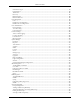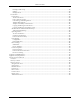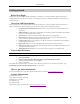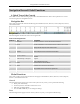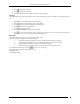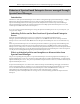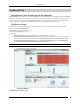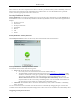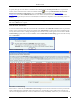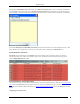User Manual Part 1
Navigation Bar and Global Functions
SpectraGuard® Enterprise User Guide
2
Navigation Bar and Global Functions
A Quick Tour of the Console
The Console consists of the following top-level tabs and additional buttons. This section explains how to use the
Console navigation bar and global functions.
Navigation Bar
The Console navigation bar includes the following tabs: Dashboard, Events, Devices, Locations, Reports, Forensics,
and Administration.
Navigation Bar
The following table describes the items in the navigation bar.
Items in the Navigation Bar
Item No.
Item
Description
1
Dashboard
Provides a summary view of the WLAN environment
2
Events
Lists various Events in the deployed WLAN environment
3
Devices
Provides information on the wireless devices visible to the system
4
Locations
Enables you to organize the network into a list of locations and
displays live RF maps for each location node
5
Reports
Enables you to generate various reports based on 802.11 data
6
Forensics
Enables you to drill down into the details about detected threats for
further analysis of the causes and actions taken
7
Administration
Enables you to perform various administrative activities
8
Upgrade Available
When displayed, alerts you that a newer version of the system is
available
9
Troubleshooting in Progress
When displayed, alerts you that a troubleshooting session is in
progress
10
Current Date and Time
Shows the current date and time in the format: Month Date, Hour:
Minute AM/PM (Time Zone)
11
Refresh
Refreshes all the panels globally
12
Help
Shows the Help file for the system
13
Legend
Describes the icons used in the system
14
About SpectraGuard Enterprise
Shows product version, license information, details of the patents,
and provides access to the license agreement
15
Log Off
Logs out the current user and opens the Login screen
Global Functions
The Console contains several common functions that apply to the Dashboard, Events, Devices, Locations, Reports,
Forensics, and Administration tabs.
General
The following functions apply to all screens in the system. On any screen, you can perform the following:
Resize panes horizontally.
Scroll only if there is data that overflows the screen.
Edit some user-defined fields.
Press the Tab or Enter key to save changes in dialogs.
Trees
The following functions apply to all trees in the system. In any tree, you can perform the following: