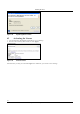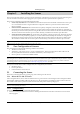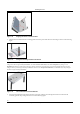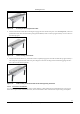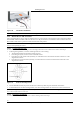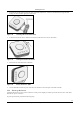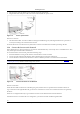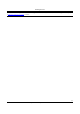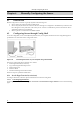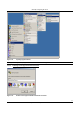User's Manual
InstallingȱtheȱSensorȱ
SpectraGuard
®
ȱEnterpriseȱInstallationȱGuideȱ
25
Chapterȱ5 InstallingȱtheȱSensorȱȱ
SensorȱisȱtheȱprobeȱthatȱmonitorsȱyourȱnetworkȱandȱcommunicatesȱwithȱtheȱServerȱtoȱguardȱyourȱcorporateȱnetworkȱagainstȱ
overȬtheȬairȱattacks.ȱTheȱSensorȱmustȱbeȱpluggedȱtoȱyourȱcorporateȱnetworkȱtoȱperformȱtheȱaboveȱoperations.ȱ
Sensorȱcanȱbeȱconfiguredȱinȱoneȱofȱtheȱfollowingȱthreeȱmodes:ȱ
x SensorȱOnlyȱ(SO)ȱMode:ȱThisȱisȱtheȱdefaultȱmode.ȱInȱthisȱmode,ȱtheȱSensorȱshouldȱbeȱconnectedȱintoȱanȱaccessȱportȱ
onȱaȱswitch.ȱItȱthenȱmonitorsȱaȱsingleȱVLANȱthatȱisȱconfiguredȱonȱthatȱaccessȱport.ȱTheȱwirelessȱinterfaceȱofȱtheȱ
Sensorȱisȱenabled.ȱ
x NetworkȱDetectorȱ(ND)ȱMode:ȱThisȱmodeȱ
needsȱ
toȱbeȱexplicitlyȱconfigured.ȱInȱthisȱmode,ȱtheȱNDȱshouldȱbeȱ
connectedȱintoȱaȱtrunkȱportȱ(802.1Qȱcapable)ȱonȱaȱswitch.ȱItȱthenȱmonitorsȱmultipleȱVLANsȱthatȱareȱconfiguredȱonȱ
thatȱtrunkȱportȱandȱareȱchosenȱbyȱtheȱuserȱusingȱtheȱNDȱCLI.ȱTheȱwirelessȱinterfaceȱofȱtheȱNDȱis
ȱdisabled.
ȱAnȱSSȬ200Ȭ
ATȱSensorȱinȱNDȱmodeȱcanȱmonitorȱupȱtoȱ32ȱVLANs.ȱSimilarly,ȱanȱSSȬ300ȬATȱcanȱmonitorȱuptoȱ100ȱVLANs.ȱ
x Sensor/NDȱComboȱ(SNDC)ȱMode:ȱThisȱmodeȱneedsȱtoȱbeȱexplicitlyȱconfigured.ȱInȱthisȱmode,ȱtheȱSensorȱshouldȱbeȱ
connectedȱintoȱaȱtrunkȱportȱ(802.1Qȱcapable)ȱon
ȱaȱswitch.ȱItȱthenȱmonitorsȱmultipleȱVLANsȱthatȱareȱconfiguredȱonȱ
thatȱtrunkȱportȱandȱareȱchosenȱbyȱtheȱuserȱusingȱtheȱNDȱCLI.ȱTheȱwirelessȱinterfaceȱofȱtheȱSensorȱisȱenabled.ȱAȱSSȬ
200ȬATȱSensorȱinȱSNDCȱmodeȱcanȱmonitorȱupȱtoȱ4ȱVLAN.ȱSimilarly,ȱanȱSSȬ300Ȭ
ATȱcanȱmonitorȱuptoȱ16ȱVLANs.ȱ
Important:ȱToȱpreventȱabuseȱandȱintrusionȱbyȱunauthorizedȱpersonnel,ȱitȱisȱextremelyȱimportantȱtoȱinstallȱtheȱSensorȱsuchȱthatȱitȱisȱ
difficultȱtoȱunplugȱtheȱdeviceȱfromȱtheȱnetworkȱorȱfromȱtheȱpowerȱoutlet.ȱ
5.1 ZeroȱConfigurationȱofȱSensorsȱ
Zeroȱconfigurationȱisȱrequiredȱifȱtheȱfollowingȱconditionsȱareȱsatisfied:ȱ
x TheȱSensorȱisȱinȱSOȱmode.ȱ
x AȱDNSȱentryȱ‘wifiȬsecurityȬserver’ȱisȱsetȱupȱonȱallȱDNSȱServers.ȱThisȱentryȱshouldȱpointȱtoȱtheȱIPȱaddressȱofȱtheȱ
Server.ȱByȱdefaultȱtheȱSensorȱlooksȱforȱtheȱServerȱDNSȱentry
ȱ‘wifiȬsecurityȬserver’.ȱ
x SensorȱisȱplacedȱonȱaȱsubnetȱthatȱisȱDHCPȱenabled.ȱ
Important:ȱIfȱaȱSensorȱisȱplacedȱonȱaȱnetworkȱsegmentȱthatȱisȱseparatedȱfromȱtheȱServerȱbyȱaȱfirewall,ȱyouȱmustȱfirstȱopenȱportȱ3851ȱforȱ
UserȱDatagramȱProtocolȱ(UDP)ȱandȱTransportȱControlȱProtocolȱ(TCP)ȱbidirectionalȱtrafficȱonȱthatȱfirewall.ȱThisȱportȱnumberȱisȱassignedȱ
toȱAirTight®ȱNetworks.ȱIfȱmultipleȱSensorsȱareȱsetȱupȱtoȱconnectȱtoȱmultipleȱServers,ȱzeroȱconfigurationȱisȱnotȱpossible.ȱInȱthisȱcaseȱ
manualȱconfigurationȱofȱSensorsȱisȱneeded.ȱReferȱtoȱManuallyȱConfiguring
ȱtheȱSensorȱforȱdetails.ȱ
TheȱstepsȱtoȱinstallȱtheȱSensorȱwithȱnoȱconfigurationȱ(zeroȱconfiguration)ȱareȱasȱfollows.ȱ
x MountȱtheȱSensorȱ
x PowerȱupȱtheȱSensorȱ
x ConnectȱtheȱSensorȱtoȱtheȱnetworkȱ
5.2 ConnectingȱtheȱSensorȱ
ThisȱinvolvesȱmountingȱtheȱSensor,ȱpoweringȱitȱup,ȱandȱconnectingȱitȱtoȱtheȱnetwork.ȱ
5.2.1 MountȱtheȱSSȬ200ȬATȱSensorȱ
TakeȱaȱconfiguredȱSensor,ȱthatȱis,ȱmakeȱsureȱthatȱtheȱSensorȱisȱgivenȱaȱstaticȱIPȱorȱtheȱsettingsȱhaveȱbeenȱchangedȱforȱDHCP.ȱ
NoteȱtheȱMACȱaddressȱandȱtheȱIPȱaddressȱofȱtheȱSensorȱinȱaȱsafeȱplaceȱbeforeȱitȱisȱinstalledȱinȱaȱhardȬtoȬreachȱlocation.ȱTheȱ
MAC
ȱaddressȱofȱtheȱSensorȱisȱprintedȱonȱaȱlabelȱatȱtheȱbottomȱofȱtheȱproductȱandȱtheȱpackagingȱbox.ȱ
Recommended:ȱYouȱshouldȱlabelȱtheȱSensorsȱusingȱMACȱaddressesȱorȱatȱleastȱyourȱownȱconvention.ȱForȱexample,ȱuseȱserialȱnumbers,ȱsoȱ
thatȱyouȱcanȱeasilyȱidentifyȱtheȱSensors.ȱ
5.2.1.1 CeilingȱMountingȱ
ToȱmountȱtheȱSensorȱtoȱaȱceiling,ȱperformȱtheȱfollowingȱsteps:ȱ
1. Placeȱtheȱmountingȱbracket/mountȱonȱtheȱSensorȱandȱalignȱtheȱbracketȱslotsȱwithȱthoseȱonȱtheȱSensorȱasȱshownȱinȱtheȱ
followingȱfigure.ȱ
ȱ