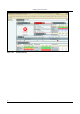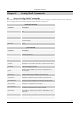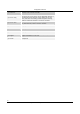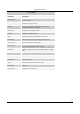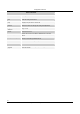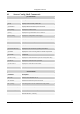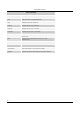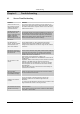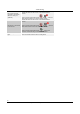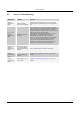User's Manual
Troubleshootingȱ
SpectraGuard
®
ȱEnterpriseȱInstallationȱGuideȱ
9
7
Chapterȱ9 Troubleshootingȱ
9.1 ServerȱTroubleshootingȱ
ȱ
Problem Solution
After changing the IP
address of the Server,
the computer used to
configure the Server
gets disconnected.
The subnet mask of the computer used to configure the
Server may not be the same as that of the Server. Change
the subnet mask of the computer so that it is in the same
subnet as the Server.
On typing ‘https:// wifi-
security-server’ in the
IE 5.5 browser, the
‘Login’ screen does not
appear even after
adding a DNS entry
‘wifi-security-server’ for
the Server.
The Default gateway and Preferred DNS Server settings of
the computer used to access the Server Console may be
incorrect. Ensure that the Default gateway and Preferred
DNS Server settings of the computer used to access the
Server Console match the Server settings.
On rebooting the
Server, the get network
command does not
show an IP address.
The IP address that you have assigned to the Server
conflicts with some other IP address on the network.
Change the IP address of the Server using the set network
command.
No Sensors connect to
the Server after setting
the Server ID.
The Server ID used by the Server may be used by another
Server on the network. Verify that no other Server with the
Server ID set for the Server is running on the network.
Change the Server ID using the set serverid command.
No connection to the
Server
Check if the Server is powered on.
If the Server is not powered on, switch it on.
Else, check the IP Address or the DNS Name on the Server
Config Shell.
Important: Please ensure that you have used the correct IP
Address or the DNS name to connect to the Server.
If the IP Address or the DNS name is correct, try pinging
other computers on the network from the Server Config
Shell interface.
If the problem still exits, reset the Server and attempt to
reconnect to the Server.
The Console reports
“Java Runtime
Environment Detection”
not installed message.
Follow the instructions provided on the Console to install
the Java Runtime Environment.
Unable to log into the
Console.
If you are logging in for the first time, refer to the
Initializing section for the default Login Name and
Password.
Try recovering the password using the Recover option in the
Forgot Password? section of the Login Screen.
The Console has frozen
(Clicks do not work).
Close the browser and try connecting to the Server in
another window.
If you cannot connect to the Server, follow the steps listed
in Problem 1 of this table.