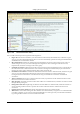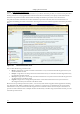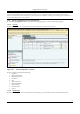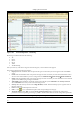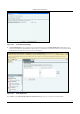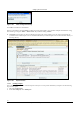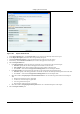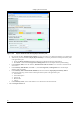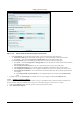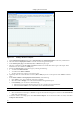User's Manual
SettingȱupȱtheȱServerȱConsoleȱ
SpectraGuard
®
ȱEnterpriseȱInstallationȱGuideȱ
81
ȱ
Figure 110. Report Details Screen showing Report Sections Tab
x UnderȱSectionȱTitle,ȱspecifyȱtheȱfollowingȱparametersȱtoȱbeȱcustomizedȱinȱtheȱgeneratedȱreport:ȱ
¾ SectionȱNameȱTitle:ȱSpecifyȱtheȱtextȱthatȱshouldȱappearȱasȱaȱcommonȱheadingȱforȱallȱtheȱSectionȱNames.ȱ
¾ Clickȱ<Pick…>ȱandȱselectȱtheȱForegroundȱandȱBackgroundȱcolorsȱforȱtheȱSectionȱNameȱTitle.ȱ
x Underȱ
SectionȱHeader,ȱspecifyȱtheȱfollowingȱparametersȱtoȱbeȱcustomizedȱinȱtheȱgeneratedȱreport:ȱ
¾ Clickȱ<Pick…>,ȱselectȱtheȱForeground,ȱandȱBackgroundȱcolorsȱforȱtheȱtableȱrowȱheadersȱinȱtheȱSectionȱSummaryȱ
andȱSectionȱResultsȱsections.ȱ
¾ SelectȱDisplayȱSectionȱDescriptionȱtextȱtoȱviewȱaȱbriefȱdescriptionȱforȱeachȱsectionȱof
ȱtheȱreport.ȱ
¾ SelectȱDisplayȱSectionȱQueryȱtoȱviewȱallȱtheȱconstraintsȱspecifiedȱinȱtheȱdatabaseȱqueryȱforȱthatȱsection.ȱ
¾ SelectȱDisplayȱSectionȱSummaryȱtoȱviewȱaȱgraphicalȱandȱtabularȱatȬaȬglanceȱviewȱofȱtheȱresultsȱofȱtheȱsection.ȱ
¾ SelectȱDisplayȱSectionȱResultsȱtoȱviewȱallȱtheȱentriesȱin
ȱtheȱdatabaseȱthatȱsatisfyȱtheȱconstraintsȱspecifiedȱbyȱtheȱ
sectionȱquery.ȱ
SelectȱDisplayȱdetailsȱofȱSectionȱResultsȱtoȱviewȱadditionalȱdetailsȱforȱeachȱentryȱinȱtheȱSectionȱResultsȱ
table.ȱ
j. ToȱaddȱtheȱreportȱtoȱtheȱListȱofȱReports,ȱclickȱ<Save>.ȱTheȱnewȱreportȱappearsȱunderȱtheȱListȱofȱ
Reportsȱtable.ȱ
7.1.9.4 AddingȱaȱSectionȱtoȱaȱReportȱ
Aȱreportȱconsistsȱofȱoneȱorȱmoreȱsections.ȱEachȱsectionȱisȱaȱqueryȱtoȱtheȱdatabase.ȱTheȱsystemȱthenȱsearchesȱitsȱdatabaseȱforȱ
thoseȱrecordsȱthatȱsatisfyȱtheȱconditionsȱthatȱyouȱimpose.ȱUseȱtheȱfollowingȱstepsȱtoȱaddȱaȱsectionȱtoȱaȱreport:ȱ
a. FromȱtheȱListȱofȱReportsȱtable,ȱselect
ȱthe
ȱreportȱtoȱwhichȱyouȱneedȱtoȱaddȱaȱsection.ȱ
b. Clickȱ<AddȱSectionȱtoȱReport>.ȱ
ȱ