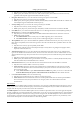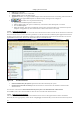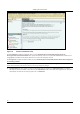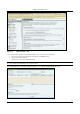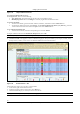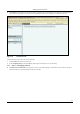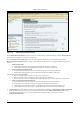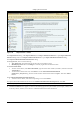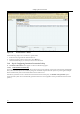User's Manual
SettingȱupȱtheȱServerȱConsoleȱ
SpectraGuard
®
ȱEnterpriseȱInstallationȱGuideȱ
71
ȱ
Figure 98. Import Devices – Clients
InȱtheȱImportȱDevicesȱdialog,ȱunderȱImportȱClientȱList,ȱclickȱ<ImportȱAuthorizedȱClientȱList>ȱtoȱopenȱImportȱAuthorizedȱ
ClientȱListȱdialogȱand/orȱclickȱ<ImportȱUnauthorizedȱClientȱList>ȱtoȱopenȱImportȱUnauthorizedȱClientȱListȱdialog.ȱ
InȱtheȱImportȱAuthorized/UnauthorizedȱClientȱListȱdialog:ȱ
UnderȱTagȱDevices,ȱselectȱoneȱofȱthe
ȱfollowing:ȱ
x AutoȱTagȱDevices:ȱToȱautomaticallyȱtagȱtheȱAPȱtoȱtheȱcorrespondingȱlocation.ȱ
x ManuallyȱTagȱDevicesȱto::ȱClickȱ<Change>ȱtoȱmanuallyȱtagȱtheȱAPȱtoȱtheȱdesiredȱlocation.ȱ
UnderȱEnterȱClientȱdetailsȱ
x ToȱaddȱaȱClient’sȱdetails,ȱunderȱEnterȱClientȱdetails,ȱtypeȱtheȱClient’sȱMACȱAddress,
ȱIPȱ
Address,ȱandȱNameȱandȱclickȱ
<AddȱtoȱList>>>>.ȱ
x ToȱaddȱaȱClient’sȱdetailsȱfromȱaȱfile,ȱclickȱ<Browse>.ȱOnȱtheȱSelectȱAuthorized/Unauthorizedȱ
Client_Device_List_Fileȱdialog,ȱselectȱtheȱ.txtȱfileȱfromȱtheȱdesiredȱlocationȱandȱclickȱ<Open>.ȱThenȱclickȱ<Addȱtoȱ
List>>>>.ȱ
UnderȱAuthorized/UnauthorizedȱClientȱImportȱListȱ
x To
ȱdeleteȱaȱClient’sȱdetails,ȱselectȱtheȱcorrespondingȱrowȱandȱclickȱ<Delete>.ȱ
ToȱimportȱAuthorized/UnauthorizedȱClientsȱfromȱtheȱAuthorized/UnauthorizedȱClientȱImportȱList,ȱclickȱ<OK>.ȱ
Note:ȱWhenȱyouȱimportȱClientsȱfromȱaȱlist,ȱpolicyȱsettingsȱinȱtheȱSetupȱWizardȱdoȱnotȱaffectȱtheseȱClients.ȱ
24. TheȱDevicesÆClientsȱscreenȱappearsȱasȱshownȱinȱtheȱfollowingȱfigure.ȱTheȱsystemȱenablesȱyouȱtoȱinspect,ȱconfirm,ȱandȱ
reȬclassifyȱaȱdevice,ȱwhichȱis,ȱmoveȱaȱdeviceȱtoȱaȱdifferentȱfolderȱbasedȱonȱfreshȱinformation.ȱ