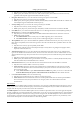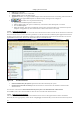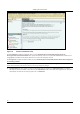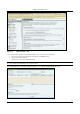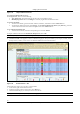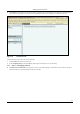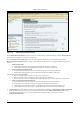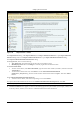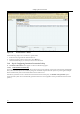User's Manual
SettingȱupȱtheȱServerȱConsoleȱ
SpectraGuard
®
ȱEnterpriseȱInstallationȱGuideȱ
68ȱ
Figure 94. Import Authorized AP List
InȱtheȱImportȱAuthorizedȱAPȱListȱdialog:ȱ
UnderȱTagȱDevices,ȱselectȱoneȱofȱtheȱfollowing:ȱ
x AutoȱTagȱDevices:ȱToȱautomaticallyȱtagȱtheȱAPȱtoȱtheȱcorrespondingȱlocation.ȱ
x ManuallyȱTagȱDevicesȱto::ȱClickȱ<Change>ȱtoȱmanuallyȱtagȱtheȱAPȱtoȱtheȱdesiredȱlocation.ȱ
UnderȱEnterȱAPȱdetailsȱ
x
Toȱadd
ȱanȱAP’sȱdetails,ȱtypeȱtheȱAP’sȱMACȱaddress,ȱIPȱAddress,ȱandȱNameȱandȱclickȱ<AddȱtoȱList>>>>.ȱ
x ToȱaddȱanȱAP’sȱdetailsȱfromȱaȱfile,ȱclickȱ<Browse>.ȱOnȱtheȱSelectȱAuthorizedȱAP_Device_List_Fileȱdialog,ȱselectȱtheȱ
.txtȱfileȱfromȱtheȱdesiredȱlocationȱandȱclickȱ<Open>.ȱThenȱclickȱ<
AddȱtoȱList>>>>.ȱ
UnderȱAuthorizedȱAPȱImportȱListȱ
x ToȱdeleteȱanȱAP’sȱdetails,ȱselectȱtheȱcorrespondingȱrowȱandȱclickȱ<Delete>.ȱ
ToȱimportȱAuthorizedȱAPsȱfromȱtheȱAuthorizedȱAPȱImportȱList,ȱclickȱ<OK>.ȱ
Note:ȱWhenȱyouȱimportȱAPsȱfromȱaȱlist,ȱpolicyȱsettingsȱinȱtheȱSetupȱWizardȱdo
ȱnotȱaffectȱtheseȱAPs.ȱ
20. TheȱDevicesÆAPsȱscreenȱappearsȱasȱshownȱinȱtheȱfollowingȱfigure.ȱTheȱsystemȱenablesȱyouȱtoȱinspect,ȱconfirm,ȱandȱreȬ
classifyȱaȱdevice,ȱwhichȱis,ȱmoveȱaȱdeviceȱtoȱaȱdifferentȱfolderȱbasedȱonȱfreshȱinformation.ȱ
ȱ
Figure 95. Devices Screen – APs
UseȱtheȱfollowingȱstepsȱtoȱmoveȱanȱAPȱtoȱaȱspecificȱfolder:ȱ
a. InȱtheȱAPȱlist,ȱrightȱclickȱtheȱdesiredȱAPȱrow.ȱ
b. Fromȱtheȱresultingȱcontextȱsensitiveȱmenu,ȱselectȱMoveȱto….ȱ
c. ClickȱtheȱdesiredȱcategoryȱtoȱwhichȱyouȱwantȱtoȱmoveȱtheȱAP.ȱ
Note:ȱIfȱyouȱmoveȱanȱAPȱplaced
ȱonȱaȱfloormap,ȱanȱErrorȱdialogȱappears.ȱ