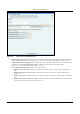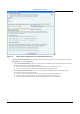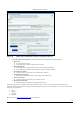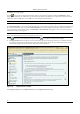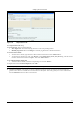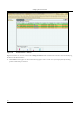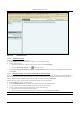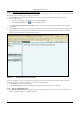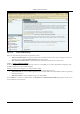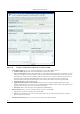User's Manual
SettingȱupȱtheȱServerȱConsoleȱ
SpectraGuard
®
ȱEnterpriseȱInstallationȱGuideȱ
59
ȱ
Figure 86. Locations Screen
7.1.5.2 Attachingȱanȱimageȱ
Useȱtheȱfollowingȱstepsȱtoȱattachȱanȱimage:ȱ
a. InȱtheȱLocationȱtree,ȱselectȱtheȱlocationȱtoȱwhichȱyouȱwishȱtoȱattachȱanȱimage.ȱ
b. Doȱoneȱofȱtheȱfollowing:ȱ
x RightȬclickȱandȱfromȱtheȱresultingȱcontextȬsensitiveȱmenu,ȱselectȱAttachȱImage.ȱ
x ClickȱtheȱAttachȱImageȱonȱfloorȱiconȱ(
)ȱinȱtheȱrightȱcorner.ȱ
c. OnȱtheȱSelectȱanȱimageȱfileȱtoȱattachȱtoȱattachȱoverȱaȱplannedȱlocationȱdialog,ȱbrowseȱtoȱtheȱappropriateȱimageȱandȱthenȱ
clickȱ<Open>.ȱ
7.1.5.3 PlacingȱLocationsȱonȱaȱLocationȱFolderȱwithȱanȱAttachedȱImageȱ
Theȱsystemȱenablesȱyouȱtoȱplaceȱlocationsȱonȱaȱlocationȱfolderȱthatȱhasȱanȱattachedȱimage.ȱThisȱhelpsȱyouȱidentifyȱtheȱphysicalȱ
positionȱofȱeachȱofȱtheȱlocations.ȱTheȱlocationsȱplacedȱonȱtheȱattachedȱimageȱareȱindicatedȱbyȱcoloredȱcircles.ȱAȱgreenȱcircleȱ
indicatesȱthatȱtheȱlocationȱisȱSecure,ȱwhileȱ
aȱredȱcircleȱindicatesȱthatȱtheȱlocationȱisȱVulnerable.ȱ
Useȱtheȱfollowingȱstepsȱtoȱplaceȱlocationsȱonȱtheȱattachedȱimageȱandȱviewȱtheirȱdetails:ȱ
a. InȱtheȱLocationȱtree,ȱselectȱaȱlocationȱfolder.ȱ
b. UnderȱAvailableȱLocations,ȱdragȱandȱdropȱtheȱrequiredȱlocationsȱonȱtheȱattachedȱimage.ȱ
c. Toȱviewȱdetailsȱaboutȱthe
ȱlocationȱholdȱtheȱmouseȱcursorȱoverȱtheȱcoloredȱcircle.ȱ
d. Toȱgoȱtoȱaȱparticularȱlocationȱplacedȱonȱtheȱimage,ȱdoȱoneȱofȱtheȱfollowing:ȱ
x Clickȱtheȱcoloredȱcircleȱrepresentingȱtheȱlocation.ȱ
x Pointȱtoȱcoloredȱcircleȱrepresentingȱtheȱlocation,ȱrightȬclickȱandȱselectȱJumpȱtoȱthisȱlocation.ȱ
Note:ȱYouȱ
canȱtraverseȱtoȱaȱparticularȱlocationȱnodeȱbyȱfollowingȱstepȱdȱuntilȱyouȱreachȱtheȱdesiredȱlocationȱnode.ȱ