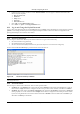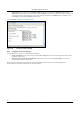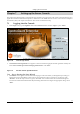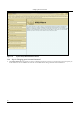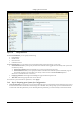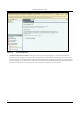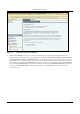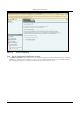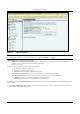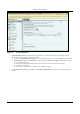User's Manual
SettingȱupȱtheȱServerȱConsoleȱ
SpectraGuard
®
ȱEnterpriseȱInstallationȱGuideȱ
37
ȱ
Figure 63. Change Password
UnderȱPasswordȱDetails,ȱyouȱcanȱspecifyȱtheȱfollowing:ȱ
x EmailȱAddressȱ
x OldȱPasswordȱ
x NewȱPasswordȱ
x ConfirmȱPasswordȱ
UnderȱUserȱPreferences,ȱyouȱcanȱchangeȱyourȱsessionȱtimeoutȱinterval,ȱlanguageȱsettings,ȱorȱtimeȱzone.ȱ
x SessionȱTimeout:ȱEnablesȱyouȱtoȱspecifyȱtheȱtimeȱafterȱwhichȱtheȱuserȱisȱloggedȱoutȱautomaticallyȱ
ifȱtheȱsystemȱdoesȱ
notȱdetectȱanyȱactivityȱ
¾ SessionȱNeverȱExpires:ȱSelectȱthisȱcheckboxȱifȱyouȱdoȱnotȱwantȱtheȱsessionȱtoȱexpireȱ
¾ SessionȱTimeout:ȱEnablesȱyouȱtoȱspecifyȱtheȱnumberȱofȱminutesȱafterȱwhichȱtheȱsystemȱautomaticallyȱlogsȱoutȱ
theȱcurrentlyȱloggedȱinȱuserȱwhenȱthereȱisȱnoȱ
activityȱonȱtheȱConsoleȱforȱtheȱSessionȱTimeoutȱperiodȱ
(Minimum:ȱ10ȱminutes;ȱMaximum:ȱ120ȱminutes)ȱ
x Languageȱpreference:ȱSelectȱEnglishȱorȱMultilingualȱsupportȱfromȱtheȱdropȬdownȱlistȱ
x TimeȱZone:ȱSelectȱtheȱappropriateȱtimeȱzoneȱforȱtheȱuserȱ
Toȱsaveȱtheȱnewȱpasswordȱandȱuserȱpreferences,ȱ
clickȱ<Apply>.ȱ
7.1.3 Stepȱ3:ȱPreparingȱyourȱSystemȱforȱConfigurationȱ
5. TheȱEventȱActivationȱscreenȱappearsȱasȱshownȱinȱtheȱfollowingȱfigure.ȱToȱavoidȱtransientȱeventsȱduringȱtheȱsetupȱprocess,ȱ
deȬactivateȱthisȱfeatureȱforȱallȱlocationsȱwhereȱchangesȱareȱtoȱbeȱmade.ȱTheȱsystemȱpromptsȱyouȱtoȱturnȱthisȱfeatureȱbackȱ
onȱatȱtheȱendȱofȱtheȱSetupȱWizard.ȱIfȱyou
ȱexitȱtheȱSetupȱWizardȱprematurely,ȱyouȱmustȱmanuallyȱreȬactivateȱthisȱfeature.ȱ