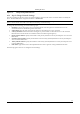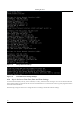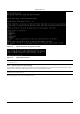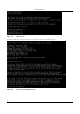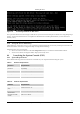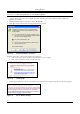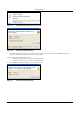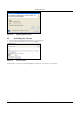User's Manual
InstallingȱtheȱServer ȱ
SpectraGuard
®
ȱEnterpriseȱInstallationȱGuideȱ
22ȱ
Recommended:ȱInȱIE,ȱunderȱTools
Æ
InternetȱOptions
Æ
ȱAdvanced,ȱdeselectȱtheȱoption,ȱReuseȱwindowsȱforȱlaunchingȱshortcuts.ȱ
Additionally,ȱunderȱTools
Æ
PopȬupȱBlocker,ȱselectȱTurnȱOffȱPopȬupȱBlocker.ȱ
ToȱlaunchȱtheȱConsole,ȱperformȱtheȱfollowingȱsteps:ȱ
1. LaunchȱaȱWebȱbrowserȱsuchȱasȱIEȱ5.5ȱorȱhigherȱonȱaȱclientȱcomputerȱonȱtheȱnetworkȱthatȱhasȱWindowsȱ2000ȱorȱXPȱ
OperatingȱSystemȱ(OS).ȱ
2. EnterȱtheȱdefaultȱIPȱAddressȱforȱtheȱServer,ȱthatȱis,ȱ192.168.1.246.ȱ
3. Clickȱ<Yes
>ȱonȱeachȱ
ofȱtheȱsecurityȱmessageȱpopȬupȱdialogsȱtoȱproceed.ȱ
ȱ
Figure 32. Web Site Certificate Verification
Theȱdialogȱshownȱbelowȱappearsȱunderȱtheȱfollowingȱconditions:ȱ
x Ifȱtheȱcorrectȱversion,ȱthatȱis,ȱSunȱJREȱ1.6.0ȱisȱnotȱdetectedȱonȱyourȱcomputerȱ
x Ifȱtheȱversionȱinstalledȱhasȱnotȱbeenȱactivatedȱforȱusageȱ
ȱ
Figure 33. Installing JRE
4. DisableȱallȱpopȬupȱblockersȱactiveȱonȱyourȱWebȱbrowserȱtoȱeliminateȱtheȱwarningȱmessageȱshownȱinȱtheȱfollowingȱfigure.ȱ
ȱ
Figure 34. Pop-up Blocker Message