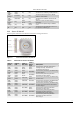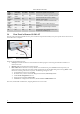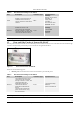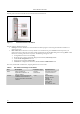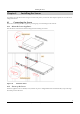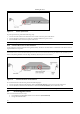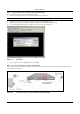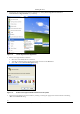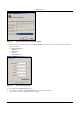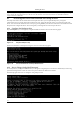User's Manual
InstallingȱtheȱServer ȱ
SpectraGuard
®
ȱEnterpriseȱInstallationȱGuideȱ
10ȱ
ȱ
Figure 11. Power up the Server
ToȱpowerȱupȱtheȱServer,ȱperformȱtheȱfollowingȱsteps:ȱ
1. ConnectȱoneȱendȱofȱtheȱPowerȱcableȱtoȱtheȱPowerȱsocketȱonȱtheȱrearȱpanelȱofȱtheȱServer.ȱ
2. ConnectȱtheȱotherȱendȱofȱtheȱPowerȱcableȱtoȱaȱ110Ȭ240V,ȱ50/60ȱHzȱACȱpowerȱsource.ȱ
3. PressȱtheȱPowerȱswitch
ȱonȱtheȱfront
ȱpanelȱofȱtheȱServer.ȱ
Note:ȱOnȱconnectingȱtheȱPowerȱcable,ȱtheȱPowerȱLEDȱshouldȱturnȱsolidȱgreen.ȱ
4.1.3 ConnectȱtheȱServerȱtoȱtheȱNetworkȱ
ConnectȱtheȱServerȱtoȱtheȱdesiredȱnetworkȱsegmentȱ(subnet).ȱTheȱServerȱshouldȱbeȱableȱtoȱcommunicateȱwithȱallȱtheȱnetworkȱ
segmentsȱthatȱitȱtriesȱtoȱprotect.ȱ
Warning!ȱTheȱdefaultȱIPȱaddressȱofȱtheȱServerȱisȱ192.168.1.246.ȱPleaseȱensureȱthatȱnoȱotherȱdeviceȱonȱyourȱnetworkȱusesȱtheȱsameȱIP
ȱ
addressȱasȱtheȱServer.ȱConnectȱtheȱNetworkȱInterfaceȱPortȱonȱtheȱServerȱtoȱtheȱdesiredȱsubnetȱusingȱtheȱEthernetȱcableȱprovidedȱtoȱyouȱasȱ
shownȱinȱtheȱfollowing.ȱDoȱnotȱconnectȱtheȱHighȱAvailabilityȱ(HA)ȱInterfaceȱPortȱtoȱtheȱsubnet.ȱ
ȱ
Figure 12. Connect the Server to the Network
ToȱconnectȱtheȱServerȱtoȱtheȱnetwork,ȱperformȱtheȱfollowingȱsteps:ȱ
1. ConnectȱoneȱendȱofȱtheȱNetworkȱInterfaceȱcableȱtoȱtheȱNetworkȱInterfaceȱportȱonȱtheȱrearȱpanelȱofȱtheȱServer.ȱ
2. ConnectȱtheȱotherȱendȱofȱtheȱNetworkȱInterfaceȱcableȱtoȱtheȱNetworkȱInterfaceȱjackȱlocatedȱonȱtheȱwall.
ȱ
Note:ȱ
OnȱconnectingȱtheȱNetworkȱInterfaceȱcable,ȱtheȱNetworkȱInterfaceȱCardȱLEDȱshouldȱturnȱsolidȱgreen.ȱ
4.2 AccessingȱtheȱServerȱ
YouȱcanȱaccessȱtheȱServerȱinȱtwoȱways:ȱ
x UsingȱSSHȱSecureȱShellȱ(SSH)ȱClientȱtoȱaccessȱtheȱServerȱ(Recommended)ȱ
x UsingȱaȱSerialȱRSȬ232ȱcableȱ