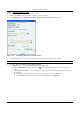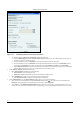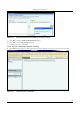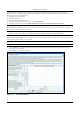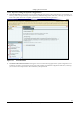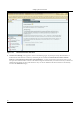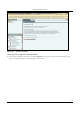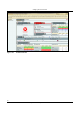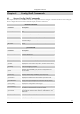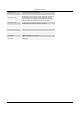User's Manual
SettingȱupȱtheȱServerȱConsoleȱ
SpectraGuard
®
ȱEnterpriseȱInstallationȱGuideȱ
83
7.1.9.5 CreatingȱaȱReportȱScheduleȱ
Useȱtheȱfollowingȱstepsȱtoȱscheduleȱemailȱdeliveryȱofȱaȱreport:ȱ
a. FromȱtheȱListȱofȱReportsȱtable,ȱselectȱtheȱreportȱthatȱyouȱwantȱtoȱschedule.ȱ
b. Clickȱ<AddȱSchedule>.ȱTheȱGenerationȱandȱDeliveryȱOptionsȱforȱSelectedȱLocationȱdialogȱappears.ȱ
ȱ
ȱ
Figure 112. Scheduling a Report for One Time Delivery
c. FromȱtheȱFormatȱdropȬdownȱlist,ȱselectȱtheȱoutputȱtypeȱforȱtheȱreport,ȱthatȱis,ȱHTML,ȱXML,ȱorȱPDF.ȱ
Note:ȱTheȱsystemȱdoesȱnotȱsupportȱPDFȱreportȱgenerationȱonȱolderȱversionsȱofȱIEȱ(versionsȱlowerȱthanȱ7.0).ȱ
d. SelectȱeitherȱOneȱTimeȱGenerationȱorȱRecurringȱGeneration.ȱ
x ToȱscheduleȱaȱreportȱforȱOneȱTimeȱGeneration,ȱperformȱtheȱfollowing:ȱ
¾ UnderȱScheduleȱReport,ȱclickȱtheȱcalendarȱiconȱ
ȱtoȱspecifyȱtheȱdateȱandȱtheȱtimeȱonȱwhichȱtoȱgenerateȱtheȱ
report.ȱ
¾ UnderȱReportȱTimeȱPeriod,ȱcustomizeȱtheȱdurationȱforȱwhichȱtheȱreportȱshouldȱbeȱgeneratedȱbyȱdoingȱeitherȱofȱ
theȱfollowing:ȱ
SelectȱLastȱandȱthenȱtheȱnumberȱofȱhours,ȱdays,ȱorȱmonthsȱbeforeȱtheȱreportȱdeliveryȱtime.
ȱ
SelectȱCustomizeȱandȱthenȱtheȱexactȱdateȱandȱtimeȱinȱFromȱDateȱandȱToȱDateȱfields.ȱ