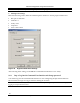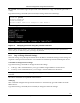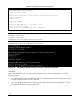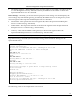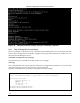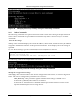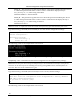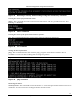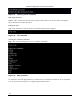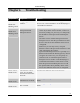User's Manual
Table Of Contents
- Preface
- Package Contents
- Overview
- Installing SpectraGuard Sensor
- Manual Configuration of SpectraGuard Sensor
- Troubleshooting
Manual Configuration of SpectraGuard Sensor
SpectraGuard Sensor Installation Guide
21
The passwd command changes the password of the default user ëconfigí. The default password is
ëconfigí.
Type the following commands (shown in bold) to change the Password Settings.
The following screen is an example from a live session.
Figure 17 Changing password using the passwd command
Note: A Reboot message appears, once you have changed the password for the first time. SpectraGuard
Sensor asks you to reboot every time you change the password.
5.4.3 Step 3: Change Network Settings
Network settings set up the SpectraGuard Sensor IP address and Route Settings. These settings are
required so that SpectraGuard Sensor can communicate with the SpectraGuard Enterprise Server.
Commands to change network settings
Type the following commands to change the network settings.
setdhcpipóThis command allows you to get a DHCP assigned address for the Sensor.
setstaticipóThis command allows you to assign a static IP address for the Sensor.
Note: If you set the DHCP IP settings using the setdhcpip command, you do not need to use the setstaticip
command.
The above commands are explained in detail below.
setdhcpip
This command configures the SpectraGuard Sensor to automatically get an IP address from the
DHCP Server.
Type the following command (shown in bold) to change the Network Settings:
$ login: config
Password: passwd
Changing password
Password changed.
*Please reboot sensor for changes to take effect*