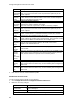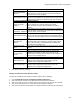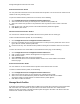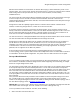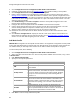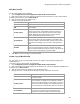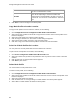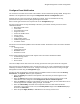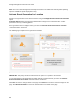User's Guide
Table Of Contents
- About This Guide
- Introduction
- AirTight Management Console Configuration
- Configure Language Setting
- Configure Time Zone and Tag for Location
- User Management
- User Authentication
- Wireless Intrusion Prevention System
- Manage WiFi Access
- Configure Device - Server Communication Settings
- Manage Policy Templates
- Manage Authorized WLAN Policy
- View High Availability Status for Server
- View/Upgrade License Details
- Manage Look and Feel of Reports
- Configure NTP
- Configure RF Propagation Settings
- Configure Live RF View Setting
- Configure Location Tracking
- Manage Auto Location Tagging
- Set up and Manage Server Cluster
- Manage Vendor OUIs
- Manage Device Template
- Configure SMTP Settings
- View System Status
- Upgrade Server
- Configure Auto Deletion Settings
- Manage Audit Log Settings
- Configure Integration with Enterprise Security Management Servers
- Manage WLAN Integration
- Manage AirTight Mobile Clients
- AirTight Mobile Settings
- Manage AirTight Mobile Clients
- Add AirTight Mobile Group Manually
- Edit AirTight Mobile Group
- Attach Policy to AirTight Mobile Group
- Overwrite Existing Policy for AirTight Mobile Group
- Detach Policy from AirTight Mobile Group
- View AirTight Mobile Group Policy in HTML Format
- View AirTight Mobile Group Policy in XML Format
- Activate Automatic Client Grouping
- Apply Default Policy to New Groups
- Print List of AirTight Mobile Groups for Location
- Delete AirTight Mobile Group
- Dashboard
- Devices
- AirTight Devices
- Device Properties
- View Visible LANs
- View Visible APs
- View Visible Clients
- View Active APs
- View Active Clients
- View AirTight Device Events
- View Channel Occupancy
- View Interference
- View Mesh Network Links
- Search AirTight Devices
- Sort AirTight Devices
- Change Location
- Print AirTight Device Information for Location
- Reboot Device
- Troubleshoot Device
- Upgrade or Repair Device
- Enable Pagination for AirTight Device Listing and Set Page Size
- Disable Pagination for AirTight Device Listing
- Add Custom Filter
- Edit Custom Filter
- Delete Custom Filter
- Delete Device
- Monitor Clients
- View Client Properties
- View Recently Associated APs/Ad hoc networks
- View Events related to Client
- View Client Retransmission Rate Trend
- View Devices Seeing Client
- View Client Average Data Rate
- View Client Traffic
- Change Client Location
- Quarantine Client
- Disable Auto Quarantine/Exclude Device from Intrusion Prevention Policy
- Add to banned list
- Classify / Declassify as Smart Device
- Change Client Category
- Reset Data Transmitted by Client
- Locate Client
- View Recently Probed SSIDs
- Troubleshoot Client
- Debug Client Connection Problems
- Download Connection Log
- Delete Connection Log History
- Enable Pagination for Client Listing and Set Page Size
- Disable Pagination for Client Listing
- Add Custom Filter
- Edit Custom Filter
- Delete Custom Filter
- Print Client List for Location
- Delete Client
- Spectrogram
- Monitor Access Points (APs)
- View AP Properties
- View Recently Associated Clients
- View AP Utilization
- View AP Associated Clients
- View AP Traffic
- View AP Average Data Rate
- View Devices Seeing AP
- View AP Events
- Change AP Location
- Locate AP
- Quarantine an AP
- Change AP Category
- Disable Auto Quarantine
- Add to banned list
- Sort APs
- Filter AP Details
- Search APs
- Enable Pagination for AP Listing and Set Page Size
- Disable Pagination for AP Listing
- Add Custom Filter
- Edit Custom Filter
- Delete Custom Filter
- Print AP List for Location
- Merge APs
- Split AP
- Troubleshoot AP
- Delete AP
- Monitor Networks
- AirTight Devices
- Manage Locations and Location Layout
- Define Location Tree
- Add Location
- Edit Location
- Move Location
- Delete Location
- Search Locations
- Add Layout
- Edit Layout
- Delete Layout
- Show / Hide Location List
- Show/Hide Devices on Location Layout
- Place Devices/Locations on Location Layout
- Remove Devices/Locations from Location Layout
- View RF Coverage / Heat Maps
- Calibrate RF Views
- Zoom in / Zoom out Layout
- Adjust the Layout Opacity
- Add Note
- Edit Note
- Move Note
- Hide Notes
- Show Notes
- View Mesh Topology
- Hide Mesh Topology
- View and Manage Events
- View Events for Location
- View Deleted Events for Location
- Change Event Location
- Acknowledge Event
- Turn on Vulnerability Status for Event
- Turn off Vulnerability Status for Event
- Mark Event as Read
- Mark Event for Deletion
- Enable Pagination for Event Listing and Set Page Size
- Disable Pagination for Event Listing
- Add Custom Filter
- Edit Custom Filter
- Delete Custom Filter
- Print Event List for Location
- Forensics
- Reports
- Glossary of Icons
AirTight Management Console User Guide
84
2.
Go to Configuration>Device Configuration>SSID Profiles>Mesh Profiles.
3.
Configure a mesh profile. Refer to the Add Mesh Profile given below for adding a mesh profiles.
4. Go to Configuration>Device Configuration>Device Template.
5.
Define a device template for the AirTight device models that are to function as mesh APs. Refer to
Manage Device Templates
for details. Remember to enable the device-specific configuration for this
device template. Ensure that the channel on which the mesh APs are to communicate with each other
is the same for all the AirTight device models that are a part of the wireless mesh network. You must
select the channel manually.
6. Go to Radio Settings under Device Template. Select the mesh profile configured in one of the
previous steps mentioned in this procedure.
7.
Configure other device template details and click Save to save the device template.
8.
Connect all the AirTight devices that are to function as mesh APs to the wired network. You must
connect all Airtight devices irrespective of whether they are root or non-root APs.
9.
Apply the device template to all the devices that are to function as mesh APs.
10.
Disconnect the non-root APs from the wired network. Keep the root APs connected to the wired
network.
11.
Go to Devices>AirTight Devices. Specify the root AP or APs in the wireless mesh network. For
further details on specifying the root and non-root APs, refer to Override Device Template Settings
section. You are done with configuring the mesh network.
Add Mesh Profile
IMPORTANT!:Configuration of mesh profile on both radios is not supported. Configuration of mesh profile
on one radio and WIPS mode on another radio of an AirTight device is not supported. DFS channels are
not available when you manually select channels on the radio on which mesh profile is configured.
To add a mesh profile, do the following.
1.
Go to Configuration>Device Configuration>SSID Profiles>Mesh Profiles.
2.
Select a location from the location tree. A list of mesh profiles available at the location, if any, is seen
in Mesh Profiles.
3.
Click Add New Mesh Profile.
4.
Specify the mesh profile parameters.
Field
Description
Profile Name
Name of the mesh profile.
SSID
SSID of the mesh profile. This is the network name of the
mesh network.
Max Hop Count
Maximum number of hops in which the wired network can be
reached. For instance, the number of hops for a root AP would
be 0 as it is directly connected to the wired network. Similarly,
the hops for a non
-root AP directly communicating with the
root AP it is 1.
Max downlinks
Maximum number of mesh APs that can directly connect to a
non
-root or root AP in the mesh network. This indicates the
maximum number of child nodes that a parent node can have
in the mesh tree topology. You can enter a value between 0
and 5.
Min RSSI
Minimum RSSI for an AP to connect to another AP in the
mesh. An AP requesting to connect to another AP should
have the specified RSSI to be able to connect to the other AP.
You can enter a value between -100 and 0 dbm.
5.
Click Save to save the newly added mesh profile.