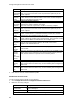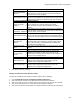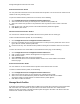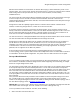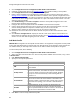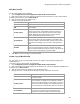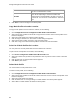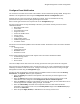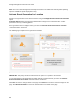User's Guide
Table Of Contents
- About This Guide
- Introduction
- AirTight Management Console Configuration
- Configure Language Setting
- Configure Time Zone and Tag for Location
- User Management
- User Authentication
- Wireless Intrusion Prevention System
- Manage WiFi Access
- Configure Device - Server Communication Settings
- Manage Policy Templates
- Manage Authorized WLAN Policy
- View High Availability Status for Server
- View/Upgrade License Details
- Manage Look and Feel of Reports
- Configure NTP
- Configure RF Propagation Settings
- Configure Live RF View Setting
- Configure Location Tracking
- Manage Auto Location Tagging
- Set up and Manage Server Cluster
- Manage Vendor OUIs
- Manage Device Template
- Configure SMTP Settings
- View System Status
- Upgrade Server
- Configure Auto Deletion Settings
- Manage Audit Log Settings
- Configure Integration with Enterprise Security Management Servers
- Manage WLAN Integration
- Manage AirTight Mobile Clients
- AirTight Mobile Settings
- Manage AirTight Mobile Clients
- Add AirTight Mobile Group Manually
- Edit AirTight Mobile Group
- Attach Policy to AirTight Mobile Group
- Overwrite Existing Policy for AirTight Mobile Group
- Detach Policy from AirTight Mobile Group
- View AirTight Mobile Group Policy in HTML Format
- View AirTight Mobile Group Policy in XML Format
- Activate Automatic Client Grouping
- Apply Default Policy to New Groups
- Print List of AirTight Mobile Groups for Location
- Delete AirTight Mobile Group
- Dashboard
- Devices
- AirTight Devices
- Device Properties
- View Visible LANs
- View Visible APs
- View Visible Clients
- View Active APs
- View Active Clients
- View AirTight Device Events
- View Channel Occupancy
- View Interference
- View Mesh Network Links
- Search AirTight Devices
- Sort AirTight Devices
- Change Location
- Print AirTight Device Information for Location
- Reboot Device
- Troubleshoot Device
- Upgrade or Repair Device
- Enable Pagination for AirTight Device Listing and Set Page Size
- Disable Pagination for AirTight Device Listing
- Add Custom Filter
- Edit Custom Filter
- Delete Custom Filter
- Delete Device
- Monitor Clients
- View Client Properties
- View Recently Associated APs/Ad hoc networks
- View Events related to Client
- View Client Retransmission Rate Trend
- View Devices Seeing Client
- View Client Average Data Rate
- View Client Traffic
- Change Client Location
- Quarantine Client
- Disable Auto Quarantine/Exclude Device from Intrusion Prevention Policy
- Add to banned list
- Classify / Declassify as Smart Device
- Change Client Category
- Reset Data Transmitted by Client
- Locate Client
- View Recently Probed SSIDs
- Troubleshoot Client
- Debug Client Connection Problems
- Download Connection Log
- Delete Connection Log History
- Enable Pagination for Client Listing and Set Page Size
- Disable Pagination for Client Listing
- Add Custom Filter
- Edit Custom Filter
- Delete Custom Filter
- Print Client List for Location
- Delete Client
- Spectrogram
- Monitor Access Points (APs)
- View AP Properties
- View Recently Associated Clients
- View AP Utilization
- View AP Associated Clients
- View AP Traffic
- View AP Average Data Rate
- View Devices Seeing AP
- View AP Events
- Change AP Location
- Locate AP
- Quarantine an AP
- Change AP Category
- Disable Auto Quarantine
- Add to banned list
- Sort APs
- Filter AP Details
- Search APs
- Enable Pagination for AP Listing and Set Page Size
- Disable Pagination for AP Listing
- Add Custom Filter
- Edit Custom Filter
- Delete Custom Filter
- Print AP List for Location
- Merge APs
- Split AP
- Troubleshoot AP
- Delete AP
- Monitor Networks
- AirTight Devices
- Manage Locations and Location Layout
- Define Location Tree
- Add Location
- Edit Location
- Move Location
- Delete Location
- Search Locations
- Add Layout
- Edit Layout
- Delete Layout
- Show / Hide Location List
- Show/Hide Devices on Location Layout
- Place Devices/Locations on Location Layout
- Remove Devices/Locations from Location Layout
- View RF Coverage / Heat Maps
- Calibrate RF Views
- Zoom in / Zoom out Layout
- Adjust the Layout Opacity
- Add Note
- Edit Note
- Move Note
- Hide Notes
- Show Notes
- View Mesh Topology
- Hide Mesh Topology
- View and Manage Events
- View Events for Location
- View Deleted Events for Location
- Change Event Location
- Acknowledge Event
- Turn on Vulnerability Status for Event
- Turn off Vulnerability Status for Event
- Mark Event as Read
- Mark Event for Deletion
- Enable Pagination for Event Listing and Set Page Size
- Disable Pagination for Event Listing
- Add Custom Filter
- Edit Custom Filter
- Delete Custom Filter
- Print Event List for Location
- Forensics
- Reports
- Glossary of Icons
AirTight Management Console Configuration
81
Field
Description
Remote Endpoint(IP
Address)
The IP address of the primary remote server or endpoint. It can
be left blank, if you want to use NTP server IP (from DHCP
option 42) as the remote endpoint.
Local Endpoint VLAN
The VLAN ID through which AP will form tunnel to the remote
endpoint. A value between 0 and 4094 should be entered here.
Remote Endpoint must be reachable through this vlanVLAN.
Secondary Endpoint Related Parameters
Enable Secondary
Endpoint
Secondary endpoint is remote endpoint to which the wireless
traffic is diverted if the primary endpoint goes down.
Select this check box if you want to enable a secondary
endpoint.
Remote
Endpoint(IP Address)
The IP address of the secondary remote server or endpoint. It
can be left blank, if you want to use NTP server IP (from DHCP
option 42) as the remote endpoint.
Local Endpoint VLAN
The secondary VLAN ID through which the wireless network
traffic is to be routed. A value between 0 and 4094 should be
entered here. Remote Endpoint must be reachable through this
VLAN.
Network Probe
Interval
The interval, in seconds, after which the AP checks
connectivity with remote endpoint by sending a ping request
packet. This can have a value between 10 and 3600. The
interval must be a multiple of 10.
Network Ping Retry
Count
Count of ping request packets that the AP sends to the remote
endpoint.
Network Ping Timeout
Time, in seconds, till which the AP waits for a ping reply.
Prefer Primary Tunnel
over Secondary
Tunnel
Select the check box if you want the AP to check for the
availability of the primary tunnel. If the check box is not
selected and the primary tunnel is down, the AP continues to
operate on the secondary tunnel.
Ethernet over GRE
GRE Primary Key
Key in the primary endpoint GRE header. If configured, key
should be same at both ends of the tunnel. Key is not
mandatory to be configured in GRE tunnel
GRE Secondary Key
Key in the secondary endpoint GRE header. If configured, key
should be same at both ends of the tunnel. Key is not
mandatory to be configured in GRE tunnel
3.
Click Save to save the changes.
Change Location for Network Interface Profile
To move the network interface profile to another location, do the following.
1.
Go to Configuration>Device Configuration>Network Interfaces.
2.
Select the location at which the network interface profile has been defined.
3.
Select the check box for the network interface that you want to move to another location.
4.
Click the change location icon. The Select Location dialog box appears.
5.
Select the new location and click OK. The network interface is moved to the new location.