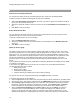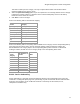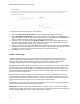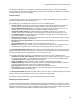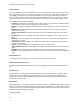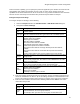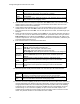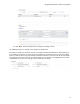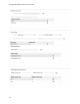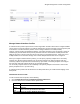User's Guide
Table Of Contents
- About This Guide
- Introduction
- AirTight Management Console Configuration
- Configure Language Setting
- Configure Time Zone and Tag for Location
- User Management
- User Authentication
- Wireless Intrusion Prevention System
- Manage WiFi Access
- Configure Device - Server Communication Settings
- Manage Policy Templates
- Manage Authorized WLAN Policy
- View High Availability Status for Server
- View/Upgrade License Details
- Manage Look and Feel of Reports
- Configure NTP
- Configure RF Propagation Settings
- Configure Live RF View Setting
- Configure Location Tracking
- Manage Auto Location Tagging
- Set up and Manage Server Cluster
- Manage Vendor OUIs
- Manage Device Template
- Configure SMTP Settings
- View System Status
- Upgrade Server
- Configure Auto Deletion Settings
- Manage Audit Log Settings
- Configure Integration with Enterprise Security Management Servers
- Manage WLAN Integration
- Manage AirTight Mobile Clients
- AirTight Mobile Settings
- Manage AirTight Mobile Clients
- Add AirTight Mobile Group Manually
- Edit AirTight Mobile Group
- Attach Policy to AirTight Mobile Group
- Overwrite Existing Policy for AirTight Mobile Group
- Detach Policy from AirTight Mobile Group
- View AirTight Mobile Group Policy in HTML Format
- View AirTight Mobile Group Policy in XML Format
- Activate Automatic Client Grouping
- Apply Default Policy to New Groups
- Print List of AirTight Mobile Groups for Location
- Delete AirTight Mobile Group
- Dashboard
- Devices
- AirTight Devices
- Device Properties
- View Visible LANs
- View Visible APs
- View Visible Clients
- View Active APs
- View Active Clients
- View AirTight Device Events
- View Channel Occupancy
- View Interference
- View Mesh Network Links
- Search AirTight Devices
- Sort AirTight Devices
- Change Location
- Print AirTight Device Information for Location
- Reboot Device
- Troubleshoot Device
- Upgrade or Repair Device
- Enable Pagination for AirTight Device Listing and Set Page Size
- Disable Pagination for AirTight Device Listing
- Add Custom Filter
- Edit Custom Filter
- Delete Custom Filter
- Delete Device
- Monitor Clients
- View Client Properties
- View Recently Associated APs/Ad hoc networks
- View Events related to Client
- View Client Retransmission Rate Trend
- View Devices Seeing Client
- View Client Average Data Rate
- View Client Traffic
- Change Client Location
- Quarantine Client
- Disable Auto Quarantine/Exclude Device from Intrusion Prevention Policy
- Add to banned list
- Classify / Declassify as Smart Device
- Change Client Category
- Reset Data Transmitted by Client
- Locate Client
- View Recently Probed SSIDs
- Troubleshoot Client
- Debug Client Connection Problems
- Download Connection Log
- Delete Connection Log History
- Enable Pagination for Client Listing and Set Page Size
- Disable Pagination for Client Listing
- Add Custom Filter
- Edit Custom Filter
- Delete Custom Filter
- Print Client List for Location
- Delete Client
- Spectrogram
- Monitor Access Points (APs)
- View AP Properties
- View Recently Associated Clients
- View AP Utilization
- View AP Associated Clients
- View AP Traffic
- View AP Average Data Rate
- View Devices Seeing AP
- View AP Events
- Change AP Location
- Locate AP
- Quarantine an AP
- Change AP Category
- Disable Auto Quarantine
- Add to banned list
- Sort APs
- Filter AP Details
- Search APs
- Enable Pagination for AP Listing and Set Page Size
- Disable Pagination for AP Listing
- Add Custom Filter
- Edit Custom Filter
- Delete Custom Filter
- Print AP List for Location
- Merge APs
- Split AP
- Troubleshoot AP
- Delete AP
- Monitor Networks
- AirTight Devices
- Manage Locations and Location Layout
- Define Location Tree
- Add Location
- Edit Location
- Move Location
- Delete Location
- Search Locations
- Add Layout
- Edit Layout
- Delete Layout
- Show / Hide Location List
- Show/Hide Devices on Location Layout
- Place Devices/Locations on Location Layout
- Remove Devices/Locations from Location Layout
- View RF Coverage / Heat Maps
- Calibrate RF Views
- Zoom in / Zoom out Layout
- Adjust the Layout Opacity
- Add Note
- Edit Note
- Move Note
- Hide Notes
- Show Notes
- View Mesh Topology
- Hide Mesh Topology
- View and Manage Events
- View Events for Location
- View Deleted Events for Location
- Change Event Location
- Acknowledge Event
- Turn on Vulnerability Status for Event
- Turn off Vulnerability Status for Event
- Mark Event as Read
- Mark Event for Deletion
- Enable Pagination for Event Listing and Set Page Size
- Disable Pagination for Event Listing
- Add Custom Filter
- Edit Custom Filter
- Delete Custom Filter
- Print Event List for Location
- Forensics
- Reports
- Glossary of Icons
AirTight Management Console User Guide
76
Field
Description
options available for Venue type are unspecified Educational; School,
Primary; School, Secondary; and University or College
Venue
Name
Name of the venue. Maximum length is 252 bytes. Up to 32 venue names
can be added.
Language
Code
The language code in which the service is to be provided. Refer to the ISO
639.2 standard for the language codes.
5.
Enter domain name of the Hotspot 2.0 operator. Click Add to add it. You can enter multiple
domain names in this manner. A maximum of 32 domains can be added. The size of the
domain name must not exceed 255 bytes.
6.
Under 3GPP Cellular Network Info List, enter the 3 digit mobile country code, the 2-3 digit
mobile network code and click Add to add to the list. You can add up to 32 entries here.
7.
Enter the NAI Realm and click Add. You can add upto 32 such realms, each with length upto
255 bytes.
8.
Select the EAP method for that realm and click Add. You can add upto four EAP methods for
one realm. You can see the EAP methods specified for a particular realm when you click the
EAP Settings link for that Realm in the Realm box. The EAP methods must be added in the
sequence of preference. The most preferred EAP method must be added first, followed by the
second prefered method and so on.
9.
Enter the WAN metrics as described the table below.
Field
Description
Link Status
Select the appropriate option. The following options are available.
Link
up- Select this option if the link is up.
Link down
- Select this option if the link is down.
Link in test
- Select this option if the link is under test.
Not Configured- Select this option when the link status is not configured.
Symmetric
Link Status
Select the Same option if the uplink and downlink speeds are the same.
Select the
Different option if the uplink and the downlink speeds are
different.
Downlink
Speed
Downlink speed, in Kbps or Mbps. Select the appropriate unit of
measurement of the speed
after entering the value for the downlink
speed.
Uplink Speed
Uplink speed, in Kbps or Mbps. Select the appropriate unit of
measurement of the speed after entering the value for the downlink
speed.
10.
Enter the operator friendly name list details. You can have up to 32 entries in the list.
Field
Description
Name
The operator friendly name of the Hotspot 2.0 operator in different
languages. The maximum length must not be more than 252 bytes.
Language
Code
The language code in which the operator friendly name has been specified.
Refer to the ISO 639.2 standard for the language codes.
11.
Enter the connection capability details for the network to which the mobile device connects or
requests information from. Based on the port configuration, ensure that you have configured
an appropriate firewall rule in the firewall settings of the Wi-Fi profile. Refer to the following
screenshots for an example of the connection capability and the corresponding rule under
firewall settings. In the connection capability, the port is closed for ICMP requests. The
complementary firewall rule prevents ICMP requests that might result in a denial-of-service
attack. The protocol number 1 in the firewall rule refers to ICMP.