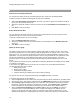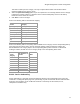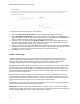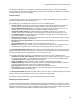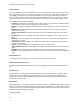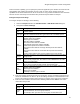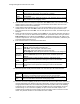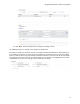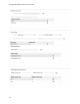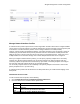User's Guide
Table Of Contents
- About This Guide
- Introduction
- AirTight Management Console Configuration
- Configure Language Setting
- Configure Time Zone and Tag for Location
- User Management
- User Authentication
- Wireless Intrusion Prevention System
- Manage WiFi Access
- Configure Device - Server Communication Settings
- Manage Policy Templates
- Manage Authorized WLAN Policy
- View High Availability Status for Server
- View/Upgrade License Details
- Manage Look and Feel of Reports
- Configure NTP
- Configure RF Propagation Settings
- Configure Live RF View Setting
- Configure Location Tracking
- Manage Auto Location Tagging
- Set up and Manage Server Cluster
- Manage Vendor OUIs
- Manage Device Template
- Configure SMTP Settings
- View System Status
- Upgrade Server
- Configure Auto Deletion Settings
- Manage Audit Log Settings
- Configure Integration with Enterprise Security Management Servers
- Manage WLAN Integration
- Manage AirTight Mobile Clients
- AirTight Mobile Settings
- Manage AirTight Mobile Clients
- Add AirTight Mobile Group Manually
- Edit AirTight Mobile Group
- Attach Policy to AirTight Mobile Group
- Overwrite Existing Policy for AirTight Mobile Group
- Detach Policy from AirTight Mobile Group
- View AirTight Mobile Group Policy in HTML Format
- View AirTight Mobile Group Policy in XML Format
- Activate Automatic Client Grouping
- Apply Default Policy to New Groups
- Print List of AirTight Mobile Groups for Location
- Delete AirTight Mobile Group
- Dashboard
- Devices
- AirTight Devices
- Device Properties
- View Visible LANs
- View Visible APs
- View Visible Clients
- View Active APs
- View Active Clients
- View AirTight Device Events
- View Channel Occupancy
- View Interference
- View Mesh Network Links
- Search AirTight Devices
- Sort AirTight Devices
- Change Location
- Print AirTight Device Information for Location
- Reboot Device
- Troubleshoot Device
- Upgrade or Repair Device
- Enable Pagination for AirTight Device Listing and Set Page Size
- Disable Pagination for AirTight Device Listing
- Add Custom Filter
- Edit Custom Filter
- Delete Custom Filter
- Delete Device
- Monitor Clients
- View Client Properties
- View Recently Associated APs/Ad hoc networks
- View Events related to Client
- View Client Retransmission Rate Trend
- View Devices Seeing Client
- View Client Average Data Rate
- View Client Traffic
- Change Client Location
- Quarantine Client
- Disable Auto Quarantine/Exclude Device from Intrusion Prevention Policy
- Add to banned list
- Classify / Declassify as Smart Device
- Change Client Category
- Reset Data Transmitted by Client
- Locate Client
- View Recently Probed SSIDs
- Troubleshoot Client
- Debug Client Connection Problems
- Download Connection Log
- Delete Connection Log History
- Enable Pagination for Client Listing and Set Page Size
- Disable Pagination for Client Listing
- Add Custom Filter
- Edit Custom Filter
- Delete Custom Filter
- Print Client List for Location
- Delete Client
- Spectrogram
- Monitor Access Points (APs)
- View AP Properties
- View Recently Associated Clients
- View AP Utilization
- View AP Associated Clients
- View AP Traffic
- View AP Average Data Rate
- View Devices Seeing AP
- View AP Events
- Change AP Location
- Locate AP
- Quarantine an AP
- Change AP Category
- Disable Auto Quarantine
- Add to banned list
- Sort APs
- Filter AP Details
- Search APs
- Enable Pagination for AP Listing and Set Page Size
- Disable Pagination for AP Listing
- Add Custom Filter
- Edit Custom Filter
- Delete Custom Filter
- Print AP List for Location
- Merge APs
- Split AP
- Troubleshoot AP
- Delete AP
- Monitor Networks
- AirTight Devices
- Manage Locations and Location Layout
- Define Location Tree
- Add Location
- Edit Location
- Move Location
- Delete Location
- Search Locations
- Add Layout
- Edit Layout
- Delete Layout
- Show / Hide Location List
- Show/Hide Devices on Location Layout
- Place Devices/Locations on Location Layout
- Remove Devices/Locations from Location Layout
- View RF Coverage / Heat Maps
- Calibrate RF Views
- Zoom in / Zoom out Layout
- Adjust the Layout Opacity
- Add Note
- Edit Note
- Move Note
- Hide Notes
- Show Notes
- View Mesh Topology
- Hide Mesh Topology
- View and Manage Events
- View Events for Location
- View Deleted Events for Location
- Change Event Location
- Acknowledge Event
- Turn on Vulnerability Status for Event
- Turn off Vulnerability Status for Event
- Mark Event as Read
- Mark Event for Deletion
- Enable Pagination for Event Listing and Set Page Size
- Disable Pagination for Event Listing
- Add Custom Filter
- Edit Custom Filter
- Delete Custom Filter
- Print Event List for Location
- Forensics
- Reports
- Glossary of Icons
AirTight Management Console User Guide
74
Venue Settings
The Venue Settings specify the configuration of the venue details where the AP is to be deployed. You
can configure zero or more venues. The venue settings consist of venue groups and venue types. The
venue group is selected from a predefined list of values. The venue type is dependent on the venue
group and the list of values for the venue type is populated based on the venue type selected. You can
select a venue type for the venue group from the list of relevant values for the selected venue group.
The available venue groups are as follows.
•
Assembly: An arena or an amusement park is a place where a group of people assemble together.
Select this venue group if the AP is deployed at such a location.
•
Business: If the AP is deployed on business premises such as a bank or an office,select this venue
group.
•
Educational: If the AP is deployed at an educational institution such as a school or a university,
select this venue group.
•
Factory and Industrial: If the AP is deployed at a factory or industrial location, select this venue
group.
•
Institutional: If the AP is deployed at a venue hosptial or a rehabilitation center, select this venue
group.
•
Mercantile: If the AP is deployed at a mercantile venue such as a gas station or a shopping mall,
select this venue group.
•
Residential: If the AP is deployed at a residential location such as a hotel or a private residence,
select this venue group.
•
Storage: If the AP is deployed at a storage facility, select this venue group.
•
Utility and Miscellaneous: If AP is deployed at a utility or miscellaneous location, select this venue
group
•
Vehicular: If the AP is deployed on a vehicle such as a train or a boat, select this venue group.
•
Outdoor: If the AP is deployed at an outdoor location such as a kiosk or a bus stop, select this venue
group.
Domain Name List
The Domain Name List provides a list of the Hotspot 2.0 operator domain names.
3GPP Cellular Network Info List
The list of mobile networks supported by the AP can be configured under 3GPP Cellular Network Info
List.
NAI Realm List
The NAI Realm List corresponds to the NAI realm element. The NAI realm element provides a list of
network access identifier (NAI) realms corresponding to service providers or other entities whose
networks or services are accessible through the AP. A list of one or more EAP Methods is optionally
included for each NAI realm.
WAN Metrics
Under WAN metrics, you can specify details of the WAN connection available through the WLAN. The link
status and the uplink and downlink speeds can be specified under WAN metrics. Under operator friendly
name list, you can enter a list of operator friendly names along with the language code in which they are
provided to AirTight Management Console.
Connection Capability