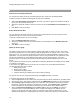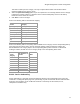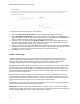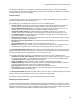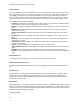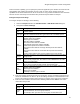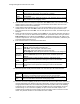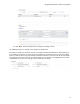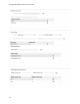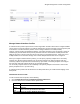User's Guide
Table Of Contents
- About This Guide
- Introduction
- AirTight Management Console Configuration
- Configure Language Setting
- Configure Time Zone and Tag for Location
- User Management
- User Authentication
- Wireless Intrusion Prevention System
- Manage WiFi Access
- Configure Device - Server Communication Settings
- Manage Policy Templates
- Manage Authorized WLAN Policy
- View High Availability Status for Server
- View/Upgrade License Details
- Manage Look and Feel of Reports
- Configure NTP
- Configure RF Propagation Settings
- Configure Live RF View Setting
- Configure Location Tracking
- Manage Auto Location Tagging
- Set up and Manage Server Cluster
- Manage Vendor OUIs
- Manage Device Template
- Configure SMTP Settings
- View System Status
- Upgrade Server
- Configure Auto Deletion Settings
- Manage Audit Log Settings
- Configure Integration with Enterprise Security Management Servers
- Manage WLAN Integration
- Manage AirTight Mobile Clients
- AirTight Mobile Settings
- Manage AirTight Mobile Clients
- Add AirTight Mobile Group Manually
- Edit AirTight Mobile Group
- Attach Policy to AirTight Mobile Group
- Overwrite Existing Policy for AirTight Mobile Group
- Detach Policy from AirTight Mobile Group
- View AirTight Mobile Group Policy in HTML Format
- View AirTight Mobile Group Policy in XML Format
- Activate Automatic Client Grouping
- Apply Default Policy to New Groups
- Print List of AirTight Mobile Groups for Location
- Delete AirTight Mobile Group
- Dashboard
- Devices
- AirTight Devices
- Device Properties
- View Visible LANs
- View Visible APs
- View Visible Clients
- View Active APs
- View Active Clients
- View AirTight Device Events
- View Channel Occupancy
- View Interference
- View Mesh Network Links
- Search AirTight Devices
- Sort AirTight Devices
- Change Location
- Print AirTight Device Information for Location
- Reboot Device
- Troubleshoot Device
- Upgrade or Repair Device
- Enable Pagination for AirTight Device Listing and Set Page Size
- Disable Pagination for AirTight Device Listing
- Add Custom Filter
- Edit Custom Filter
- Delete Custom Filter
- Delete Device
- Monitor Clients
- View Client Properties
- View Recently Associated APs/Ad hoc networks
- View Events related to Client
- View Client Retransmission Rate Trend
- View Devices Seeing Client
- View Client Average Data Rate
- View Client Traffic
- Change Client Location
- Quarantine Client
- Disable Auto Quarantine/Exclude Device from Intrusion Prevention Policy
- Add to banned list
- Classify / Declassify as Smart Device
- Change Client Category
- Reset Data Transmitted by Client
- Locate Client
- View Recently Probed SSIDs
- Troubleshoot Client
- Debug Client Connection Problems
- Download Connection Log
- Delete Connection Log History
- Enable Pagination for Client Listing and Set Page Size
- Disable Pagination for Client Listing
- Add Custom Filter
- Edit Custom Filter
- Delete Custom Filter
- Print Client List for Location
- Delete Client
- Spectrogram
- Monitor Access Points (APs)
- View AP Properties
- View Recently Associated Clients
- View AP Utilization
- View AP Associated Clients
- View AP Traffic
- View AP Average Data Rate
- View Devices Seeing AP
- View AP Events
- Change AP Location
- Locate AP
- Quarantine an AP
- Change AP Category
- Disable Auto Quarantine
- Add to banned list
- Sort APs
- Filter AP Details
- Search APs
- Enable Pagination for AP Listing and Set Page Size
- Disable Pagination for AP Listing
- Add Custom Filter
- Edit Custom Filter
- Delete Custom Filter
- Print AP List for Location
- Merge APs
- Split AP
- Troubleshoot AP
- Delete AP
- Monitor Networks
- AirTight Devices
- Manage Locations and Location Layout
- Define Location Tree
- Add Location
- Edit Location
- Move Location
- Delete Location
- Search Locations
- Add Layout
- Edit Layout
- Delete Layout
- Show / Hide Location List
- Show/Hide Devices on Location Layout
- Place Devices/Locations on Location Layout
- Remove Devices/Locations from Location Layout
- View RF Coverage / Heat Maps
- Calibrate RF Views
- Zoom in / Zoom out Layout
- Adjust the Layout Opacity
- Add Note
- Edit Note
- Move Note
- Hide Notes
- Show Notes
- View Mesh Topology
- Hide Mesh Topology
- View and Manage Events
- View Events for Location
- View Deleted Events for Location
- Change Event Location
- Acknowledge Event
- Turn on Vulnerability Status for Event
- Turn off Vulnerability Status for Event
- Mark Event as Read
- Mark Event for Deletion
- Enable Pagination for Event Listing and Set Page Size
- Disable Pagination for Event Listing
- Add Custom Filter
- Edit Custom Filter
- Delete Custom Filter
- Print Event List for Location
- Forensics
- Reports
- Glossary of Icons
AirTight Management Console Configuration
73
The Hotspot 2.0 settings for an AirTight AP are divided into general settings, roaming consortium list,
venue settings, domain name list, 3GPP Cellular network info list, NAI realm list, WAN metrics, Operator
Friendly Name List, connection capability.
General Settings
The General Settings refer to the network configuration. It includes the network access type, network
authentication type element, IP address type etc.
The network type is a predefined list and can have one of the following values.
•
Private network- Unauthorized users are not permitted on this network. Examples of this access
network type are home networks and enterprise networks, which may employ user accounts.
•
Private network with guest access- The network is a private network offering guest access. An
example of this access network type is an enterprise network with guest access.
•
Chargeable public network- A public network that is available to everyone for a charge. An
example of this access network type is a hotel offering in-room Internet access service for a fee.
•
Free public network- A public network that is available to everyone for free. An example of this
access network type is an airport hotspot.
•
Personal device network - A network of personal devices such as a camera connecting to a printer
thereby forming a network to print pictures.
•
Emergency services only network- The network is dedicated and limited to accessing emergency
services only.
•
Test or experimental- The network is a test or experimental network only.
•
Wildcard- Wildcard access network type. Select this option if you want the AP to reply to the client
(mobile device) irrespective of the access network type requested for in the client query.
The network authentication element refers to the list of authentication types. This element is related to
captive portal based authentication systems. A redirect URL can be specified in the General Settings to
redirect the mobile user to the appropriate URL on connecting to the AP.
The network authentication element is a predefined list and can have one of the following values.
•
Acceptance of terms and conditions- Select this option if the network requires the user to accept a
set of terms and conditions. You can provide a URL that points to the terms and conditions page in
the Redirect URL field. Providing redirect URL is optional.
•
Online enrollment- Select this option if online enrolment is supported by the network.
•
http/https redirection- Select this option if the network infrastructure perform http/https redirection.
You can optionally provide a redirect URL for http/https redirection.
•
DNS redirection- Select this option if the network supports DNS redirection.
•
Not configured- Select this option if you don't want to provide specific information when the client
queries about network authorization type.
The Homogenous ESSID (HESSID) is a MAC address that is the same for all APs belonging to the same
network. APs with the same HESSID have the same Hotspot 2.0 configuration.
IPv4 address type and IPv6 address type are specified under General Settings.
Roaming Consortiums Element
The roaming consortiums element is configured under Roaming Consortium List. The network could be
member of a roaming consortium or could support service providers. The element consists of one of more
organization identifiers that are unique hexadecimal strings. If this element contains multiple organization
identifiers, it means the network supports multiple service providers or consortia.