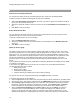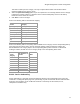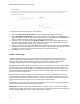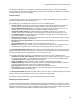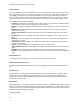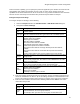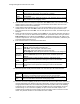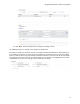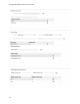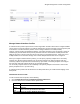User's Guide
Table Of Contents
- About This Guide
- Introduction
- AirTight Management Console Configuration
- Configure Language Setting
- Configure Time Zone and Tag for Location
- User Management
- User Authentication
- Wireless Intrusion Prevention System
- Manage WiFi Access
- Configure Device - Server Communication Settings
- Manage Policy Templates
- Manage Authorized WLAN Policy
- View High Availability Status for Server
- View/Upgrade License Details
- Manage Look and Feel of Reports
- Configure NTP
- Configure RF Propagation Settings
- Configure Live RF View Setting
- Configure Location Tracking
- Manage Auto Location Tagging
- Set up and Manage Server Cluster
- Manage Vendor OUIs
- Manage Device Template
- Configure SMTP Settings
- View System Status
- Upgrade Server
- Configure Auto Deletion Settings
- Manage Audit Log Settings
- Configure Integration with Enterprise Security Management Servers
- Manage WLAN Integration
- Manage AirTight Mobile Clients
- AirTight Mobile Settings
- Manage AirTight Mobile Clients
- Add AirTight Mobile Group Manually
- Edit AirTight Mobile Group
- Attach Policy to AirTight Mobile Group
- Overwrite Existing Policy for AirTight Mobile Group
- Detach Policy from AirTight Mobile Group
- View AirTight Mobile Group Policy in HTML Format
- View AirTight Mobile Group Policy in XML Format
- Activate Automatic Client Grouping
- Apply Default Policy to New Groups
- Print List of AirTight Mobile Groups for Location
- Delete AirTight Mobile Group
- Dashboard
- Devices
- AirTight Devices
- Device Properties
- View Visible LANs
- View Visible APs
- View Visible Clients
- View Active APs
- View Active Clients
- View AirTight Device Events
- View Channel Occupancy
- View Interference
- View Mesh Network Links
- Search AirTight Devices
- Sort AirTight Devices
- Change Location
- Print AirTight Device Information for Location
- Reboot Device
- Troubleshoot Device
- Upgrade or Repair Device
- Enable Pagination for AirTight Device Listing and Set Page Size
- Disable Pagination for AirTight Device Listing
- Add Custom Filter
- Edit Custom Filter
- Delete Custom Filter
- Delete Device
- Monitor Clients
- View Client Properties
- View Recently Associated APs/Ad hoc networks
- View Events related to Client
- View Client Retransmission Rate Trend
- View Devices Seeing Client
- View Client Average Data Rate
- View Client Traffic
- Change Client Location
- Quarantine Client
- Disable Auto Quarantine/Exclude Device from Intrusion Prevention Policy
- Add to banned list
- Classify / Declassify as Smart Device
- Change Client Category
- Reset Data Transmitted by Client
- Locate Client
- View Recently Probed SSIDs
- Troubleshoot Client
- Debug Client Connection Problems
- Download Connection Log
- Delete Connection Log History
- Enable Pagination for Client Listing and Set Page Size
- Disable Pagination for Client Listing
- Add Custom Filter
- Edit Custom Filter
- Delete Custom Filter
- Print Client List for Location
- Delete Client
- Spectrogram
- Monitor Access Points (APs)
- View AP Properties
- View Recently Associated Clients
- View AP Utilization
- View AP Associated Clients
- View AP Traffic
- View AP Average Data Rate
- View Devices Seeing AP
- View AP Events
- Change AP Location
- Locate AP
- Quarantine an AP
- Change AP Category
- Disable Auto Quarantine
- Add to banned list
- Sort APs
- Filter AP Details
- Search APs
- Enable Pagination for AP Listing and Set Page Size
- Disable Pagination for AP Listing
- Add Custom Filter
- Edit Custom Filter
- Delete Custom Filter
- Print AP List for Location
- Merge APs
- Split AP
- Troubleshoot AP
- Delete AP
- Monitor Networks
- AirTight Devices
- Manage Locations and Location Layout
- Define Location Tree
- Add Location
- Edit Location
- Move Location
- Delete Location
- Search Locations
- Add Layout
- Edit Layout
- Delete Layout
- Show / Hide Location List
- Show/Hide Devices on Location Layout
- Place Devices/Locations on Location Layout
- Remove Devices/Locations from Location Layout
- View RF Coverage / Heat Maps
- Calibrate RF Views
- Zoom in / Zoom out Layout
- Adjust the Layout Opacity
- Add Note
- Edit Note
- Move Note
- Hide Notes
- Show Notes
- View Mesh Topology
- Hide Mesh Topology
- View and Manage Events
- View Events for Location
- View Deleted Events for Location
- Change Event Location
- Acknowledge Event
- Turn on Vulnerability Status for Event
- Turn off Vulnerability Status for Event
- Mark Event as Read
- Mark Event for Deletion
- Enable Pagination for Event Listing and Set Page Size
- Disable Pagination for Event Listing
- Add Custom Filter
- Edit Custom Filter
- Delete Custom Filter
- Print Event List for Location
- Forensics
- Reports
- Glossary of Icons
AirTight Management Console User Guide
72
BYOD - Device Onboarding
To configure BYOD device onboarding, do the following.
1.
Select the Enable Device Onboarding check box to enable BYOD device onboarding.
2.
Select Smartphones/Tablets Only if you want this technique to be enabled for unapproved smart
clients only, and not for other wireless clients (like laptops etc.). Alternatively,select All Clients if you
want to enable this technique for all types of unapproved wireless clients.
3.
Specify the URL of the splash page in Redirect to URL. Wireless clients will be redirected to this
URL upon making any web request. The IP address or hostname of the splash page host must be
added to the walled garden settings for the redirection to work.
4.
Configure walled garden settings. Click Add to add IP addresses or hostnames to the walled garden.
Click Remove to remove IP addresses or hostnames from the walled garden. Any other hostname or
IP address that needs to be exempted from redirection, can also be added here.
5.
Click Save to save the changes.
Hotspot 2.0 Settings
Hotspot 2.0 provides automatic network discovery and selection with little or no user intervention. It
facilitates cellular offload and Wi-Fi roaming, without the overhead to sign in to the Wi-Fi network
manually. The handoff is automatic and is transparent to the mobile user using a Wi-Fi Alliance
Passpoint-certified mobile device such as laptop, handheld device, smart phone etc.
Passpoint-certified mobile devices can seamlessly connect to an AirTight AP, if the Wi-Fi profile applied
on the AP has Hotspot 2.0 enabled and the corresponding settings configured in it. After Hotspot 2.0
settings configured Wi-Fi profile is applied on the AirTight AP deployed at the operator location, the AP
can advertise available network services enabling Passpoint-certified mobile devices to automatically
discover and select a Wi-Fi network.
A mobile device can request a Hotspot 2.0 AP for information related to the capabilities and services
provided by the AP, without associating with the AP. Based on the information received from the AP, it
can decide whether it wants to connect to the AP or not. This communication between the AP and the
mobile devices takes place using the Access Network Query Protocol (ANQP).
The Hotspot 2.0 settings for the AP correspond to the ANQP elements sent to a querying mobile device
by the Hotspot 2.0 AP to which the Wi-Fi profile is applied.
IMPORTANT! Hotspot 2.0 works only with WPA2 802.1x enterprise security. If you want to configure
Hotspot 2.0 functionality, you must first set the value in the security mode field (under Security Settings in
the Wi-Fi profile) as WPA2 and ensure that the 802.1x option is selected.