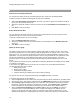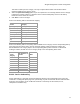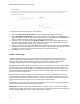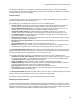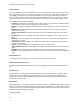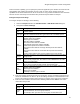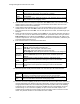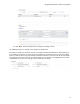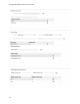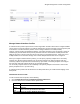User's Guide
Table Of Contents
- About This Guide
- Introduction
- AirTight Management Console Configuration
- Configure Language Setting
- Configure Time Zone and Tag for Location
- User Management
- User Authentication
- Wireless Intrusion Prevention System
- Manage WiFi Access
- Configure Device - Server Communication Settings
- Manage Policy Templates
- Manage Authorized WLAN Policy
- View High Availability Status for Server
- View/Upgrade License Details
- Manage Look and Feel of Reports
- Configure NTP
- Configure RF Propagation Settings
- Configure Live RF View Setting
- Configure Location Tracking
- Manage Auto Location Tagging
- Set up and Manage Server Cluster
- Manage Vendor OUIs
- Manage Device Template
- Configure SMTP Settings
- View System Status
- Upgrade Server
- Configure Auto Deletion Settings
- Manage Audit Log Settings
- Configure Integration with Enterprise Security Management Servers
- Manage WLAN Integration
- Manage AirTight Mobile Clients
- AirTight Mobile Settings
- Manage AirTight Mobile Clients
- Add AirTight Mobile Group Manually
- Edit AirTight Mobile Group
- Attach Policy to AirTight Mobile Group
- Overwrite Existing Policy for AirTight Mobile Group
- Detach Policy from AirTight Mobile Group
- View AirTight Mobile Group Policy in HTML Format
- View AirTight Mobile Group Policy in XML Format
- Activate Automatic Client Grouping
- Apply Default Policy to New Groups
- Print List of AirTight Mobile Groups for Location
- Delete AirTight Mobile Group
- Dashboard
- Devices
- AirTight Devices
- Device Properties
- View Visible LANs
- View Visible APs
- View Visible Clients
- View Active APs
- View Active Clients
- View AirTight Device Events
- View Channel Occupancy
- View Interference
- View Mesh Network Links
- Search AirTight Devices
- Sort AirTight Devices
- Change Location
- Print AirTight Device Information for Location
- Reboot Device
- Troubleshoot Device
- Upgrade or Repair Device
- Enable Pagination for AirTight Device Listing and Set Page Size
- Disable Pagination for AirTight Device Listing
- Add Custom Filter
- Edit Custom Filter
- Delete Custom Filter
- Delete Device
- Monitor Clients
- View Client Properties
- View Recently Associated APs/Ad hoc networks
- View Events related to Client
- View Client Retransmission Rate Trend
- View Devices Seeing Client
- View Client Average Data Rate
- View Client Traffic
- Change Client Location
- Quarantine Client
- Disable Auto Quarantine/Exclude Device from Intrusion Prevention Policy
- Add to banned list
- Classify / Declassify as Smart Device
- Change Client Category
- Reset Data Transmitted by Client
- Locate Client
- View Recently Probed SSIDs
- Troubleshoot Client
- Debug Client Connection Problems
- Download Connection Log
- Delete Connection Log History
- Enable Pagination for Client Listing and Set Page Size
- Disable Pagination for Client Listing
- Add Custom Filter
- Edit Custom Filter
- Delete Custom Filter
- Print Client List for Location
- Delete Client
- Spectrogram
- Monitor Access Points (APs)
- View AP Properties
- View Recently Associated Clients
- View AP Utilization
- View AP Associated Clients
- View AP Traffic
- View AP Average Data Rate
- View Devices Seeing AP
- View AP Events
- Change AP Location
- Locate AP
- Quarantine an AP
- Change AP Category
- Disable Auto Quarantine
- Add to banned list
- Sort APs
- Filter AP Details
- Search APs
- Enable Pagination for AP Listing and Set Page Size
- Disable Pagination for AP Listing
- Add Custom Filter
- Edit Custom Filter
- Delete Custom Filter
- Print AP List for Location
- Merge APs
- Split AP
- Troubleshoot AP
- Delete AP
- Monitor Networks
- AirTight Devices
- Manage Locations and Location Layout
- Define Location Tree
- Add Location
- Edit Location
- Move Location
- Delete Location
- Search Locations
- Add Layout
- Edit Layout
- Delete Layout
- Show / Hide Location List
- Show/Hide Devices on Location Layout
- Place Devices/Locations on Location Layout
- Remove Devices/Locations from Location Layout
- View RF Coverage / Heat Maps
- Calibrate RF Views
- Zoom in / Zoom out Layout
- Adjust the Layout Opacity
- Add Note
- Edit Note
- Move Note
- Hide Notes
- Show Notes
- View Mesh Topology
- Hide Mesh Topology
- View and Manage Events
- View Events for Location
- View Deleted Events for Location
- Change Event Location
- Acknowledge Event
- Turn on Vulnerability Status for Event
- Turn off Vulnerability Status for Event
- Mark Event as Read
- Mark Event for Deletion
- Enable Pagination for Event Listing and Set Page Size
- Disable Pagination for Event Listing
- Add Custom Filter
- Edit Custom Filter
- Delete Custom Filter
- Print Event List for Location
- Forensics
- Reports
- Glossary of Icons
AirTight Management Console User Guide
70
AirTight Per User Upload Limit
6
Limit Clients associating with the AP
You can limit the number of clients associating with the AP to restrict the network bandwidth.
To limit the number of clients associating with the AP, do the following.
1.
Select the Limit number of associations check box if you want to specify the maximum number of
clients that can associate with the AP.
2.
Specify the maximum number of clients in the field next to the Limit number of associations check
box.
3.
Click Save to save the changes.
Define Minimum Data Rate
You can specify the minimum data rate for the AP-client communication. Data rates greater than the
specified data rate are used to communicate with clients.
To specify a minimum data rate, do the following.
1.
Select the Minimum data rate check box.
2.
Specify the minimum data rate for communication in the field adjacent to the Minimum data rate
check box.
3.
Click Save to save the changes.
Quality of Service (QoS)
The priority of various types of traffic is defined in QoS. QoS stands for quality of service. The service
guarantee is imperative in case of streaming multimedia applications, for example, voice over IP, video,
online games etc. It is necessary to define the priority when the network bandwidth is shared for such
applications. You must define the QoS parameters if you are using the SSID for such applications. QoS
ensures that applications or traffic requiring higher priority gets the required priority. The service
guarantee for the service being provided is met by allocating adequate bandwidth based on the QoS
priority.
If you configure the radio in 11N mode, WMM (Wi-Fi multimedia) will always be enabled, because WMM
is mandatory in 11N mode.
In 11N mode, if the QoS check box is not selected, the system uses the default QoS parameters.
The default QoS settings are as follows.
o SSID priority is voice.
o Priority type is ceiling.
o Downstream marking is DSCP.
o Upstream marking is enabled and the value is 802.1p marking.
The system uses the user-configured QoS settings if the QoS check box is selected.
To configure QoS settings, do the following.
1.
Select the QoS check box and define your own QoS settings for Wi-Fi multimedia on the SSID profile.
2.
Specify voice, video, best effort or background as the SSID Priority depending on your requirement.
3.
Select Priority Type as Fixed if all traffic of this SSID has to be transmitted at the selected priority
irrespective of the priority indicated in the 802.1p or IP header. Select Priority Type as Ceiling if
traffic of this SSID can be transmitted at priorities equal to or lower than the selected priority.
4.
Select the Downstream mapping option if Priority Type is selected as Ceiling. The priority is
extracted from the selected field (802.1p, DSCP or TOS) and mapped to the wireless access
category for the downstream traffic subject to a maximum of the selected SSID Priority. For the
downstream mappings, the mapping depends on the first 3 bits (Class selector) of the DSCP value,