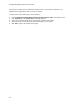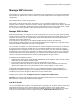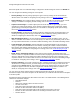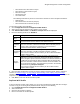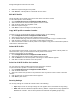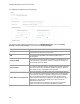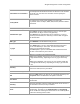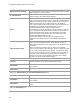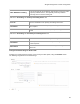User's Guide
Table Of Contents
- About This Guide
- Introduction
- AirTight Management Console Configuration
- Configure Language Setting
- Configure Time Zone and Tag for Location
- User Management
- User Authentication
- Wireless Intrusion Prevention System
- Manage WiFi Access
- Configure Device - Server Communication Settings
- Manage Policy Templates
- Manage Authorized WLAN Policy
- View High Availability Status for Server
- View/Upgrade License Details
- Manage Look and Feel of Reports
- Configure NTP
- Configure RF Propagation Settings
- Configure Live RF View Setting
- Configure Location Tracking
- Manage Auto Location Tagging
- Set up and Manage Server Cluster
- Manage Vendor OUIs
- Manage Device Template
- Configure SMTP Settings
- View System Status
- Upgrade Server
- Configure Auto Deletion Settings
- Manage Audit Log Settings
- Configure Integration with Enterprise Security Management Servers
- Manage WLAN Integration
- Manage AirTight Mobile Clients
- AirTight Mobile Settings
- Manage AirTight Mobile Clients
- Add AirTight Mobile Group Manually
- Edit AirTight Mobile Group
- Attach Policy to AirTight Mobile Group
- Overwrite Existing Policy for AirTight Mobile Group
- Detach Policy from AirTight Mobile Group
- View AirTight Mobile Group Policy in HTML Format
- View AirTight Mobile Group Policy in XML Format
- Activate Automatic Client Grouping
- Apply Default Policy to New Groups
- Print List of AirTight Mobile Groups for Location
- Delete AirTight Mobile Group
- Dashboard
- Devices
- AirTight Devices
- Device Properties
- View Visible LANs
- View Visible APs
- View Visible Clients
- View Active APs
- View Active Clients
- View AirTight Device Events
- View Channel Occupancy
- View Interference
- View Mesh Network Links
- Search AirTight Devices
- Sort AirTight Devices
- Change Location
- Print AirTight Device Information for Location
- Reboot Device
- Troubleshoot Device
- Upgrade or Repair Device
- Enable Pagination for AirTight Device Listing and Set Page Size
- Disable Pagination for AirTight Device Listing
- Add Custom Filter
- Edit Custom Filter
- Delete Custom Filter
- Delete Device
- Monitor Clients
- View Client Properties
- View Recently Associated APs/Ad hoc networks
- View Events related to Client
- View Client Retransmission Rate Trend
- View Devices Seeing Client
- View Client Average Data Rate
- View Client Traffic
- Change Client Location
- Quarantine Client
- Disable Auto Quarantine/Exclude Device from Intrusion Prevention Policy
- Add to banned list
- Classify / Declassify as Smart Device
- Change Client Category
- Reset Data Transmitted by Client
- Locate Client
- View Recently Probed SSIDs
- Troubleshoot Client
- Debug Client Connection Problems
- Download Connection Log
- Delete Connection Log History
- Enable Pagination for Client Listing and Set Page Size
- Disable Pagination for Client Listing
- Add Custom Filter
- Edit Custom Filter
- Delete Custom Filter
- Print Client List for Location
- Delete Client
- Spectrogram
- Monitor Access Points (APs)
- View AP Properties
- View Recently Associated Clients
- View AP Utilization
- View AP Associated Clients
- View AP Traffic
- View AP Average Data Rate
- View Devices Seeing AP
- View AP Events
- Change AP Location
- Locate AP
- Quarantine an AP
- Change AP Category
- Disable Auto Quarantine
- Add to banned list
- Sort APs
- Filter AP Details
- Search APs
- Enable Pagination for AP Listing and Set Page Size
- Disable Pagination for AP Listing
- Add Custom Filter
- Edit Custom Filter
- Delete Custom Filter
- Print AP List for Location
- Merge APs
- Split AP
- Troubleshoot AP
- Delete AP
- Monitor Networks
- AirTight Devices
- Manage Locations and Location Layout
- Define Location Tree
- Add Location
- Edit Location
- Move Location
- Delete Location
- Search Locations
- Add Layout
- Edit Layout
- Delete Layout
- Show / Hide Location List
- Show/Hide Devices on Location Layout
- Place Devices/Locations on Location Layout
- Remove Devices/Locations from Location Layout
- View RF Coverage / Heat Maps
- Calibrate RF Views
- Zoom in / Zoom out Layout
- Adjust the Layout Opacity
- Add Note
- Edit Note
- Move Note
- Hide Notes
- Show Notes
- View Mesh Topology
- Hide Mesh Topology
- View and Manage Events
- View Events for Location
- View Deleted Events for Location
- Change Event Location
- Acknowledge Event
- Turn on Vulnerability Status for Event
- Turn off Vulnerability Status for Event
- Mark Event as Read
- Mark Event for Deletion
- Enable Pagination for Event Listing and Set Page Size
- Disable Pagination for Event Listing
- Add Custom Filter
- Edit Custom Filter
- Delete Custom Filter
- Print Event List for Location
- Forensics
- Reports
- Glossary of Icons
AirTight Management Console User Guide
48
Opportunistic Key Caching
Select the check box to enable client fast handoffs using opportunistic
key caching method. Note that the key caching works
within the same
subnet only and not across subnets.
Pre
-authentication
Select the
Pre-Authentication check box to enable client fast
handoffs using the Pre
-Authentication method.
NAS ID
This field is used when a network access server (NAS) serves as a
single point to access network resources. Generally, a NAS supports
hundreds of simultaneous users. When a RADIUS client connects to
a NAS, the NAS sends access request packets to the RADIUS
server. These packets must contain either the NAS IP address or the
NAS identifier. The NAS ID or the NAS
-Identifier is used to
authenticate RADIUS clients with the RADIUS server.
You can specify a string for the NAS ID. The default value is %m
-%s,
where
%m represents the Ethernet MAC address of the AP and %s
represents the SSID of the WLAN. This corresponds to the NAS
-
Identifier attribute on the RADIUS server. The attribute ID for the
NAS
-Identifier RADIUS attribute is 32.
Ensure that the NAS ID is not
the same as the shared secret
configured for the RADIUS server in the RADIUS Authentication
section.
Enable dynamic VLANs
Select the check box to enable the AP to accept the VLAN for the
current user from the RADIUS server. When dynamic VLANs are
enabled, BYOD, firewall, portal and NAT features are disabled
for the
Wi
-Fi profile.
When the check box is selected, you can ente
r a list of dynamic
VLANs in the box adjoining this check box. The list of dynamic VLANs
must be a comma
-separated list of VLAN IDs. If the RADIUS server
does not return a VLAN ID or returns a VLAN ID that is not in the list
of dynamic VLANs configured in
the Wi-Fi profile, the AirTight AP
redirects the user traffic to the default VLAN (that is, the VLAN ID
specified in the Wi-Fi profile network settings).
Fields in the Authentication Tab-Primary RADIUS Server area
Server IP
Enter the IP Address of the
primary RADIUS server here.
Port Number
Enter the port number at which primary RADIUS server listens for
client requests.
Shared Secret
Enter the secret shared between the primary RADIUS server and the
AP.
Fields in the
Authentication Tab- Secondary RADIUS Server area
Server IP
Enter the IP Address of the secondary RADIUS server here.
Port Number
Enter the port number at which secondary RADIUS server listens for
client requests.
Shared Secret
Enter the secret shared between the secondary RADIUS
server and
the AP.
Field in the
Accounting Tab