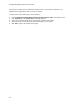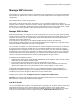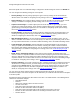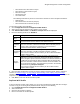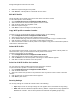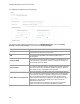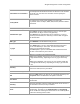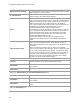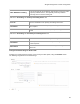User's Guide
Table Of Contents
- About This Guide
- Introduction
- AirTight Management Console Configuration
- Configure Language Setting
- Configure Time Zone and Tag for Location
- User Management
- User Authentication
- Wireless Intrusion Prevention System
- Manage WiFi Access
- Configure Device - Server Communication Settings
- Manage Policy Templates
- Manage Authorized WLAN Policy
- View High Availability Status for Server
- View/Upgrade License Details
- Manage Look and Feel of Reports
- Configure NTP
- Configure RF Propagation Settings
- Configure Live RF View Setting
- Configure Location Tracking
- Manage Auto Location Tagging
- Set up and Manage Server Cluster
- Manage Vendor OUIs
- Manage Device Template
- Configure SMTP Settings
- View System Status
- Upgrade Server
- Configure Auto Deletion Settings
- Manage Audit Log Settings
- Configure Integration with Enterprise Security Management Servers
- Manage WLAN Integration
- Manage AirTight Mobile Clients
- AirTight Mobile Settings
- Manage AirTight Mobile Clients
- Add AirTight Mobile Group Manually
- Edit AirTight Mobile Group
- Attach Policy to AirTight Mobile Group
- Overwrite Existing Policy for AirTight Mobile Group
- Detach Policy from AirTight Mobile Group
- View AirTight Mobile Group Policy in HTML Format
- View AirTight Mobile Group Policy in XML Format
- Activate Automatic Client Grouping
- Apply Default Policy to New Groups
- Print List of AirTight Mobile Groups for Location
- Delete AirTight Mobile Group
- Dashboard
- Devices
- AirTight Devices
- Device Properties
- View Visible LANs
- View Visible APs
- View Visible Clients
- View Active APs
- View Active Clients
- View AirTight Device Events
- View Channel Occupancy
- View Interference
- View Mesh Network Links
- Search AirTight Devices
- Sort AirTight Devices
- Change Location
- Print AirTight Device Information for Location
- Reboot Device
- Troubleshoot Device
- Upgrade or Repair Device
- Enable Pagination for AirTight Device Listing and Set Page Size
- Disable Pagination for AirTight Device Listing
- Add Custom Filter
- Edit Custom Filter
- Delete Custom Filter
- Delete Device
- Monitor Clients
- View Client Properties
- View Recently Associated APs/Ad hoc networks
- View Events related to Client
- View Client Retransmission Rate Trend
- View Devices Seeing Client
- View Client Average Data Rate
- View Client Traffic
- Change Client Location
- Quarantine Client
- Disable Auto Quarantine/Exclude Device from Intrusion Prevention Policy
- Add to banned list
- Classify / Declassify as Smart Device
- Change Client Category
- Reset Data Transmitted by Client
- Locate Client
- View Recently Probed SSIDs
- Troubleshoot Client
- Debug Client Connection Problems
- Download Connection Log
- Delete Connection Log History
- Enable Pagination for Client Listing and Set Page Size
- Disable Pagination for Client Listing
- Add Custom Filter
- Edit Custom Filter
- Delete Custom Filter
- Print Client List for Location
- Delete Client
- Spectrogram
- Monitor Access Points (APs)
- View AP Properties
- View Recently Associated Clients
- View AP Utilization
- View AP Associated Clients
- View AP Traffic
- View AP Average Data Rate
- View Devices Seeing AP
- View AP Events
- Change AP Location
- Locate AP
- Quarantine an AP
- Change AP Category
- Disable Auto Quarantine
- Add to banned list
- Sort APs
- Filter AP Details
- Search APs
- Enable Pagination for AP Listing and Set Page Size
- Disable Pagination for AP Listing
- Add Custom Filter
- Edit Custom Filter
- Delete Custom Filter
- Print AP List for Location
- Merge APs
- Split AP
- Troubleshoot AP
- Delete AP
- Monitor Networks
- AirTight Devices
- Manage Locations and Location Layout
- Define Location Tree
- Add Location
- Edit Location
- Move Location
- Delete Location
- Search Locations
- Add Layout
- Edit Layout
- Delete Layout
- Show / Hide Location List
- Show/Hide Devices on Location Layout
- Place Devices/Locations on Location Layout
- Remove Devices/Locations from Location Layout
- View RF Coverage / Heat Maps
- Calibrate RF Views
- Zoom in / Zoom out Layout
- Adjust the Layout Opacity
- Add Note
- Edit Note
- Move Note
- Hide Notes
- Show Notes
- View Mesh Topology
- Hide Mesh Topology
- View and Manage Events
- View Events for Location
- View Deleted Events for Location
- Change Event Location
- Acknowledge Event
- Turn on Vulnerability Status for Event
- Turn off Vulnerability Status for Event
- Mark Event as Read
- Mark Event for Deletion
- Enable Pagination for Event Listing and Set Page Size
- Disable Pagination for Event Listing
- Add Custom Filter
- Edit Custom Filter
- Delete Custom Filter
- Print Event List for Location
- Forensics
- Reports
- Glossary of Icons
AirTight Management Console User Guide
44
5.
Make the required changes to this profile.
6.
Click Save As. A Wi-Fi profile is created with the new name.
Edit Wi-Fi Profile
The Wi-Fi profile can be edited only at the location where it has been created.
To edit a Wi-Fi profile, do the following
1.
Go to Configuration>Device Configuration>SSID Profiles.
2.
Select the location for which the Wi-Fi profile has been created.
3.
Click the Wi-Fi profile name hyperlink to edit.
4.
Make the required changes.
5.
Click Save to save the changes to the Wi-Fi profile.
Copy Wi-Fi profile to another location
To make a copy of an existing Wi-Fi profile to another location, do the following.
1.
Go to Configuration>Device Configuration>SSID Profiles.
2.
Select the location for which the Wi-Fi profile has been created.
3.
On the SSID Profile page, select the check box for the SSID profile to copy to another location.
4.
Click the Copy to location icon. The Select Location dialog box appears.
5.
Select the location to which the Wi-Fi profile is to be copied. A copy of the selected Wi-Fi profile is
created at the selected location.
Delete Wi-Fi Profile
You cannot delete a Wi-Fi profile, if it is used in a device template. You can delete a Wi-Fi profile at a
selected location, only if you have defined the Wi-Fi profile at that location.
To delete a Wi-Fi profile, do the following.
1.
Go to Configuration>Device Configuration>SSID Profiles.
2.
Select the location for which the Wi-Fi profile has been created.
3.
Click the Delete icon for the Wi-Fi profile. A message to confirm deletion appears.
4.
Click Yes to confirm the deletion of the Wi-Fi profile.
Print List of Wi-Fi Profiles for Location
You can print a list of Wi-Fi profiles that have been defined for a location.
To print a list of Wi-Fi profiles at a location, do the following.
1.
Go to Configuration>Device Configuration>SSID Profiles.
2.
Click the Wi-Fi Profiles tab.
3.
Select the columns that you want in the printed list. Click any column name to select or deselect
columns.
4.
Click the Print icon. A print preview of the list appears.
5.
Click Print to print the list.
Security Settings
The security settings for a virtual AP could be either of the following:
• Open: Open means no security settings are to be applied. This is the default security setting.
• WEP: WEP stands for Wireless Equivalent Privacy. WEP is a deprecated security algorithm for
IEEE 802.11 networks. This has been provided for backward compatibility purpose only.