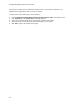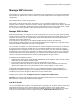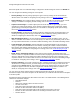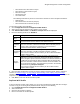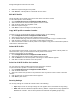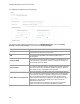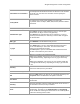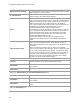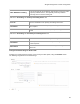User's Guide
Table Of Contents
- About This Guide
- Introduction
- AirTight Management Console Configuration
- Configure Language Setting
- Configure Time Zone and Tag for Location
- User Management
- User Authentication
- Wireless Intrusion Prevention System
- Manage WiFi Access
- Configure Device - Server Communication Settings
- Manage Policy Templates
- Manage Authorized WLAN Policy
- View High Availability Status for Server
- View/Upgrade License Details
- Manage Look and Feel of Reports
- Configure NTP
- Configure RF Propagation Settings
- Configure Live RF View Setting
- Configure Location Tracking
- Manage Auto Location Tagging
- Set up and Manage Server Cluster
- Manage Vendor OUIs
- Manage Device Template
- Configure SMTP Settings
- View System Status
- Upgrade Server
- Configure Auto Deletion Settings
- Manage Audit Log Settings
- Configure Integration with Enterprise Security Management Servers
- Manage WLAN Integration
- Manage AirTight Mobile Clients
- AirTight Mobile Settings
- Manage AirTight Mobile Clients
- Add AirTight Mobile Group Manually
- Edit AirTight Mobile Group
- Attach Policy to AirTight Mobile Group
- Overwrite Existing Policy for AirTight Mobile Group
- Detach Policy from AirTight Mobile Group
- View AirTight Mobile Group Policy in HTML Format
- View AirTight Mobile Group Policy in XML Format
- Activate Automatic Client Grouping
- Apply Default Policy to New Groups
- Print List of AirTight Mobile Groups for Location
- Delete AirTight Mobile Group
- Dashboard
- Devices
- AirTight Devices
- Device Properties
- View Visible LANs
- View Visible APs
- View Visible Clients
- View Active APs
- View Active Clients
- View AirTight Device Events
- View Channel Occupancy
- View Interference
- View Mesh Network Links
- Search AirTight Devices
- Sort AirTight Devices
- Change Location
- Print AirTight Device Information for Location
- Reboot Device
- Troubleshoot Device
- Upgrade or Repair Device
- Enable Pagination for AirTight Device Listing and Set Page Size
- Disable Pagination for AirTight Device Listing
- Add Custom Filter
- Edit Custom Filter
- Delete Custom Filter
- Delete Device
- Monitor Clients
- View Client Properties
- View Recently Associated APs/Ad hoc networks
- View Events related to Client
- View Client Retransmission Rate Trend
- View Devices Seeing Client
- View Client Average Data Rate
- View Client Traffic
- Change Client Location
- Quarantine Client
- Disable Auto Quarantine/Exclude Device from Intrusion Prevention Policy
- Add to banned list
- Classify / Declassify as Smart Device
- Change Client Category
- Reset Data Transmitted by Client
- Locate Client
- View Recently Probed SSIDs
- Troubleshoot Client
- Debug Client Connection Problems
- Download Connection Log
- Delete Connection Log History
- Enable Pagination for Client Listing and Set Page Size
- Disable Pagination for Client Listing
- Add Custom Filter
- Edit Custom Filter
- Delete Custom Filter
- Print Client List for Location
- Delete Client
- Spectrogram
- Monitor Access Points (APs)
- View AP Properties
- View Recently Associated Clients
- View AP Utilization
- View AP Associated Clients
- View AP Traffic
- View AP Average Data Rate
- View Devices Seeing AP
- View AP Events
- Change AP Location
- Locate AP
- Quarantine an AP
- Change AP Category
- Disable Auto Quarantine
- Add to banned list
- Sort APs
- Filter AP Details
- Search APs
- Enable Pagination for AP Listing and Set Page Size
- Disable Pagination for AP Listing
- Add Custom Filter
- Edit Custom Filter
- Delete Custom Filter
- Print AP List for Location
- Merge APs
- Split AP
- Troubleshoot AP
- Delete AP
- Monitor Networks
- AirTight Devices
- Manage Locations and Location Layout
- Define Location Tree
- Add Location
- Edit Location
- Move Location
- Delete Location
- Search Locations
- Add Layout
- Edit Layout
- Delete Layout
- Show / Hide Location List
- Show/Hide Devices on Location Layout
- Place Devices/Locations on Location Layout
- Remove Devices/Locations from Location Layout
- View RF Coverage / Heat Maps
- Calibrate RF Views
- Zoom in / Zoom out Layout
- Adjust the Layout Opacity
- Add Note
- Edit Note
- Move Note
- Hide Notes
- Show Notes
- View Mesh Topology
- Hide Mesh Topology
- View and Manage Events
- View Events for Location
- View Deleted Events for Location
- Change Event Location
- Acknowledge Event
- Turn on Vulnerability Status for Event
- Turn off Vulnerability Status for Event
- Mark Event as Read
- Mark Event for Deletion
- Enable Pagination for Event Listing and Set Page Size
- Disable Pagination for Event Listing
- Add Custom Filter
- Edit Custom Filter
- Delete Custom Filter
- Print Event List for Location
- Forensics
- Reports
- Glossary of Icons
AirTight Management Console Configuration
43
•
Data transfer from client device in bytes
•
Data transfer to client device in bytes
•
Data rate in Kbps
•
Smart device type
•
Local Time Zone
The following information is present for each internet domain as content analytics information.
•
Domain name
•
Data transferred to the domain (in bytes)
•
Data received from the domain (in bytes)
To add a Wi-Fi profile, do the following.
1.
Go to Configuration>Device Configuration>SSID Profiles.
2.
Select the location for which the Wi-Fi profile is to be created.
3.
Click Add New Wi-Fi Profile. The WLAN and Hotspot 2.0 tabs are displayed.
4.
Enter the following details on the WLAN tab.
Field
Description
Profile
Name
Name of the Wi-Fi profile
SSID
SSID or network name of the Wi-Fi profile. This would be the SSID of
the wired network that the wireless user would connect to.
Broadcast
SSID
Enables or disables broadcast of SSID in the wireless packet.
Select the check box to broadcast the SSID with the wireless packets.
Leave it clear or deselect the check box if you do not want to
broadcast the SSID with the wireless packets.
Association
Analytics
Enables or disables association analytics in reports.
Select the check box to enable association analytics in reports.
Leave it clear or deselect the check box if you do not want association
analytics data in reports.
Content
Analytics
Enables or disables content analytics in reports. This check box is
visible only if you have selected the Association Analytics check box.
Content analytics capture information related to the Internet domains or
IP addresses accessed by the client associated with the AirTight APs.
Select the check box to collect internet domain access information as a
part of association analytics. This information is present in the CSV file
downloaded through Reports>Analytics.
Leave it clear or deselect the check box if you do not want content
analytics data in reports.
5.
Fill in the other details based on how you want to configure the Wi-Fi profile. Refer to individual
sections on network settings, security settings, firewall settings, traffic shaping and QoS settings
,
schedule SSID, captive portal settings, BYOD onboarding settings, Hotspot 2.0 Settings to configure the
respective settings.
6. Click Save to save and add the new Wi-Fi profile.
Replicate Wi-Fi Profile
If you have already created a Wi-Fi profile, you can create a similar Wi-Fi profile with minor changes.
To make a copy of an existing Wi-Fi profile with minor changes, do the following
1.
Go to Configuration>Device Configuration>SSID Profiles.
2.
Select the location.
3.
Open the Wi-Fi profile to replicate.
4.
Enter a new name for the Wi-Fi profile.