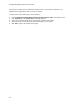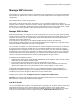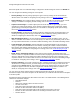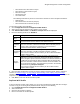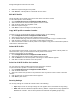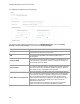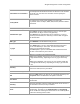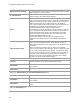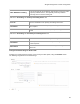User's Guide
Table Of Contents
- About This Guide
- Introduction
- AirTight Management Console Configuration
- Configure Language Setting
- Configure Time Zone and Tag for Location
- User Management
- User Authentication
- Wireless Intrusion Prevention System
- Manage WiFi Access
- Configure Device - Server Communication Settings
- Manage Policy Templates
- Manage Authorized WLAN Policy
- View High Availability Status for Server
- View/Upgrade License Details
- Manage Look and Feel of Reports
- Configure NTP
- Configure RF Propagation Settings
- Configure Live RF View Setting
- Configure Location Tracking
- Manage Auto Location Tagging
- Set up and Manage Server Cluster
- Manage Vendor OUIs
- Manage Device Template
- Configure SMTP Settings
- View System Status
- Upgrade Server
- Configure Auto Deletion Settings
- Manage Audit Log Settings
- Configure Integration with Enterprise Security Management Servers
- Manage WLAN Integration
- Manage AirTight Mobile Clients
- AirTight Mobile Settings
- Manage AirTight Mobile Clients
- Add AirTight Mobile Group Manually
- Edit AirTight Mobile Group
- Attach Policy to AirTight Mobile Group
- Overwrite Existing Policy for AirTight Mobile Group
- Detach Policy from AirTight Mobile Group
- View AirTight Mobile Group Policy in HTML Format
- View AirTight Mobile Group Policy in XML Format
- Activate Automatic Client Grouping
- Apply Default Policy to New Groups
- Print List of AirTight Mobile Groups for Location
- Delete AirTight Mobile Group
- Dashboard
- Devices
- AirTight Devices
- Device Properties
- View Visible LANs
- View Visible APs
- View Visible Clients
- View Active APs
- View Active Clients
- View AirTight Device Events
- View Channel Occupancy
- View Interference
- View Mesh Network Links
- Search AirTight Devices
- Sort AirTight Devices
- Change Location
- Print AirTight Device Information for Location
- Reboot Device
- Troubleshoot Device
- Upgrade or Repair Device
- Enable Pagination for AirTight Device Listing and Set Page Size
- Disable Pagination for AirTight Device Listing
- Add Custom Filter
- Edit Custom Filter
- Delete Custom Filter
- Delete Device
- Monitor Clients
- View Client Properties
- View Recently Associated APs/Ad hoc networks
- View Events related to Client
- View Client Retransmission Rate Trend
- View Devices Seeing Client
- View Client Average Data Rate
- View Client Traffic
- Change Client Location
- Quarantine Client
- Disable Auto Quarantine/Exclude Device from Intrusion Prevention Policy
- Add to banned list
- Classify / Declassify as Smart Device
- Change Client Category
- Reset Data Transmitted by Client
- Locate Client
- View Recently Probed SSIDs
- Troubleshoot Client
- Debug Client Connection Problems
- Download Connection Log
- Delete Connection Log History
- Enable Pagination for Client Listing and Set Page Size
- Disable Pagination for Client Listing
- Add Custom Filter
- Edit Custom Filter
- Delete Custom Filter
- Print Client List for Location
- Delete Client
- Spectrogram
- Monitor Access Points (APs)
- View AP Properties
- View Recently Associated Clients
- View AP Utilization
- View AP Associated Clients
- View AP Traffic
- View AP Average Data Rate
- View Devices Seeing AP
- View AP Events
- Change AP Location
- Locate AP
- Quarantine an AP
- Change AP Category
- Disable Auto Quarantine
- Add to banned list
- Sort APs
- Filter AP Details
- Search APs
- Enable Pagination for AP Listing and Set Page Size
- Disable Pagination for AP Listing
- Add Custom Filter
- Edit Custom Filter
- Delete Custom Filter
- Print AP List for Location
- Merge APs
- Split AP
- Troubleshoot AP
- Delete AP
- Monitor Networks
- AirTight Devices
- Manage Locations and Location Layout
- Define Location Tree
- Add Location
- Edit Location
- Move Location
- Delete Location
- Search Locations
- Add Layout
- Edit Layout
- Delete Layout
- Show / Hide Location List
- Show/Hide Devices on Location Layout
- Place Devices/Locations on Location Layout
- Remove Devices/Locations from Location Layout
- View RF Coverage / Heat Maps
- Calibrate RF Views
- Zoom in / Zoom out Layout
- Adjust the Layout Opacity
- Add Note
- Edit Note
- Move Note
- Hide Notes
- Show Notes
- View Mesh Topology
- Hide Mesh Topology
- View and Manage Events
- View Events for Location
- View Deleted Events for Location
- Change Event Location
- Acknowledge Event
- Turn on Vulnerability Status for Event
- Turn off Vulnerability Status for Event
- Mark Event as Read
- Mark Event for Deletion
- Enable Pagination for Event Listing and Set Page Size
- Disable Pagination for Event Listing
- Add Custom Filter
- Edit Custom Filter
- Delete Custom Filter
- Print Event List for Location
- Forensics
- Reports
- Glossary of Icons
AirTight Management Console User Guide
42
Each Wi-Fi profile has a set of WLAN settings. Configure the WLAN settings for an AP in the WLAN tab.
You can configure the following settings for a Wi-Fi profile.
•
Security Settings: Security settings specify the type of security used by the AP to authenticate
wireless clients. For details on configuring security settings, refer to the Security Settings
section.
•
Network Settings: The VLAN and DHCP settings for the Wi-Fi profile are configured under network
settings. For details on configuring network settings, refer to the Network Settings
section.
•
Captive Portal Settings: To enable captive portal on the Wi-Fi profile for guest login, you must
configure the captive portal settings. These settings comprise splash page configuration, walled
garden settings, external portal parameters etc. For details on configuring captive portal settings,
refer to the Captive Portal Settings
section.
•
Firewall Settings: Firewall rules for the Wi-Fi profile are configured under the firewall settings. The
incoming and outgoing traffic through a virtual AP can be controlled by defining firewall rules. For
details on configuring the firewall rules, refer to the Firewall Settings
section.
•
SSID Scheduling Settings: If you want to limit the duration for which the SSID is active, you can
define a schedule for the SSID. You can also specify if an SSID is to be permanently active or valid
for only a limited time duration. For details on SSID scheduling, refer to the SSID Scheduling section.
•
Traffic Shaping & QoS Settings: Effective utilization of network bandwidth can be achieved by
setting an upload and download limit for the network, restricting the number of client association,
band steering and defining QoS parameters. You can configure these settings under traffic shaping
and QoS settings. For details on configuring these settings, refer to the
Traffic Shaping and QoS
Settings section.
•
BYOD- Device Onboarding Settings: These settings govern whether the wireless clients can
connect to APs in a corporate network. For instance, if the employees get their own smart devices to
office, the SSID profile can be configured to allow or disallow such devices from connecting to the
corporate network. You can also restrict access for such devices with the device onboarding settings.
For details on configuring these settings, refer to BYOD-Device Onboarding
section.
•
Hotspot 2.0 Settings: If you want to deploy the AP in a Hotspot 2.0 operator's network such that the
AP functions as a Hotspot 2.0 AP, you must configure the Hotspot 2.0 settings as well. These are
configured in the Hotspot 2.0 tab. The Hotspot 2.0 settings are required only if you want to enable
hotspot 2.0 support on the AP; otherwise configuration of WLAN settings alone is sufficient. For
details, on configuring these settings, refer to the Hotspot 2.0 Settings
section
You can choose to collect analytics data for reporting purpose about the client-AP association.
Association analytics and content analytics can be collected if you enable the collection of these analytics
in the Wi-Fi profile.
Association Analytics comprises the data related to the client - AP communication. The following data is
collected as association analytics.
•
Client MAC address
•
Protocol
•
SSID of the network to which the client connects
•
Location of the client
•
Start time of client association with the AP (GMT)
•
End time of client association with the AP (GMT)
•
Start time of client association with the AP according to local time of the user
•
End time of client association with the AP according to local time at the user
•
Session duration