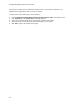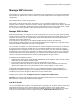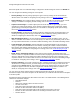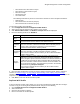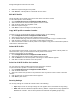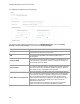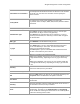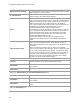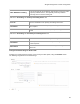User's Guide
Table Of Contents
- About This Guide
- Introduction
- AirTight Management Console Configuration
- Configure Language Setting
- Configure Time Zone and Tag for Location
- User Management
- User Authentication
- Wireless Intrusion Prevention System
- Manage WiFi Access
- Configure Device - Server Communication Settings
- Manage Policy Templates
- Manage Authorized WLAN Policy
- View High Availability Status for Server
- View/Upgrade License Details
- Manage Look and Feel of Reports
- Configure NTP
- Configure RF Propagation Settings
- Configure Live RF View Setting
- Configure Location Tracking
- Manage Auto Location Tagging
- Set up and Manage Server Cluster
- Manage Vendor OUIs
- Manage Device Template
- Configure SMTP Settings
- View System Status
- Upgrade Server
- Configure Auto Deletion Settings
- Manage Audit Log Settings
- Configure Integration with Enterprise Security Management Servers
- Manage WLAN Integration
- Manage AirTight Mobile Clients
- AirTight Mobile Settings
- Manage AirTight Mobile Clients
- Add AirTight Mobile Group Manually
- Edit AirTight Mobile Group
- Attach Policy to AirTight Mobile Group
- Overwrite Existing Policy for AirTight Mobile Group
- Detach Policy from AirTight Mobile Group
- View AirTight Mobile Group Policy in HTML Format
- View AirTight Mobile Group Policy in XML Format
- Activate Automatic Client Grouping
- Apply Default Policy to New Groups
- Print List of AirTight Mobile Groups for Location
- Delete AirTight Mobile Group
- Dashboard
- Devices
- AirTight Devices
- Device Properties
- View Visible LANs
- View Visible APs
- View Visible Clients
- View Active APs
- View Active Clients
- View AirTight Device Events
- View Channel Occupancy
- View Interference
- View Mesh Network Links
- Search AirTight Devices
- Sort AirTight Devices
- Change Location
- Print AirTight Device Information for Location
- Reboot Device
- Troubleshoot Device
- Upgrade or Repair Device
- Enable Pagination for AirTight Device Listing and Set Page Size
- Disable Pagination for AirTight Device Listing
- Add Custom Filter
- Edit Custom Filter
- Delete Custom Filter
- Delete Device
- Monitor Clients
- View Client Properties
- View Recently Associated APs/Ad hoc networks
- View Events related to Client
- View Client Retransmission Rate Trend
- View Devices Seeing Client
- View Client Average Data Rate
- View Client Traffic
- Change Client Location
- Quarantine Client
- Disable Auto Quarantine/Exclude Device from Intrusion Prevention Policy
- Add to banned list
- Classify / Declassify as Smart Device
- Change Client Category
- Reset Data Transmitted by Client
- Locate Client
- View Recently Probed SSIDs
- Troubleshoot Client
- Debug Client Connection Problems
- Download Connection Log
- Delete Connection Log History
- Enable Pagination for Client Listing and Set Page Size
- Disable Pagination for Client Listing
- Add Custom Filter
- Edit Custom Filter
- Delete Custom Filter
- Print Client List for Location
- Delete Client
- Spectrogram
- Monitor Access Points (APs)
- View AP Properties
- View Recently Associated Clients
- View AP Utilization
- View AP Associated Clients
- View AP Traffic
- View AP Average Data Rate
- View Devices Seeing AP
- View AP Events
- Change AP Location
- Locate AP
- Quarantine an AP
- Change AP Category
- Disable Auto Quarantine
- Add to banned list
- Sort APs
- Filter AP Details
- Search APs
- Enable Pagination for AP Listing and Set Page Size
- Disable Pagination for AP Listing
- Add Custom Filter
- Edit Custom Filter
- Delete Custom Filter
- Print AP List for Location
- Merge APs
- Split AP
- Troubleshoot AP
- Delete AP
- Monitor Networks
- AirTight Devices
- Manage Locations and Location Layout
- Define Location Tree
- Add Location
- Edit Location
- Move Location
- Delete Location
- Search Locations
- Add Layout
- Edit Layout
- Delete Layout
- Show / Hide Location List
- Show/Hide Devices on Location Layout
- Place Devices/Locations on Location Layout
- Remove Devices/Locations from Location Layout
- View RF Coverage / Heat Maps
- Calibrate RF Views
- Zoom in / Zoom out Layout
- Adjust the Layout Opacity
- Add Note
- Edit Note
- Move Note
- Hide Notes
- Show Notes
- View Mesh Topology
- Hide Mesh Topology
- View and Manage Events
- View Events for Location
- View Deleted Events for Location
- Change Event Location
- Acknowledge Event
- Turn on Vulnerability Status for Event
- Turn off Vulnerability Status for Event
- Mark Event as Read
- Mark Event for Deletion
- Enable Pagination for Event Listing and Set Page Size
- Disable Pagination for Event Listing
- Add Custom Filter
- Edit Custom Filter
- Delete Custom Filter
- Print Event List for Location
- Forensics
- Reports
- Glossary of Icons
AirTight Management Console Configuration
41
Manage WiFi Access
Wi-Fi profiles are used to define the Wi-Fi configuration of an AirTight Device in access point (AP) mode.
Wi-Fi Profiles are applied onto a radio of a device. The radio and the device must support access point
configuration.
Wi-Fi Profiles can be created on any location.
Wi-Fi profile is a Wi-Fi network profile. The profile is a set of configuration parameters related to a
wireless or Wi-Fi network. It consists of security, network, captive portal, firewall, traffic shaping, QoS and
BYOD settings. A single Wi-Fi profile represents a VLAN. Multiple VLANs can be configured for a single
AP. Thus, you can have different VLANs to provide different services using a single AP.
Manage SSID Profiles
When an AirTight device is configured as an access point (AP), you can use the access point to provide
various services, in parallel. This means that you can divide a physical AP into multiple virtual APs. Each
virtual AP can provide a service independently, without interfering with the services provided by other
virtual APs on the same physical AP.
An AirTight device operating as an AP supports multiple VLANs created on the wired side.
A Wi-Fi Profile (or SSID profile) is a set of network properties that are configured on a virtual AP. One or
more Wi-Fi profiles could represent or map to a single VLAN.
Let us consider an example. You could have different VLANs configured on the wired side, of which one
is serving the general corporate network and ne is provisioning network access for guests. Using the
AirTight device that is configured to function as an AP, you can define 2 or more virtual APs mapping to
the properties of the VLANs on the wired side. The wireless clients wanting to connect to the corporate
network would use the Wi-Fi profile mapping to the corporate VLAN and the wireless clients wanting to
connect to the guest network would use the Wi-Fi profile mapping to the guest VLAN.
A virtual AP has the following features:
•
Supports Open, WPA (TKIP), WPA2 (CCMP),WPA/WPA2 (TKIP+CCMP) or 802.1x security. Distinct
virtual APs can have different security modes.
•
Can be used to provide distinct services that are independent of each other.
•
Maps wireless traffic from virtual AP to a specific VLAN so that data transmitted and received by
wireless client will be seen on only the specified VLAN. It will not appear on other VLANs.
Starting with AirTight Management Console 7.1 U2, AirTight APs support Hotspot 2.0 Release 1.
Configuring the Hotspot 2.0 settings on an AirTight AP enables Passpoint-certified mobile devices to
seamlessly connect to the AirTight AP without the need for authentication.
Configure Wi-Fi Profiles using Configuration>Device Configuration>SSID Profiles.
Important: You cannot configure BYOD settings and captive portal settings on the same Wi-Fi profile.
Each should be configured on independent Wi-Fi profiles.
Add Wi-Fi Profile
You can add multiple Wi-Fi profiles for an AirTight device operating in the AP mode. When in AP mode, a
single physical AP device can be logically split up into multiple virtual APs. Each wireless profile
represents the configuration settings of a virtual AP. Multiple virtual APs can be configured on a single
radio. Up to 8 such virtual APs can be configured using the Add/Edit Wi-Fi Profiles dialog box.