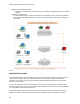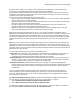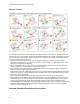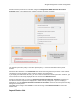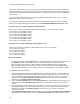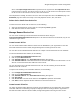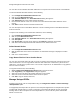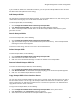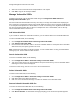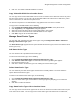User's Guide
Table Of Contents
- About This Guide
- Introduction
- AirTight Management Console Configuration
- Configure Language Setting
- Configure Time Zone and Tag for Location
- User Management
- User Authentication
- Wireless Intrusion Prevention System
- Manage WiFi Access
- Configure Device - Server Communication Settings
- Manage Policy Templates
- Manage Authorized WLAN Policy
- View High Availability Status for Server
- View/Upgrade License Details
- Manage Look and Feel of Reports
- Configure NTP
- Configure RF Propagation Settings
- Configure Live RF View Setting
- Configure Location Tracking
- Manage Auto Location Tagging
- Set up and Manage Server Cluster
- Manage Vendor OUIs
- Manage Device Template
- Configure SMTP Settings
- View System Status
- Upgrade Server
- Configure Auto Deletion Settings
- Manage Audit Log Settings
- Configure Integration with Enterprise Security Management Servers
- Manage WLAN Integration
- Manage AirTight Mobile Clients
- AirTight Mobile Settings
- Manage AirTight Mobile Clients
- Add AirTight Mobile Group Manually
- Edit AirTight Mobile Group
- Attach Policy to AirTight Mobile Group
- Overwrite Existing Policy for AirTight Mobile Group
- Detach Policy from AirTight Mobile Group
- View AirTight Mobile Group Policy in HTML Format
- View AirTight Mobile Group Policy in XML Format
- Activate Automatic Client Grouping
- Apply Default Policy to New Groups
- Print List of AirTight Mobile Groups for Location
- Delete AirTight Mobile Group
- Dashboard
- Devices
- AirTight Devices
- Device Properties
- View Visible LANs
- View Visible APs
- View Visible Clients
- View Active APs
- View Active Clients
- View AirTight Device Events
- View Channel Occupancy
- View Interference
- View Mesh Network Links
- Search AirTight Devices
- Sort AirTight Devices
- Change Location
- Print AirTight Device Information for Location
- Reboot Device
- Troubleshoot Device
- Upgrade or Repair Device
- Enable Pagination for AirTight Device Listing and Set Page Size
- Disable Pagination for AirTight Device Listing
- Add Custom Filter
- Edit Custom Filter
- Delete Custom Filter
- Delete Device
- Monitor Clients
- View Client Properties
- View Recently Associated APs/Ad hoc networks
- View Events related to Client
- View Client Retransmission Rate Trend
- View Devices Seeing Client
- View Client Average Data Rate
- View Client Traffic
- Change Client Location
- Quarantine Client
- Disable Auto Quarantine/Exclude Device from Intrusion Prevention Policy
- Add to banned list
- Classify / Declassify as Smart Device
- Change Client Category
- Reset Data Transmitted by Client
- Locate Client
- View Recently Probed SSIDs
- Troubleshoot Client
- Debug Client Connection Problems
- Download Connection Log
- Delete Connection Log History
- Enable Pagination for Client Listing and Set Page Size
- Disable Pagination for Client Listing
- Add Custom Filter
- Edit Custom Filter
- Delete Custom Filter
- Print Client List for Location
- Delete Client
- Spectrogram
- Monitor Access Points (APs)
- View AP Properties
- View Recently Associated Clients
- View AP Utilization
- View AP Associated Clients
- View AP Traffic
- View AP Average Data Rate
- View Devices Seeing AP
- View AP Events
- Change AP Location
- Locate AP
- Quarantine an AP
- Change AP Category
- Disable Auto Quarantine
- Add to banned list
- Sort APs
- Filter AP Details
- Search APs
- Enable Pagination for AP Listing and Set Page Size
- Disable Pagination for AP Listing
- Add Custom Filter
- Edit Custom Filter
- Delete Custom Filter
- Print AP List for Location
- Merge APs
- Split AP
- Troubleshoot AP
- Delete AP
- Monitor Networks
- AirTight Devices
- Manage Locations and Location Layout
- Define Location Tree
- Add Location
- Edit Location
- Move Location
- Delete Location
- Search Locations
- Add Layout
- Edit Layout
- Delete Layout
- Show / Hide Location List
- Show/Hide Devices on Location Layout
- Place Devices/Locations on Location Layout
- Remove Devices/Locations from Location Layout
- View RF Coverage / Heat Maps
- Calibrate RF Views
- Zoom in / Zoom out Layout
- Adjust the Layout Opacity
- Add Note
- Edit Note
- Move Note
- Hide Notes
- Show Notes
- View Mesh Topology
- Hide Mesh Topology
- View and Manage Events
- View Events for Location
- View Deleted Events for Location
- Change Event Location
- Acknowledge Event
- Turn on Vulnerability Status for Event
- Turn off Vulnerability Status for Event
- Mark Event as Read
- Mark Event for Deletion
- Enable Pagination for Event Listing and Set Page Size
- Disable Pagination for Event Listing
- Add Custom Filter
- Edit Custom Filter
- Delete Custom Filter
- Print Event List for Location
- Forensics
- Reports
- Glossary of Icons
AirTight Management Console User Guide
34
Importing an authorized AP List and an authorized or unauthorized client list is an efficient alternative to
manual movement of these devices into the authorized / unauthorized bins. After successfully importing
these lists, the system automatically classifies the APs and Clients in the respective lists as authorized or
unauthorized.
This is a location specific property and cannot be inherited from the parent location folder. You need
administrator rights to import a device list.
You can import authorized AP list, authorized client list, guest client list, rogue client list, and AirTight
device list into AirTight Management Console using the Configuration>WIPS>Import Devices option.
Format of the .txt or.csv file containing the AP/Client data
Each line has comma separated list of MAC Address, IP Address, Device Name. For example,
11:11:11:11:11:11,192.168.8.1,name1
11:11:11:11:11:12,192.168.8.2,name2
11:11:11:11:11:13,192.168.8.3,name3
11:11:11:11:11:14,192.168.8.4,name4
11:11:11:11:11:15,192.168.8.5,name5
11:11:11:11:11:16,192.168.8.6,name6
11:11:11:11:11:17,192.168.8.7,name7
Format of.txt or .csv file containing the AirTight Device data
Each line has comma separated list of MAC Address, Device Name. For example,
44:77:11:22:44:77, name1
44:77:11:22:11:12, name2
44:77:11:22:11:13, name3
44:77:11:22:11:14, name4
44:77:11:22:11:15, name5
Points to remember
•
Once you move an AP to the Authorized folder, AirTight Management Console never removes it from
the Authorized folder automatically, even if the AP is unwired from the enterprise network.
•
When you import APs from the list, policy settings in the Setup Wizard do not affect these APs.
•
When you import sensors from the list, you can delete these sensors only from the Devices page.
•
When you import clients from the list, policy settings in the Setup Wizard do not affect these clients.
To import devices, do the following.
1.
Select the appropriate option from the Import list box, depending on whether you want to import an
authorized AP list, an authorized client list, a guest client list, a rogue client list, or a sensor list. The
text on the command button below the device list changes based on your selection. For instance, if
you select the option Import Authorized Client List from the list box, the text on the command
button changes to Import Authorized Client List.
2.
Under the Auto Tag Devices area, select Auto tag Devices to automatically tag the device(s) to the
selected location. Select Manually Tag Devices to, to manually tag the device(s) to the selected
location.
3.
Enter the MAC address, IP address and name of the AP or client. If the device is a sensor, enter the
MAC address and the name of the sensor. Alternatively, you can specify a filename containing the
AP/client/sensor data. Click Autofill using File, and select the .txt or .csv file containing the
AP/client/sensor data.
4.
Click Import Authorized AP List to import the list of authorized APs. Click Import Authorized Client
List to import the list of authorized clients. Click Import Guest Client List to import the list of guest