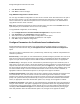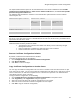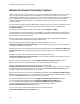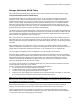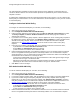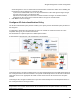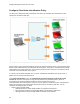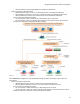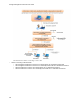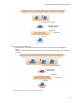User's Guide
Table Of Contents
- About This Guide
- Introduction
- AirTight Management Console Configuration
- Configure Language Setting
- Configure Time Zone and Tag for Location
- User Management
- User Authentication
- Wireless Intrusion Prevention System
- Manage WiFi Access
- Configure Device - Server Communication Settings
- Manage Policy Templates
- Manage Authorized WLAN Policy
- View High Availability Status for Server
- View/Upgrade License Details
- Manage Look and Feel of Reports
- Configure NTP
- Configure RF Propagation Settings
- Configure Live RF View Setting
- Configure Location Tracking
- Manage Auto Location Tagging
- Set up and Manage Server Cluster
- Manage Vendor OUIs
- Manage Device Template
- Configure SMTP Settings
- View System Status
- Upgrade Server
- Configure Auto Deletion Settings
- Manage Audit Log Settings
- Configure Integration with Enterprise Security Management Servers
- Manage WLAN Integration
- Manage AirTight Mobile Clients
- AirTight Mobile Settings
- Manage AirTight Mobile Clients
- Add AirTight Mobile Group Manually
- Edit AirTight Mobile Group
- Attach Policy to AirTight Mobile Group
- Overwrite Existing Policy for AirTight Mobile Group
- Detach Policy from AirTight Mobile Group
- View AirTight Mobile Group Policy in HTML Format
- View AirTight Mobile Group Policy in XML Format
- Activate Automatic Client Grouping
- Apply Default Policy to New Groups
- Print List of AirTight Mobile Groups for Location
- Delete AirTight Mobile Group
- Dashboard
- Devices
- AirTight Devices
- Device Properties
- View Visible LANs
- View Visible APs
- View Visible Clients
- View Active APs
- View Active Clients
- View AirTight Device Events
- View Channel Occupancy
- View Interference
- View Mesh Network Links
- Search AirTight Devices
- Sort AirTight Devices
- Change Location
- Print AirTight Device Information for Location
- Reboot Device
- Troubleshoot Device
- Upgrade or Repair Device
- Enable Pagination for AirTight Device Listing and Set Page Size
- Disable Pagination for AirTight Device Listing
- Add Custom Filter
- Edit Custom Filter
- Delete Custom Filter
- Delete Device
- Monitor Clients
- View Client Properties
- View Recently Associated APs/Ad hoc networks
- View Events related to Client
- View Client Retransmission Rate Trend
- View Devices Seeing Client
- View Client Average Data Rate
- View Client Traffic
- Change Client Location
- Quarantine Client
- Disable Auto Quarantine/Exclude Device from Intrusion Prevention Policy
- Add to banned list
- Classify / Declassify as Smart Device
- Change Client Category
- Reset Data Transmitted by Client
- Locate Client
- View Recently Probed SSIDs
- Troubleshoot Client
- Debug Client Connection Problems
- Download Connection Log
- Delete Connection Log History
- Enable Pagination for Client Listing and Set Page Size
- Disable Pagination for Client Listing
- Add Custom Filter
- Edit Custom Filter
- Delete Custom Filter
- Print Client List for Location
- Delete Client
- Spectrogram
- Monitor Access Points (APs)
- View AP Properties
- View Recently Associated Clients
- View AP Utilization
- View AP Associated Clients
- View AP Traffic
- View AP Average Data Rate
- View Devices Seeing AP
- View AP Events
- Change AP Location
- Locate AP
- Quarantine an AP
- Change AP Category
- Disable Auto Quarantine
- Add to banned list
- Sort APs
- Filter AP Details
- Search APs
- Enable Pagination for AP Listing and Set Page Size
- Disable Pagination for AP Listing
- Add Custom Filter
- Edit Custom Filter
- Delete Custom Filter
- Print AP List for Location
- Merge APs
- Split AP
- Troubleshoot AP
- Delete AP
- Monitor Networks
- AirTight Devices
- Manage Locations and Location Layout
- Define Location Tree
- Add Location
- Edit Location
- Move Location
- Delete Location
- Search Locations
- Add Layout
- Edit Layout
- Delete Layout
- Show / Hide Location List
- Show/Hide Devices on Location Layout
- Place Devices/Locations on Location Layout
- Remove Devices/Locations from Location Layout
- View RF Coverage / Heat Maps
- Calibrate RF Views
- Zoom in / Zoom out Layout
- Adjust the Layout Opacity
- Add Note
- Edit Note
- Move Note
- Hide Notes
- Show Notes
- View Mesh Topology
- Hide Mesh Topology
- View and Manage Events
- View Events for Location
- View Deleted Events for Location
- Change Event Location
- Acknowledge Event
- Turn on Vulnerability Status for Event
- Turn off Vulnerability Status for Event
- Mark Event as Read
- Mark Event for Deletion
- Enable Pagination for Event Listing and Set Page Size
- Disable Pagination for Event Listing
- Add Custom Filter
- Edit Custom Filter
- Delete Custom Filter
- Print Event List for Location
- Forensics
- Reports
- Glossary of Icons
AirTight Management Console User Guide
22
Wireless Intrusion Prevention System
A Wi-Fi network is easy to set up by way of access points. Small plug-and-play devices can act as access
points. Smart phones and tablets that are now widely used, are also Wi-Fi enabled. They can act as
mobile hotspots. Wireless clients can connect to any such access points and easily access a network that
is not adequately protected against such wireless threats. Thus, a network can become vulnerable to
wireless attacks. It is therefore important to understand and control the authorized and unauthorized
access to networks.
A proper wireless intrusion prevention (WIPS) policy needs to be in place to prevent unauthorized access
to a network. The rules for wireless intrusion prevention into the network can be configured using
Configuration>WIPS.
You can set the rules for WIPS using the options seen under Configuration>WIPS.
AirTight Management Console provides you the flexibility to set a generic WIPS policy for all locations in
the organization, or a location-wise WIPS policy for individual locations. You can have WIPS activated at
some locations and deactivated at others.
Make sure that you have defined your location tree before you can proceed with WIPS configuration.
You must have administrator privileges to do the WIPS settings.
Specify the authorized WLAN policy templates to identify authorized APs, using
Configuration>WIPS>Authorized WLAN Policy. This is inherited, by default, from the parent location. It
can also be customized for a location.
Configure the policy to auto-classify the APs detected by AirTight WIPS, using Configuration>WIPS>AP
auto-classification. This is inherited, by default, from the parent location. It can also be customized for a
location.
Configure the policy to auto-classify clients detected by AirTight WIPS, using
Configuration>WIPS>Client auto-classification. This is inherited, by default, from the parent location. It
can also be customized for a location.
Define the intrusion prevention policy, using Configuration>WIPS>Intrusion Prevention. This is
inherited, by default, from the parent location. It can also be customized for a location.
Activate or deactivate intrusion prevention for the selected location, using
Configuration>WIPS>Intrusion Prevention Activation. This is location specific. You need to first select
the desired location from the location tree. Then you use the Intrusion Prevention Activation option to
activate or deactivate intrusion prevention for this location.
Import device lists that can be referred to for AP/Client classification, using Configuration>WIPS>Import
Devices. This is location specific. You need to first select the desired location from the location tree. Then
you use the Import Devices option to import devices for this location.
You can manage banned device list with the Configuration>WIPS>Banned Device List option.
You can manage hotspot SSID list with the Configuration>WIPS>Hotspot SSIDs option.
You can manage hotspot SSID list with the Configuration>WIPS>Vulnerable SSIDs option.
You can manage the smart device types used in smart device detection with the
Configuration>WIPS>Smart Device Types option.
You can lock the list of authorized AP and/or clients for a location using the
Configuration>WIPS>Device List Locking option.