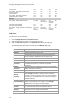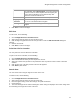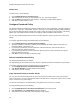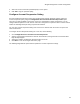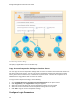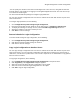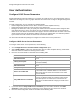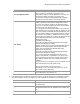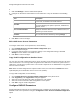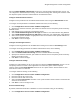User's Guide
Table Of Contents
- About This Guide
- Introduction
- AirTight Management Console Configuration
- Configure Language Setting
- Configure Time Zone and Tag for Location
- User Management
- User Authentication
- Wireless Intrusion Prevention System
- Manage WiFi Access
- Configure Device - Server Communication Settings
- Manage Policy Templates
- Manage Authorized WLAN Policy
- View High Availability Status for Server
- View/Upgrade License Details
- Manage Look and Feel of Reports
- Configure NTP
- Configure RF Propagation Settings
- Configure Live RF View Setting
- Configure Location Tracking
- Manage Auto Location Tagging
- Set up and Manage Server Cluster
- Manage Vendor OUIs
- Manage Device Template
- Configure SMTP Settings
- View System Status
- Upgrade Server
- Configure Auto Deletion Settings
- Manage Audit Log Settings
- Configure Integration with Enterprise Security Management Servers
- Manage WLAN Integration
- Manage AirTight Mobile Clients
- AirTight Mobile Settings
- Manage AirTight Mobile Clients
- Add AirTight Mobile Group Manually
- Edit AirTight Mobile Group
- Attach Policy to AirTight Mobile Group
- Overwrite Existing Policy for AirTight Mobile Group
- Detach Policy from AirTight Mobile Group
- View AirTight Mobile Group Policy in HTML Format
- View AirTight Mobile Group Policy in XML Format
- Activate Automatic Client Grouping
- Apply Default Policy to New Groups
- Print List of AirTight Mobile Groups for Location
- Delete AirTight Mobile Group
- Dashboard
- Devices
- AirTight Devices
- Device Properties
- View Visible LANs
- View Visible APs
- View Visible Clients
- View Active APs
- View Active Clients
- View AirTight Device Events
- View Channel Occupancy
- View Interference
- View Mesh Network Links
- Search AirTight Devices
- Sort AirTight Devices
- Change Location
- Print AirTight Device Information for Location
- Reboot Device
- Troubleshoot Device
- Upgrade or Repair Device
- Enable Pagination for AirTight Device Listing and Set Page Size
- Disable Pagination for AirTight Device Listing
- Add Custom Filter
- Edit Custom Filter
- Delete Custom Filter
- Delete Device
- Monitor Clients
- View Client Properties
- View Recently Associated APs/Ad hoc networks
- View Events related to Client
- View Client Retransmission Rate Trend
- View Devices Seeing Client
- View Client Average Data Rate
- View Client Traffic
- Change Client Location
- Quarantine Client
- Disable Auto Quarantine/Exclude Device from Intrusion Prevention Policy
- Add to banned list
- Classify / Declassify as Smart Device
- Change Client Category
- Reset Data Transmitted by Client
- Locate Client
- View Recently Probed SSIDs
- Troubleshoot Client
- Debug Client Connection Problems
- Download Connection Log
- Delete Connection Log History
- Enable Pagination for Client Listing and Set Page Size
- Disable Pagination for Client Listing
- Add Custom Filter
- Edit Custom Filter
- Delete Custom Filter
- Print Client List for Location
- Delete Client
- Spectrogram
- Monitor Access Points (APs)
- View AP Properties
- View Recently Associated Clients
- View AP Utilization
- View AP Associated Clients
- View AP Traffic
- View AP Average Data Rate
- View Devices Seeing AP
- View AP Events
- Change AP Location
- Locate AP
- Quarantine an AP
- Change AP Category
- Disable Auto Quarantine
- Add to banned list
- Sort APs
- Filter AP Details
- Search APs
- Enable Pagination for AP Listing and Set Page Size
- Disable Pagination for AP Listing
- Add Custom Filter
- Edit Custom Filter
- Delete Custom Filter
- Print AP List for Location
- Merge APs
- Split AP
- Troubleshoot AP
- Delete AP
- Monitor Networks
- AirTight Devices
- Manage Locations and Location Layout
- Define Location Tree
- Add Location
- Edit Location
- Move Location
- Delete Location
- Search Locations
- Add Layout
- Edit Layout
- Delete Layout
- Show / Hide Location List
- Show/Hide Devices on Location Layout
- Place Devices/Locations on Location Layout
- Remove Devices/Locations from Location Layout
- View RF Coverage / Heat Maps
- Calibrate RF Views
- Zoom in / Zoom out Layout
- Adjust the Layout Opacity
- Add Note
- Edit Note
- Move Note
- Hide Notes
- Show Notes
- View Mesh Topology
- Hide Mesh Topology
- View and Manage Events
- View Events for Location
- View Deleted Events for Location
- Change Event Location
- Acknowledge Event
- Turn on Vulnerability Status for Event
- Turn off Vulnerability Status for Event
- Mark Event as Read
- Mark Event for Deletion
- Enable Pagination for Event Listing and Set Page Size
- Disable Pagination for Event Listing
- Add Custom Filter
- Edit Custom Filter
- Delete Custom Filter
- Print Event List for Location
- Forensics
- Reports
- Glossary of Icons
AirTight Management Console Configuration
17
Field
Description
Base Distinguished Name
The base distinguished name of the directory to which you
want to connect, for example, o=democorp, c=au.
Distinguished Name is a unique identifier of an entry in the
Directory Information Tree (DIT). The name is the
concatenation of Relative Distinguished Names (RDNs)
from the top of the DIT down to the entry in question.
Filter String
This is a mandatory argument. It is a string specifying the
attributes (existing or new) that the LDAP server uses to
filter users. For example, IsUser=A. By specifying a filter
string you can allow or disallow login access to a particular
OU or Group of user defined in the AD.
You can specify a DN (Distinguish Name) of any particular
group to allow access to only those who are member of that
group. For example, memberOf=DC=GroupName,DC=com.
You can include members from multiple groups by using an
OR condition. For example, to allow access to users under
Base DN who are member of any of the two groups, Airtight
Admins OR Airtight Reviewer, you must include the
following filter string:
(|(memberOf=CN=AirTight
Admins,DC=AirTight,DC=Com)(memberOf=CN=Airtight
Reviewer,DC=AirTight,DC=Com))
Similarly, to allow access to users under Base DN who are
member of both Airtight Admins AND Airtight Reviewer
groups, you must include the following filter string:
(&(memberOf=CN=AirTight
Admins,DC=AirTight,DC=Com)(memberOf=CN=Airtight
Reviewer,DC=AirTight,DC=Com))
You can have alternative configurations in AD such as,
adding a new attribute, say ATNWIFI, to the users in AD
that are granted access and then set filter string to allow
users with that attribute only. For example, filter string =
ATNWIFI
You can also create a new group of users in AD with access
granted and include the group in filter string.
The most general filter string you can use is
'objectClass=*'.You can use this string when you do not
want to filter out any LDAP entry.
User ID Attribute
The string defined in the LDAP schema that the system
uses to identify the user.(Default: cn)
6.
If the directory does not allow an anonymous search, you must configure user credentials to search
the LDAP compliant directory. Configure the user credentials as described in the following table.
Field
Description
Admin User DN
The DN of the admin user to be used to authenticate in to
the LDAP server.
Append User DN
Select this option if the base DN specified in the LDAP
Configuration Details must be appended to the admin user
DN
Password
The password for the admin user.