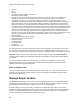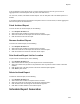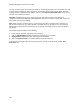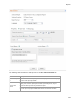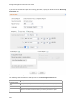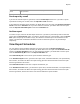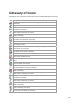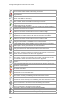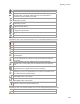User's Guide
Table Of Contents
- About This Guide
- Introduction
- AirTight Management Console Configuration
- Configure Language Setting
- Configure Time Zone and Tag for Location
- User Management
- User Authentication
- Wireless Intrusion Prevention System
- Manage WiFi Access
- Configure Device - Server Communication Settings
- Manage Policy Templates
- Manage Authorized WLAN Policy
- View High Availability Status for Server
- View/Upgrade License Details
- Manage Look and Feel of Reports
- Configure NTP
- Configure RF Propagation Settings
- Configure Live RF View Setting
- Configure Location Tracking
- Manage Auto Location Tagging
- Set up and Manage Server Cluster
- Manage Vendor OUIs
- Manage Device Template
- Configure SMTP Settings
- View System Status
- Upgrade Server
- Configure Auto Deletion Settings
- Manage Audit Log Settings
- Configure Integration with Enterprise Security Management Servers
- Manage WLAN Integration
- Manage AirTight Mobile Clients
- AirTight Mobile Settings
- Manage AirTight Mobile Clients
- Add AirTight Mobile Group Manually
- Edit AirTight Mobile Group
- Attach Policy to AirTight Mobile Group
- Overwrite Existing Policy for AirTight Mobile Group
- Detach Policy from AirTight Mobile Group
- View AirTight Mobile Group Policy in HTML Format
- View AirTight Mobile Group Policy in XML Format
- Activate Automatic Client Grouping
- Apply Default Policy to New Groups
- Print List of AirTight Mobile Groups for Location
- Delete AirTight Mobile Group
- Dashboard
- Devices
- AirTight Devices
- Device Properties
- View Visible LANs
- View Visible APs
- View Visible Clients
- View Active APs
- View Active Clients
- View AirTight Device Events
- View Channel Occupancy
- View Interference
- View Mesh Network Links
- Search AirTight Devices
- Sort AirTight Devices
- Change Location
- Print AirTight Device Information for Location
- Reboot Device
- Troubleshoot Device
- Upgrade or Repair Device
- Enable Pagination for AirTight Device Listing and Set Page Size
- Disable Pagination for AirTight Device Listing
- Add Custom Filter
- Edit Custom Filter
- Delete Custom Filter
- Delete Device
- Monitor Clients
- View Client Properties
- View Recently Associated APs/Ad hoc networks
- View Events related to Client
- View Client Retransmission Rate Trend
- View Devices Seeing Client
- View Client Average Data Rate
- View Client Traffic
- Change Client Location
- Quarantine Client
- Disable Auto Quarantine/Exclude Device from Intrusion Prevention Policy
- Add to banned list
- Classify / Declassify as Smart Device
- Change Client Category
- Reset Data Transmitted by Client
- Locate Client
- View Recently Probed SSIDs
- Troubleshoot Client
- Debug Client Connection Problems
- Download Connection Log
- Delete Connection Log History
- Enable Pagination for Client Listing and Set Page Size
- Disable Pagination for Client Listing
- Add Custom Filter
- Edit Custom Filter
- Delete Custom Filter
- Print Client List for Location
- Delete Client
- Spectrogram
- Monitor Access Points (APs)
- View AP Properties
- View Recently Associated Clients
- View AP Utilization
- View AP Associated Clients
- View AP Traffic
- View AP Average Data Rate
- View Devices Seeing AP
- View AP Events
- Change AP Location
- Locate AP
- Quarantine an AP
- Change AP Category
- Disable Auto Quarantine
- Add to banned list
- Sort APs
- Filter AP Details
- Search APs
- Enable Pagination for AP Listing and Set Page Size
- Disable Pagination for AP Listing
- Add Custom Filter
- Edit Custom Filter
- Delete Custom Filter
- Print AP List for Location
- Merge APs
- Split AP
- Troubleshoot AP
- Delete AP
- Monitor Networks
- AirTight Devices
- Manage Locations and Location Layout
- Define Location Tree
- Add Location
- Edit Location
- Move Location
- Delete Location
- Search Locations
- Add Layout
- Edit Layout
- Delete Layout
- Show / Hide Location List
- Show/Hide Devices on Location Layout
- Place Devices/Locations on Location Layout
- Remove Devices/Locations from Location Layout
- View RF Coverage / Heat Maps
- Calibrate RF Views
- Zoom in / Zoom out Layout
- Adjust the Layout Opacity
- Add Note
- Edit Note
- Move Note
- Hide Notes
- Show Notes
- View Mesh Topology
- Hide Mesh Topology
- View and Manage Events
- View Events for Location
- View Deleted Events for Location
- Change Event Location
- Acknowledge Event
- Turn on Vulnerability Status for Event
- Turn off Vulnerability Status for Event
- Mark Event as Read
- Mark Event for Deletion
- Enable Pagination for Event Listing and Set Page Size
- Disable Pagination for Event Listing
- Add Custom Filter
- Edit Custom Filter
- Delete Custom Filter
- Print Event List for Location
- Forensics
- Reports
- Glossary of Icons
AirTight Management Console User Guide
250
•
Protocol
•
SSID
•
Location
•
Association start time (GMT) of the client
•
Association end time (GMT)
•
Association start time of the client per the local time zone of the user- When the analytics data
pertains to a location floor, the local time zone set for its immediate parent location folder is
considered. If the time zone for the location folder has not been set, this field shows the client
association start time the server time zone. Similarly, when the analytics data pertains to a location
folder, the local time zone set for the location folder is considered. If the time zone for the location
folder has not been set, this field shows client association start time based on the server time zone.
•
Association end time of the client per the local time zone of the user- When the analytics data pertains
to a location floor, the local time zone set for its immediate parent location folder is considered. If the
time zone for the location folder has not been set, this field shows the client association end time
based on the server time zone. Similarly, when the analytics data pertains to a location folder, the
local time zone set for the location folder is considered. If the time zone for the location folder has not
been set, this field shows the client association end time based on the server time zone.
•
Session duration
•
Data transfer from client device in bytes
•
Data transfer to client device in bytes
•
Data rate in Kbps
•
Smart device type
•
Local Time Zone
•
Location ID
•
Domains Accessed
Top domains based on the data exchange are presented in the Domains accessed column of the CSV
file. The data in the Domains Accessed column is seen in the following format:<Domain name> (<data
transferred to the domain>/<data received from the domain>). Multiple domains are separated by a | sign.
Important: Internet domain related information is collected only if you select the Content Analytics
check box while configuring the SSID profile. Otherwise, the domains accessed column will be blank in
the CSV file.
The session duration could be less than the difference between the association end time and the
association start time, as it is calculated as the duration for which the client has actively accessed
network resources through the AirTight APs.
Back up Analytics data
You can backup Analytics data by executing the set db backup info or db backup command,
whenever you want to take a backup. Note that the size of the backed up database might be large if
Analytics data is backed up.
Manage Report Archive
The Archives tab allows you to view saved or archived reports generated by the AirTight Management
Console server. These reports are useful for trend analysis. An archived report is visible to a user who
has previously generated this report. A super user can see all archived reports.
Archived reports are not location specific. It depends on the privileges or rights of the user that has
logged in to AirTight Management Console. A superuser is able to see all archived reports. A poweruser
is able to see all archived reports for the customer account managed by him or her. An administrator,
operator and viewer are able to see self-archived reports only.