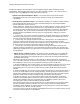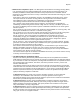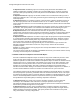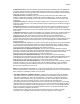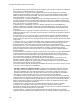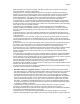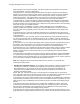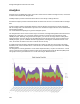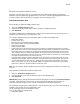User's Guide
Table Of Contents
- About This Guide
- Introduction
- AirTight Management Console Configuration
- Configure Language Setting
- Configure Time Zone and Tag for Location
- User Management
- User Authentication
- Wireless Intrusion Prevention System
- Manage WiFi Access
- Configure Device - Server Communication Settings
- Manage Policy Templates
- Manage Authorized WLAN Policy
- View High Availability Status for Server
- View/Upgrade License Details
- Manage Look and Feel of Reports
- Configure NTP
- Configure RF Propagation Settings
- Configure Live RF View Setting
- Configure Location Tracking
- Manage Auto Location Tagging
- Set up and Manage Server Cluster
- Manage Vendor OUIs
- Manage Device Template
- Configure SMTP Settings
- View System Status
- Upgrade Server
- Configure Auto Deletion Settings
- Manage Audit Log Settings
- Configure Integration with Enterprise Security Management Servers
- Manage WLAN Integration
- Manage AirTight Mobile Clients
- AirTight Mobile Settings
- Manage AirTight Mobile Clients
- Add AirTight Mobile Group Manually
- Edit AirTight Mobile Group
- Attach Policy to AirTight Mobile Group
- Overwrite Existing Policy for AirTight Mobile Group
- Detach Policy from AirTight Mobile Group
- View AirTight Mobile Group Policy in HTML Format
- View AirTight Mobile Group Policy in XML Format
- Activate Automatic Client Grouping
- Apply Default Policy to New Groups
- Print List of AirTight Mobile Groups for Location
- Delete AirTight Mobile Group
- Dashboard
- Devices
- AirTight Devices
- Device Properties
- View Visible LANs
- View Visible APs
- View Visible Clients
- View Active APs
- View Active Clients
- View AirTight Device Events
- View Channel Occupancy
- View Interference
- View Mesh Network Links
- Search AirTight Devices
- Sort AirTight Devices
- Change Location
- Print AirTight Device Information for Location
- Reboot Device
- Troubleshoot Device
- Upgrade or Repair Device
- Enable Pagination for AirTight Device Listing and Set Page Size
- Disable Pagination for AirTight Device Listing
- Add Custom Filter
- Edit Custom Filter
- Delete Custom Filter
- Delete Device
- Monitor Clients
- View Client Properties
- View Recently Associated APs/Ad hoc networks
- View Events related to Client
- View Client Retransmission Rate Trend
- View Devices Seeing Client
- View Client Average Data Rate
- View Client Traffic
- Change Client Location
- Quarantine Client
- Disable Auto Quarantine/Exclude Device from Intrusion Prevention Policy
- Add to banned list
- Classify / Declassify as Smart Device
- Change Client Category
- Reset Data Transmitted by Client
- Locate Client
- View Recently Probed SSIDs
- Troubleshoot Client
- Debug Client Connection Problems
- Download Connection Log
- Delete Connection Log History
- Enable Pagination for Client Listing and Set Page Size
- Disable Pagination for Client Listing
- Add Custom Filter
- Edit Custom Filter
- Delete Custom Filter
- Print Client List for Location
- Delete Client
- Spectrogram
- Monitor Access Points (APs)
- View AP Properties
- View Recently Associated Clients
- View AP Utilization
- View AP Associated Clients
- View AP Traffic
- View AP Average Data Rate
- View Devices Seeing AP
- View AP Events
- Change AP Location
- Locate AP
- Quarantine an AP
- Change AP Category
- Disable Auto Quarantine
- Add to banned list
- Sort APs
- Filter AP Details
- Search APs
- Enable Pagination for AP Listing and Set Page Size
- Disable Pagination for AP Listing
- Add Custom Filter
- Edit Custom Filter
- Delete Custom Filter
- Print AP List for Location
- Merge APs
- Split AP
- Troubleshoot AP
- Delete AP
- Monitor Networks
- AirTight Devices
- Manage Locations and Location Layout
- Define Location Tree
- Add Location
- Edit Location
- Move Location
- Delete Location
- Search Locations
- Add Layout
- Edit Layout
- Delete Layout
- Show / Hide Location List
- Show/Hide Devices on Location Layout
- Place Devices/Locations on Location Layout
- Remove Devices/Locations from Location Layout
- View RF Coverage / Heat Maps
- Calibrate RF Views
- Zoom in / Zoom out Layout
- Adjust the Layout Opacity
- Add Note
- Edit Note
- Move Note
- Hide Notes
- Show Notes
- View Mesh Topology
- Hide Mesh Topology
- View and Manage Events
- View Events for Location
- View Deleted Events for Location
- Change Event Location
- Acknowledge Event
- Turn on Vulnerability Status for Event
- Turn off Vulnerability Status for Event
- Mark Event as Read
- Mark Event for Deletion
- Enable Pagination for Event Listing and Set Page Size
- Disable Pagination for Event Listing
- Add Custom Filter
- Edit Custom Filter
- Delete Custom Filter
- Print Event List for Location
- Forensics
- Reports
- Glossary of Icons
Reports
249
Sample macros would be available on request.
Analytics is a license-based feature. The Analytics tab in the Reports page would be enabled and
displayed, only after applying the Analytics license to the server. Contact support@airtightnetworks.com
for further details to procure the license for analytics and for the sample macros.
Download Analytics Data
Do the following to download visibility analytics data.
1.
Select the Visibility Analytics option.
2.
Enter the number of previous days for which you want to download this data.
3.
Click Download.
The visibility analytics data is downloaded as a comma separated file (.CSV). Ensure that pop-ups are
enabled in your browser when you download the data.
The .csv file is typically saved to the 'Downloads' folder. It contains the following data
•
Client MAC address
•
Location of the client
•
Best received signal strength indication (RSSI)
•
MAC address of the sensor reporting best RSSI
•
Client session duration
•
Activity stop time (GMT)
•
Activity stop time per the local time zone of the user-When the analytics data pertains to a location
floor, the local time zone set for its immediate parent location folder is considered. If the time zone for
the location folder has not been set, this field shows the activity stop time based on the server time
zone. Similarly, when the analytics data pertains to a location folder, the local time zone set for the
location folder is considered. If the time zone for the location folder has not been set, this field shows
the activity stop time based on the server time zone.
•
Local Time Zone-When the analytics data pertains to a location floor, the local time zone set for its
immediate parent location folder is considered. If the time zone for the location folder has not been
set, this field shows the server time zone. Similarly, when the analytics data pertains to a location
folder, the local time zone set for the location folder is considered. If the time zone for the location
folder has not been set, this field shows the server time zone.
Note: The client may be visible to multiple sensors; the sensor reporting the best RSSI is recorded in the
.CSV file.
Do the following to download association analytics data.
1.
Select the Association Analytics option.
2.
Enter the from date and to date for which you want to download this data.
3.
Click Download.
IMPORTANT: Edit the SSID profile associated with the AirTight APs to select the Association Analytics
check box. If this check box is not selected, the data related to AirTight APs associated with the
respective SSID will not appear in the .CSV file containing the Association Analytics data.
The association analytics data is downloaded as a comma separated file (.csv). Ensure that pop-ups are
enabled in your browser when you download the data.
The file is typically saved to the 'Downloads' folder.
The .csv file contains the following data
•
Client MAC address