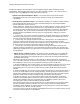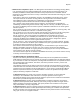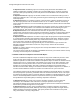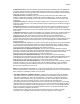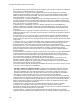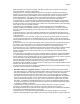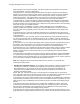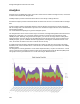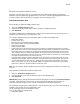User's Guide
Table Of Contents
- About This Guide
- Introduction
- AirTight Management Console Configuration
- Configure Language Setting
- Configure Time Zone and Tag for Location
- User Management
- User Authentication
- Wireless Intrusion Prevention System
- Manage WiFi Access
- Configure Device - Server Communication Settings
- Manage Policy Templates
- Manage Authorized WLAN Policy
- View High Availability Status for Server
- View/Upgrade License Details
- Manage Look and Feel of Reports
- Configure NTP
- Configure RF Propagation Settings
- Configure Live RF View Setting
- Configure Location Tracking
- Manage Auto Location Tagging
- Set up and Manage Server Cluster
- Manage Vendor OUIs
- Manage Device Template
- Configure SMTP Settings
- View System Status
- Upgrade Server
- Configure Auto Deletion Settings
- Manage Audit Log Settings
- Configure Integration with Enterprise Security Management Servers
- Manage WLAN Integration
- Manage AirTight Mobile Clients
- AirTight Mobile Settings
- Manage AirTight Mobile Clients
- Add AirTight Mobile Group Manually
- Edit AirTight Mobile Group
- Attach Policy to AirTight Mobile Group
- Overwrite Existing Policy for AirTight Mobile Group
- Detach Policy from AirTight Mobile Group
- View AirTight Mobile Group Policy in HTML Format
- View AirTight Mobile Group Policy in XML Format
- Activate Automatic Client Grouping
- Apply Default Policy to New Groups
- Print List of AirTight Mobile Groups for Location
- Delete AirTight Mobile Group
- Dashboard
- Devices
- AirTight Devices
- Device Properties
- View Visible LANs
- View Visible APs
- View Visible Clients
- View Active APs
- View Active Clients
- View AirTight Device Events
- View Channel Occupancy
- View Interference
- View Mesh Network Links
- Search AirTight Devices
- Sort AirTight Devices
- Change Location
- Print AirTight Device Information for Location
- Reboot Device
- Troubleshoot Device
- Upgrade or Repair Device
- Enable Pagination for AirTight Device Listing and Set Page Size
- Disable Pagination for AirTight Device Listing
- Add Custom Filter
- Edit Custom Filter
- Delete Custom Filter
- Delete Device
- Monitor Clients
- View Client Properties
- View Recently Associated APs/Ad hoc networks
- View Events related to Client
- View Client Retransmission Rate Trend
- View Devices Seeing Client
- View Client Average Data Rate
- View Client Traffic
- Change Client Location
- Quarantine Client
- Disable Auto Quarantine/Exclude Device from Intrusion Prevention Policy
- Add to banned list
- Classify / Declassify as Smart Device
- Change Client Category
- Reset Data Transmitted by Client
- Locate Client
- View Recently Probed SSIDs
- Troubleshoot Client
- Debug Client Connection Problems
- Download Connection Log
- Delete Connection Log History
- Enable Pagination for Client Listing and Set Page Size
- Disable Pagination for Client Listing
- Add Custom Filter
- Edit Custom Filter
- Delete Custom Filter
- Print Client List for Location
- Delete Client
- Spectrogram
- Monitor Access Points (APs)
- View AP Properties
- View Recently Associated Clients
- View AP Utilization
- View AP Associated Clients
- View AP Traffic
- View AP Average Data Rate
- View Devices Seeing AP
- View AP Events
- Change AP Location
- Locate AP
- Quarantine an AP
- Change AP Category
- Disable Auto Quarantine
- Add to banned list
- Sort APs
- Filter AP Details
- Search APs
- Enable Pagination for AP Listing and Set Page Size
- Disable Pagination for AP Listing
- Add Custom Filter
- Edit Custom Filter
- Delete Custom Filter
- Print AP List for Location
- Merge APs
- Split AP
- Troubleshoot AP
- Delete AP
- Monitor Networks
- AirTight Devices
- Manage Locations and Location Layout
- Define Location Tree
- Add Location
- Edit Location
- Move Location
- Delete Location
- Search Locations
- Add Layout
- Edit Layout
- Delete Layout
- Show / Hide Location List
- Show/Hide Devices on Location Layout
- Place Devices/Locations on Location Layout
- Remove Devices/Locations from Location Layout
- View RF Coverage / Heat Maps
- Calibrate RF Views
- Zoom in / Zoom out Layout
- Adjust the Layout Opacity
- Add Note
- Edit Note
- Move Note
- Hide Notes
- Show Notes
- View Mesh Topology
- Hide Mesh Topology
- View and Manage Events
- View Events for Location
- View Deleted Events for Location
- Change Event Location
- Acknowledge Event
- Turn on Vulnerability Status for Event
- Turn off Vulnerability Status for Event
- Mark Event as Read
- Mark Event for Deletion
- Enable Pagination for Event Listing and Set Page Size
- Disable Pagination for Event Listing
- Add Custom Filter
- Edit Custom Filter
- Delete Custom Filter
- Print Event List for Location
- Forensics
- Reports
- Glossary of Icons
Reports
247
this SOX report establishes that your organization has a rapid response and exposure assessment
program if non-public information leaks through wireless.
Since wireless environments change dynamically, it is recommended that you conduct a SOX
wireless vulnerability assessment at least once every 15 days. Archive the SOX Wireless
Compliance reports. Establish an ongoing wireless security program to fix the top vulnerabilities
and to minimize your wireless security exposure.
The sections of this report list the wireless vulnerabilities detected in your network and the severity
of security risk caused by these vulnerabilities.
Performance related reports
• Bandwidth audit report - This report summarizes bandwidth-related performance problems
detected in the wireless network. These performance problems can cause wireless network to
operate below its full potential. Remedial action to remove these problems should be considered.
• Configuration audit report - This report summarizes configuration settings detected in wireless
network, which may cause the wireless network to operate below its full potential. Rectification of
these configuration settings should be considered.
• RF audit report-This report summarizes RF problems detected in the wireless network. These
performance problems can cause wireless network to operate below its full potential. Remedial
action to remove these problems should be considered.
Device Inventory reports
• All Device Listing - Complete inventory of all APs, clients and sensors detected by the system is
listed in this report. Information about APs, clients and sensors is further split into various
sections based on device folders.
• Bring Your Own Device (BYOD) - This report provides information about smart phones and
tablets accessing he enterprise network over Wi-Fi. It also provides information about soft APs
and mobile Wi-Fi hotspots that may be operating in enterprise premises without authorization.
• Detailed AP Listing - Complete inventory of all APs detected by the system is listed in this
report. Information about APs is further split into various sections based on AP folders.
• Detailed Client Listing - Complete inventory of all clients detected by the product is listed in this
report. Information about clients is further split into various sections based on client folders.
• Detailed Sensor Listing - Complete inventory of all sensors detected by the product is listed in
this report.
Custom Reports
You can design reports based on your need. These reports are Custom reports. Custom reports can be
created in AirTight Management Console. You can export reports from AirTight Management Console in
a .zip file format and import the .zip file back into AirTight Management Console.
Click Import Report and specify the path and filename of the report to be imported. You can change the
report name while importing it. You will not be able to import a file that has not been generated through
AirTight Management Console.
My Reports
Unlike the shared reports like compliance reports, My Reports are visible only to those users who have
created them.
You can fetch My Reports. You can also rename and delete these reports.