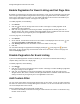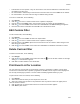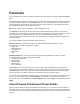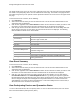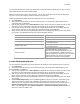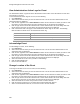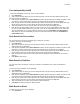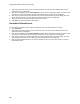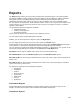User's Guide
Table Of Contents
- About This Guide
- Introduction
- AirTight Management Console Configuration
- Configure Language Setting
- Configure Time Zone and Tag for Location
- User Management
- User Authentication
- Wireless Intrusion Prevention System
- Manage WiFi Access
- Configure Device - Server Communication Settings
- Manage Policy Templates
- Manage Authorized WLAN Policy
- View High Availability Status for Server
- View/Upgrade License Details
- Manage Look and Feel of Reports
- Configure NTP
- Configure RF Propagation Settings
- Configure Live RF View Setting
- Configure Location Tracking
- Manage Auto Location Tagging
- Set up and Manage Server Cluster
- Manage Vendor OUIs
- Manage Device Template
- Configure SMTP Settings
- View System Status
- Upgrade Server
- Configure Auto Deletion Settings
- Manage Audit Log Settings
- Configure Integration with Enterprise Security Management Servers
- Manage WLAN Integration
- Manage AirTight Mobile Clients
- AirTight Mobile Settings
- Manage AirTight Mobile Clients
- Add AirTight Mobile Group Manually
- Edit AirTight Mobile Group
- Attach Policy to AirTight Mobile Group
- Overwrite Existing Policy for AirTight Mobile Group
- Detach Policy from AirTight Mobile Group
- View AirTight Mobile Group Policy in HTML Format
- View AirTight Mobile Group Policy in XML Format
- Activate Automatic Client Grouping
- Apply Default Policy to New Groups
- Print List of AirTight Mobile Groups for Location
- Delete AirTight Mobile Group
- Dashboard
- Devices
- AirTight Devices
- Device Properties
- View Visible LANs
- View Visible APs
- View Visible Clients
- View Active APs
- View Active Clients
- View AirTight Device Events
- View Channel Occupancy
- View Interference
- View Mesh Network Links
- Search AirTight Devices
- Sort AirTight Devices
- Change Location
- Print AirTight Device Information for Location
- Reboot Device
- Troubleshoot Device
- Upgrade or Repair Device
- Enable Pagination for AirTight Device Listing and Set Page Size
- Disable Pagination for AirTight Device Listing
- Add Custom Filter
- Edit Custom Filter
- Delete Custom Filter
- Delete Device
- Monitor Clients
- View Client Properties
- View Recently Associated APs/Ad hoc networks
- View Events related to Client
- View Client Retransmission Rate Trend
- View Devices Seeing Client
- View Client Average Data Rate
- View Client Traffic
- Change Client Location
- Quarantine Client
- Disable Auto Quarantine/Exclude Device from Intrusion Prevention Policy
- Add to banned list
- Classify / Declassify as Smart Device
- Change Client Category
- Reset Data Transmitted by Client
- Locate Client
- View Recently Probed SSIDs
- Troubleshoot Client
- Debug Client Connection Problems
- Download Connection Log
- Delete Connection Log History
- Enable Pagination for Client Listing and Set Page Size
- Disable Pagination for Client Listing
- Add Custom Filter
- Edit Custom Filter
- Delete Custom Filter
- Print Client List for Location
- Delete Client
- Spectrogram
- Monitor Access Points (APs)
- View AP Properties
- View Recently Associated Clients
- View AP Utilization
- View AP Associated Clients
- View AP Traffic
- View AP Average Data Rate
- View Devices Seeing AP
- View AP Events
- Change AP Location
- Locate AP
- Quarantine an AP
- Change AP Category
- Disable Auto Quarantine
- Add to banned list
- Sort APs
- Filter AP Details
- Search APs
- Enable Pagination for AP Listing and Set Page Size
- Disable Pagination for AP Listing
- Add Custom Filter
- Edit Custom Filter
- Delete Custom Filter
- Print AP List for Location
- Merge APs
- Split AP
- Troubleshoot AP
- Delete AP
- Monitor Networks
- AirTight Devices
- Manage Locations and Location Layout
- Define Location Tree
- Add Location
- Edit Location
- Move Location
- Delete Location
- Search Locations
- Add Layout
- Edit Layout
- Delete Layout
- Show / Hide Location List
- Show/Hide Devices on Location Layout
- Place Devices/Locations on Location Layout
- Remove Devices/Locations from Location Layout
- View RF Coverage / Heat Maps
- Calibrate RF Views
- Zoom in / Zoom out Layout
- Adjust the Layout Opacity
- Add Note
- Edit Note
- Move Note
- Hide Notes
- Show Notes
- View Mesh Topology
- Hide Mesh Topology
- View and Manage Events
- View Events for Location
- View Deleted Events for Location
- Change Event Location
- Acknowledge Event
- Turn on Vulnerability Status for Event
- Turn off Vulnerability Status for Event
- Mark Event as Read
- Mark Event for Deletion
- Enable Pagination for Event Listing and Set Page Size
- Disable Pagination for Event Listing
- Add Custom Filter
- Edit Custom Filter
- Delete Custom Filter
- Print Event List for Location
- Forensics
- Reports
- Glossary of Icons
Forensics
235
In case of AP based threats, client is the device that is associated with the primary device (AP). In case of
Client based threats, client is the primary device.
When you select an event seen under Forensics, you can view the details of the devices participating in
the event. You can also view the quarantine status of these devices
To view the participating device details and quarantine status, do the following.
1.
Go to Forensics.
2.
Select the location for which you want to view the threats. The AP and client based threats for the
selected location are displayed.
3.
Click the time hyperlink next to Select duration to define the time duration for which you want to view
the threats. The AP related threats and client related threats for this duration are displayed.
4.
Click the type of threat under AP related threats or client related threats. All events falling under this
threat category that have occurred during the selected time duration are displayed.
5.
Select an event row and view the participating devices in the participating devices section seen below
the event list. The following fields are seen under Participating Devices.
Field
Description
AP
AP name
Client
Client name
Association Start Time
Start time when the primary device associates with
the participating device.
Association End Time
Time of end of association of primary device with
the participating device.
Quarantine Status
Indicates if the device has been quarantined.
Quarantined indicates that the device is
quarantined. Not quarantined indicates that
the
device is not quarantined.
Quarantine status is a
hyperlink. Depending on the status, you can see the
quarantine details or the reason for not being
quarantined on clicking the status hyperlink.
Locate Participating Device
You can locate the participating devices for which the AP related or client related threats have occurred.
1.
Go to Forensics.
2.
Select the location for which you want to view the threats. The AP and client based threats for the
selected location are displayed.
3.
Click the time hyperlink next to Select duration to define the time duration for which you want to view
the threats. The AP related threats and client related threats for this duration are displayed.
4.
Click the type of threat under AP related threats or client related threats. All events falling under this
threat category that have occurred during the selected time duration are displayed.
5.
Select an event row and view the participating devices in the participating devices section seen below
the event list.
6.
Under Participating Devices, click the Locate hyperlink for the device to locate. The location of the
selected device at the selected time is displayed in the Map View. This means that the device is
shown on the floor map that is attached to the location where the threat has been detected. Click the
Switch to Proximity View hyperlink to view the distance of the located device from the locating
device. This link toggles between Switch to Map View and Switch to Proximity View depending on
what view is currently visible to you.