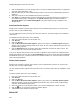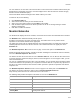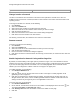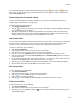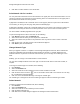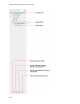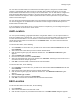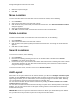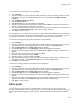User's Guide
Table Of Contents
- About This Guide
- Introduction
- AirTight Management Console Configuration
- Configure Language Setting
- Configure Time Zone and Tag for Location
- User Management
- User Authentication
- Wireless Intrusion Prevention System
- Manage WiFi Access
- Configure Device - Server Communication Settings
- Manage Policy Templates
- Manage Authorized WLAN Policy
- View High Availability Status for Server
- View/Upgrade License Details
- Manage Look and Feel of Reports
- Configure NTP
- Configure RF Propagation Settings
- Configure Live RF View Setting
- Configure Location Tracking
- Manage Auto Location Tagging
- Set up and Manage Server Cluster
- Manage Vendor OUIs
- Manage Device Template
- Configure SMTP Settings
- View System Status
- Upgrade Server
- Configure Auto Deletion Settings
- Manage Audit Log Settings
- Configure Integration with Enterprise Security Management Servers
- Manage WLAN Integration
- Manage AirTight Mobile Clients
- AirTight Mobile Settings
- Manage AirTight Mobile Clients
- Add AirTight Mobile Group Manually
- Edit AirTight Mobile Group
- Attach Policy to AirTight Mobile Group
- Overwrite Existing Policy for AirTight Mobile Group
- Detach Policy from AirTight Mobile Group
- View AirTight Mobile Group Policy in HTML Format
- View AirTight Mobile Group Policy in XML Format
- Activate Automatic Client Grouping
- Apply Default Policy to New Groups
- Print List of AirTight Mobile Groups for Location
- Delete AirTight Mobile Group
- Dashboard
- Devices
- AirTight Devices
- Device Properties
- View Visible LANs
- View Visible APs
- View Visible Clients
- View Active APs
- View Active Clients
- View AirTight Device Events
- View Channel Occupancy
- View Interference
- View Mesh Network Links
- Search AirTight Devices
- Sort AirTight Devices
- Change Location
- Print AirTight Device Information for Location
- Reboot Device
- Troubleshoot Device
- Upgrade or Repair Device
- Enable Pagination for AirTight Device Listing and Set Page Size
- Disable Pagination for AirTight Device Listing
- Add Custom Filter
- Edit Custom Filter
- Delete Custom Filter
- Delete Device
- Monitor Clients
- View Client Properties
- View Recently Associated APs/Ad hoc networks
- View Events related to Client
- View Client Retransmission Rate Trend
- View Devices Seeing Client
- View Client Average Data Rate
- View Client Traffic
- Change Client Location
- Quarantine Client
- Disable Auto Quarantine/Exclude Device from Intrusion Prevention Policy
- Add to banned list
- Classify / Declassify as Smart Device
- Change Client Category
- Reset Data Transmitted by Client
- Locate Client
- View Recently Probed SSIDs
- Troubleshoot Client
- Debug Client Connection Problems
- Download Connection Log
- Delete Connection Log History
- Enable Pagination for Client Listing and Set Page Size
- Disable Pagination for Client Listing
- Add Custom Filter
- Edit Custom Filter
- Delete Custom Filter
- Print Client List for Location
- Delete Client
- Spectrogram
- Monitor Access Points (APs)
- View AP Properties
- View Recently Associated Clients
- View AP Utilization
- View AP Associated Clients
- View AP Traffic
- View AP Average Data Rate
- View Devices Seeing AP
- View AP Events
- Change AP Location
- Locate AP
- Quarantine an AP
- Change AP Category
- Disable Auto Quarantine
- Add to banned list
- Sort APs
- Filter AP Details
- Search APs
- Enable Pagination for AP Listing and Set Page Size
- Disable Pagination for AP Listing
- Add Custom Filter
- Edit Custom Filter
- Delete Custom Filter
- Print AP List for Location
- Merge APs
- Split AP
- Troubleshoot AP
- Delete AP
- Monitor Networks
- AirTight Devices
- Manage Locations and Location Layout
- Define Location Tree
- Add Location
- Edit Location
- Move Location
- Delete Location
- Search Locations
- Add Layout
- Edit Layout
- Delete Layout
- Show / Hide Location List
- Show/Hide Devices on Location Layout
- Place Devices/Locations on Location Layout
- Remove Devices/Locations from Location Layout
- View RF Coverage / Heat Maps
- Calibrate RF Views
- Zoom in / Zoom out Layout
- Adjust the Layout Opacity
- Add Note
- Edit Note
- Move Note
- Hide Notes
- Show Notes
- View Mesh Topology
- Hide Mesh Topology
- View and Manage Events
- View Events for Location
- View Deleted Events for Location
- Change Event Location
- Acknowledge Event
- Turn on Vulnerability Status for Event
- Turn off Vulnerability Status for Event
- Mark Event as Read
- Mark Event for Deletion
- Enable Pagination for Event Listing and Set Page Size
- Disable Pagination for Event Listing
- Add Custom Filter
- Edit Custom Filter
- Delete Custom Filter
- Print Event List for Location
- Forensics
- Reports
- Glossary of Icons
AirTight Management Console User Guide
210
1.
Click the Notifications icon at the top right corner. The active troubleshooting sessions are displayed
along with other notifications, if any.
2.
Click the notification for active troubleshooting sessions. A list of sensor troubleshooting sessions is
displayed.
3.
Select the check box for the troubleshooting session to terminate.
4.
Click Stop. The troubleshooting session is terminated and a message indicating the termination of
the troubleshooting session is displayed. If the Upload to Server option has been selected as
Streaming option under Troubleshooting Mode, the packet capture history is uploaded to the
AirTight server.
Download Packet Capture
AirTight server maintains a packet capture history for the troubleshooting instances for a period of 30
minutes, after you stop troubleshooting.
You can download this history and save them for future reference. The packet captures are available in
.pcap format.
To download a packet capture file, do the following.
1.
Select the required location from the location tree.
2.
Click Devices.
3.
Select the APs tab.
4.
Click the More>Previous Packet Captures option on the tool bar. The Packet Capture dialog box
appears. The list of files is displayed with the file name, file size in KB, troubleshooting start time and
troubleshooting stop time.
5.
Click the Download link for the packet capture file to download and select the path to store it. The
packet capture file is saved to the specified location.
If you are an AirTight Cloud Services user, and wish to upload the packet capture file to WizShark from
AirTight Management Console, click the View in WizShark link. The file is directly uploaded to WizShark
and WizShark opens up in a separate browser tab or browser window. You can then analyze the packet
capture file using WizShark.
Delete Packet Capture
AirTight server maintains a packet capture history for the troubleshooting instances for a period of 30
minutes, after you stop troubleshooting.
You can delete this packet capture history from the server. The packet capture files are available in .pcap
format.
To delete a packet capture file, do the following.
1.
Select the required location from the location tree.
2.
Click Devices.
3.
Select the APs tab.
4.
Click the More>Previous Packet Captures option on the tool bar. The Previous Packet Capture
dialog box appears. The list of files is displayed with the file name, file size in KB, troubleshooting
start time and troubleshooting stop time.
5.
Select the check box for the log file to delete. You can select multiple files to delete at a time.
6.
Click the icon. A message to confirm the deletion appears
7.
Click Yes to confirm deletion of selected files.
Delete AP